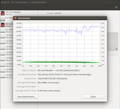1- Benchmark Test of SanDisk Extreme Pro 32 GB MicroSD Card
2- Benchmark Test of Toshiba 16 GB MicroSD Card
Hardware: MILBOX-XV
OS: Jetpack 4.5
Micro SD Cards: SanDisk Extreme Pro 32 GB MicroSD Card & Toshiba 16 GB MicroSD Card
In this blog post, you will learn how to benchmark speed test of SanDisk Extreme Pro 32 GB MicroSD Card and Toshiba 16 GB MicroSD Card MILBOX XV military computer.
Benchmark Test of SanDisk Extreme Pro 32 GB MicroSD Card
First, insert the MicroSD card on MILBOARD-XV with an SD Card adapter. Then, insert the MILBOARD-XV into MILBOX-XV carefully. Open a terminal and run the following command to open the disk utility.
gnome-disks
The disk utility will be open which you can see all the available disks. Choose the MicroSD card and click the settings. You will see Benchmark Partition option at the bottom.
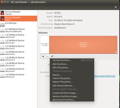
The benchmark window will open. Click to Start Benchmark to adjust the settings.
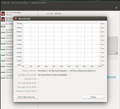
Here, we set number of samples and sample size of transfer rate to 100; left number of samples for access time as 1000. After finishing the settings, click Start Benchmarking. You will be asked to enter your password as well, then click Authenticate.
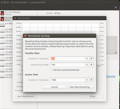
Benchmark speed test will start. Average read, write, and access time of SanDisk Extreme Pro 32 GB MicroSD Card on MILBOX-XV is as follows.
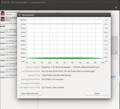
Benchmark Test of Toshiba 16 GB MicroSD Card
Now, insert the Toshiba 16 GB MicroSD card. After opening the disk utility as explained at the beginning, choose the Micro SD card. Then, click Settings – Benchmark Partition.
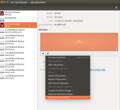
After following the same steps, you can see the benchmark speed test result for Toshiba 16 GB MicroSD card on MILBOX-XV military computer as below.