Changing Storage of the Root File System. [EMMC to M.2 SSD]
ENVIRONMENT
Hardware: Jetson Xavier NX
OS: JetPack 4.4.1 (L4T-32.4.4)
DOWNLOADS
Most of the time EMMC flash is not enough. In this blog post, we will explain how to move your root file system on EMMC flash to SSD storage on M.2 slot.
This post applicable to:
• DSBOARD-NX2,
• DSBOX-NX2,
• DSBOX-N2.
How to connect to M.2 Device and how to format it as ext4?
1. Connect your M.2 compatible storage device to M.2 connector(For DSBOX-NX2 and DSBOX-N2 you have to open it's casing) of your device while it is powered off.
2. Connect basic interfaces(HDMI, keyboard, mouse, ethernet) then power on.
3. To copy the Root File System, you have to find the name of the newly connected storage device. To this, you can use gnome-disks command on terminal.
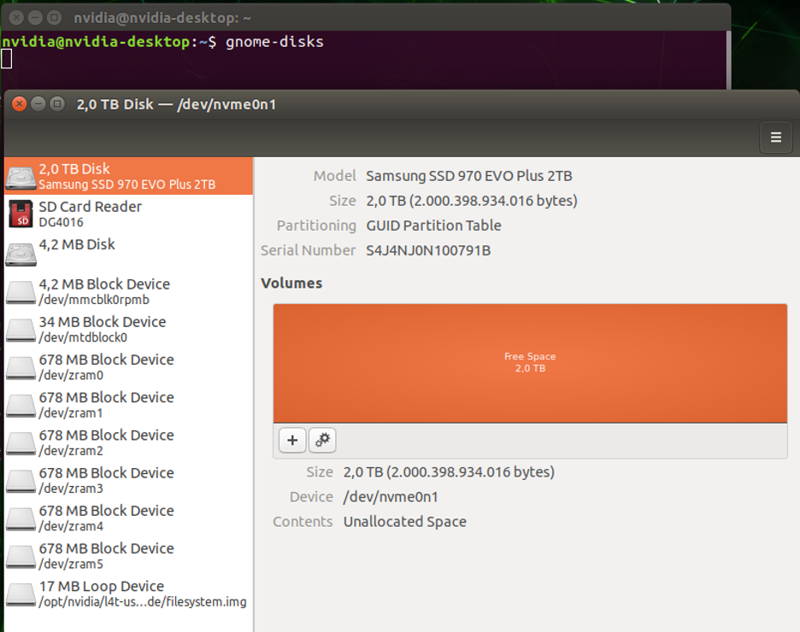
Format the disk as ext4 format(partition size is up to you but must be min 16GB).
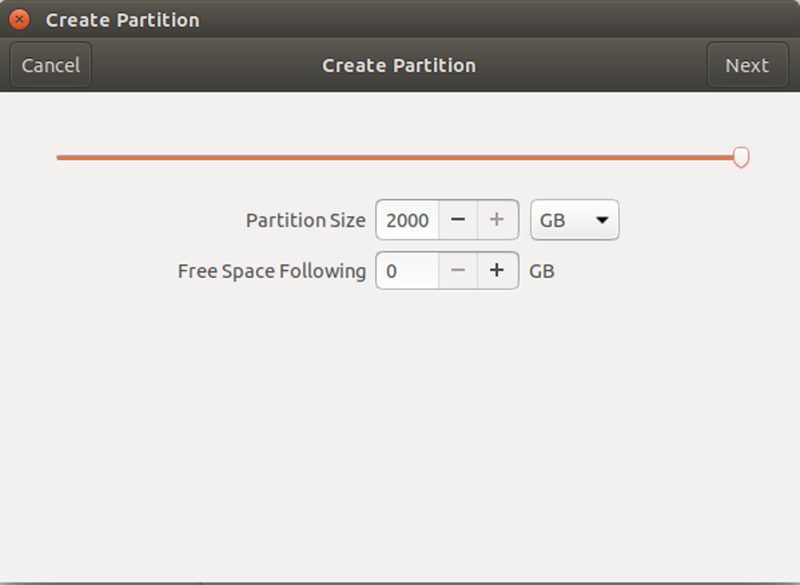
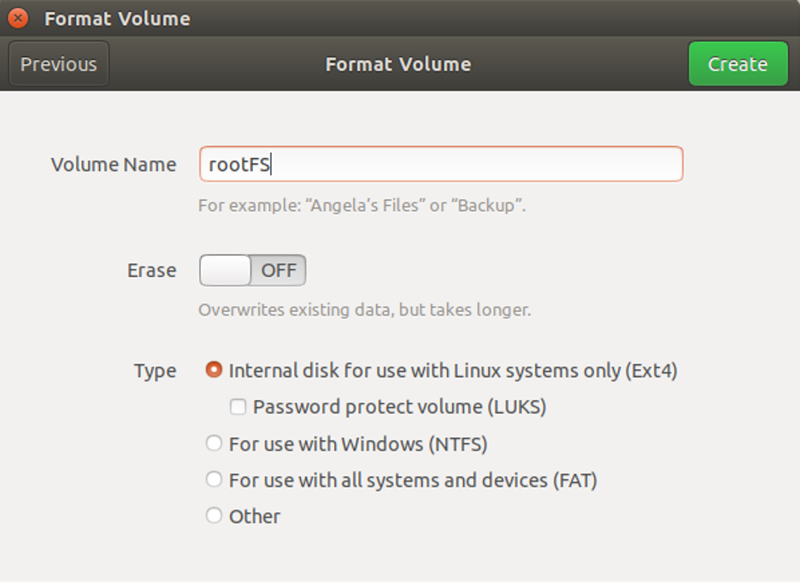
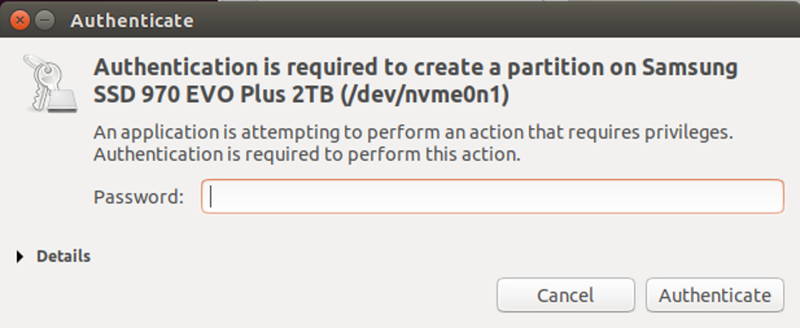
Check the newly created partition's name.
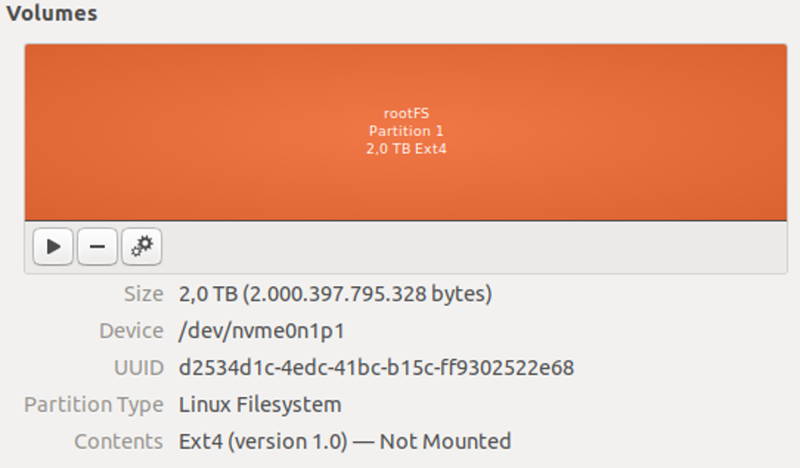
Copy the script which attached below to the device then extract it.
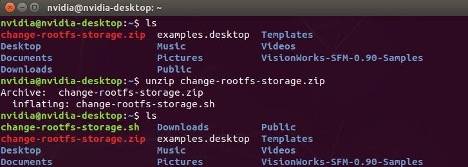
Copying the root file system and assigning M.2 Device as root file system
Open a new terminal and run change-rootfs-storage.shscript with new partition name. This script copy file system on EMMC to SSD then create service to use SSD as the default root file system storage. After this script, reboot your device.
• sudo ./change-rootfs-storage.sh /dev/nvme0n1p1

After rebooting you can see that new storage is assigned as root file system.
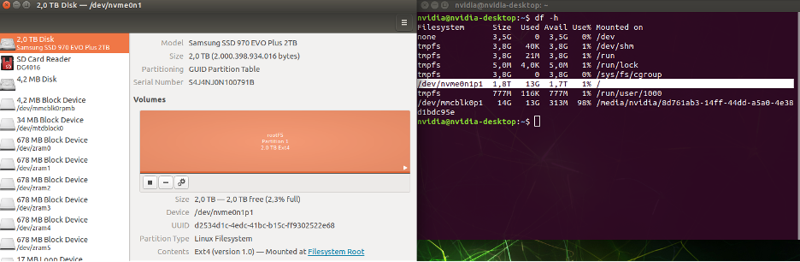
Thank you for reading our blog post.


