Basler Camera Enablement Package for Forecr Products
WHAT YOU WILL LEARN?
1- How to change the current kernel DTB file?
2- How to install Basler Camera Enablement Package?
ENVIRONMENT
Hardware: DSBOARD-NX2
OS: Jetpack 4.5
Changing the Current Kernel DTB File
In this blog post, we will change the current kernel DTB file into the “/boot” folder and install the Basler Camera Enablement Package (CEP).
First, download the DTB file from here (for DSBOARD-NX2 with Jetson™ Xavier™ NX). For other types of Forecr products, you can find DTB files in the download section of each installation blog post.
Copy the DTB in the “/boot/dtb” folder. The command should be like this:
sudo cp DTB_FILE_NAME /boot/dtb/kernel_DTB_FILE_NAME
For Xavier™ NX, the copy command looks below:
sudo cp tegra194-p3668-all-p3509-0000.dtb /boot/dtb/kernel_tegra194-p3668-all-p3509-0000.dtb
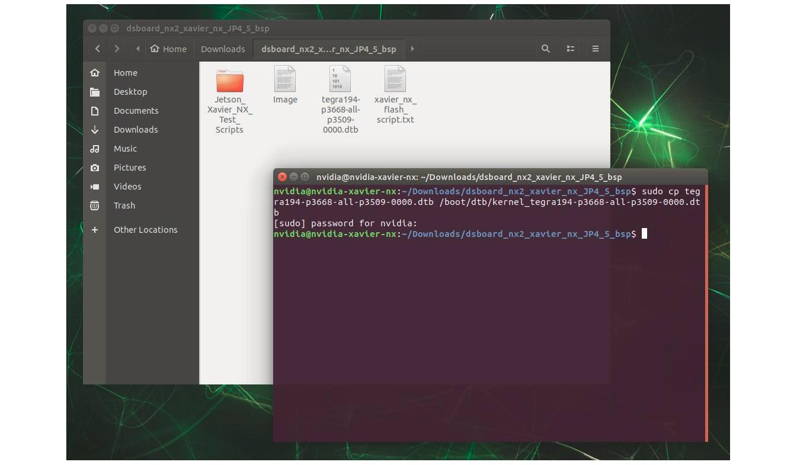
Basler Camera Enablement Package Installation
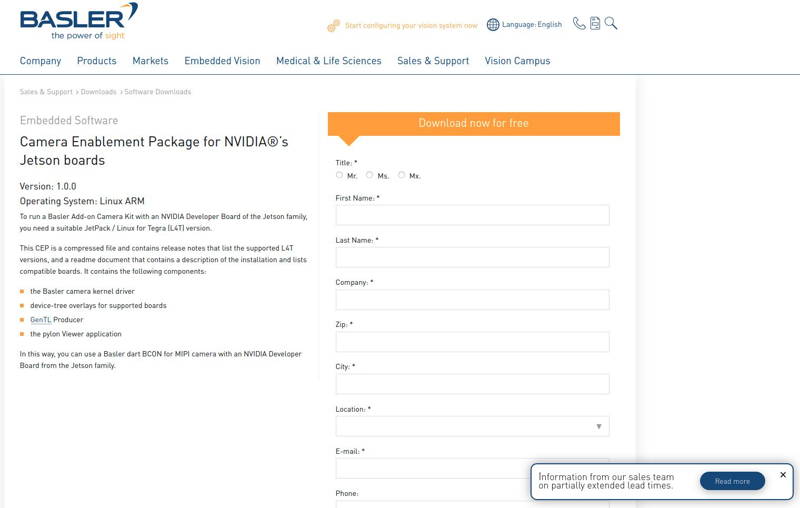
Extract the archive file and open a terminal.
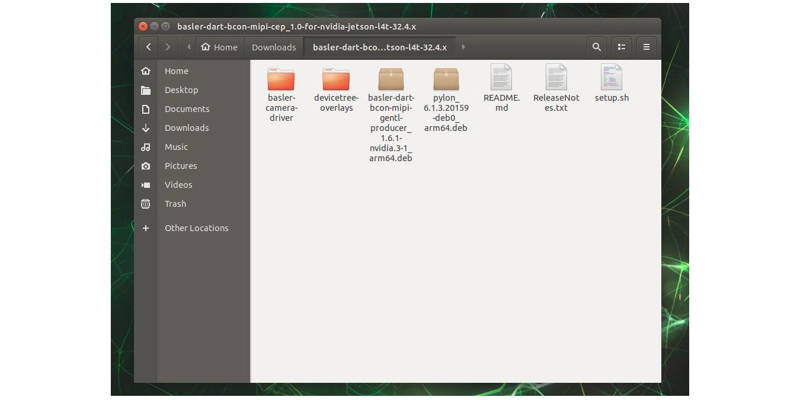
Type the terminal command below (the installation output logs may be more than ours due to installed packages):
sudo ./setup.sh
This script installs the package successfully and ends with this message:
"CEP installed successfully. Please reboot the system."
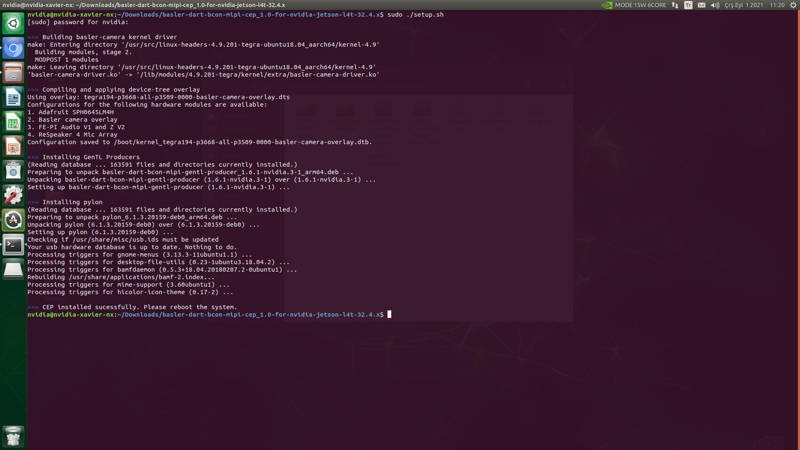
Then reboot the Jetson module:
sudo reboot
After the system reboots, the application can run with this command:
/opt/pylon/bin/pylonviewer
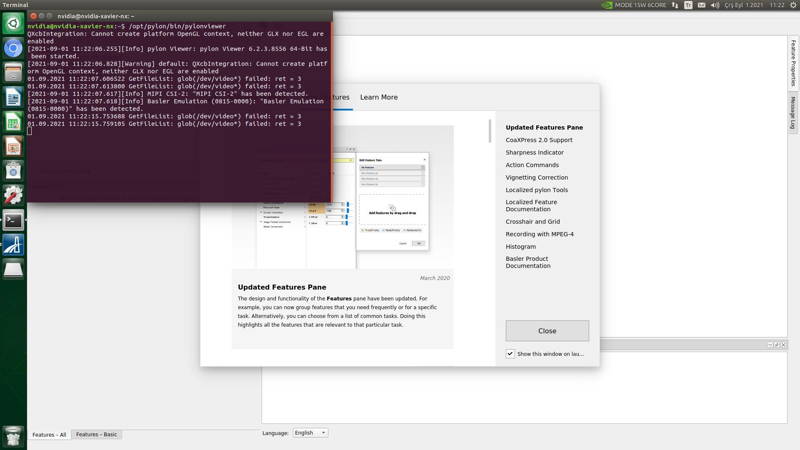
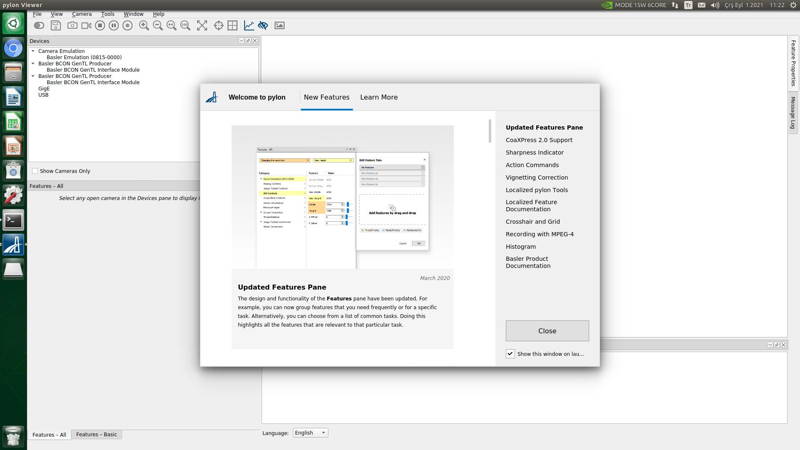
Thank you for reading our blog post.


