Gigabit Ethernet Benchmarks for MILBOX-XV Military Computer
WHAT YOU WILL LEARN?
1) Checking the IP address of MILBOX-XV
2) Connecting MILBOX-XV via SSH with TeraTerm
3) How to install iperf3 packages
4) How to prepare server machine for benchmarking process
5) How to benchmark gigabit ethernet
ENVIRONMENT
Hardware: MILBOX-XV
OS: Jetpack 4.5.0
In this blog post, we will explain how to benchmark gigabit ethernet for MILBOX-XV Military PC.
In order to do this, we need another server PC for benchmarking. We are going to use Windows based pc for using TeraTerm to send and receive data to server Linux computer. The internet connection should be accessible for both devices and they should be in local network.
Checking the IP address of MILBOX-XV
We are going to use “TeraTerm” open source terminal emulator on our host machine to connect MILBOX-XV Military PC. To do that, we should know the IP address MILBOX-XV. We have learned the IP address by using “Advanced IP Scanner Program”. It is so simple to download and install this program. After the installation of “Advanced IP Scanner”, you will see the interface like below. Please click the “Scan” button for checking the IP addresses connected to your local network.

You should see the IP address like below.

Connecting MILBOX-XV via SSH with TeraTerm
We need to use SSH for connecting to MILBOX-XV. You should start “TeraTerm” and we select “SSH” with the IP address of MILBOX-XV.
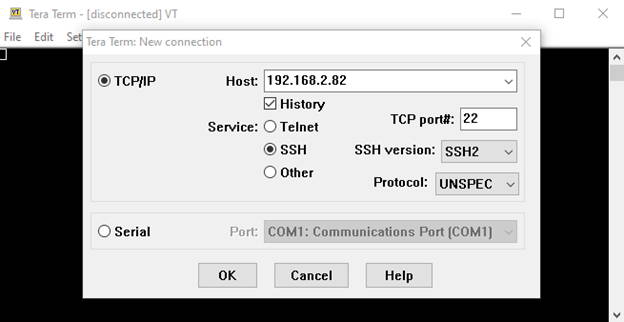
We should continue with accepting the security warning.
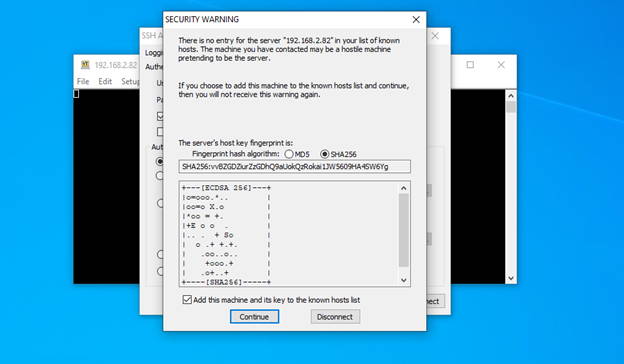
After this step, we enter the user name and password of MILBOX-XV. If you did not install NVIDIA JetPack operating system to MILBOX-XV, please click here;
https://www.forecr.io/blogs/installation/jetpack-installation-for-jetson-agx-xavier-on-milbox-xv
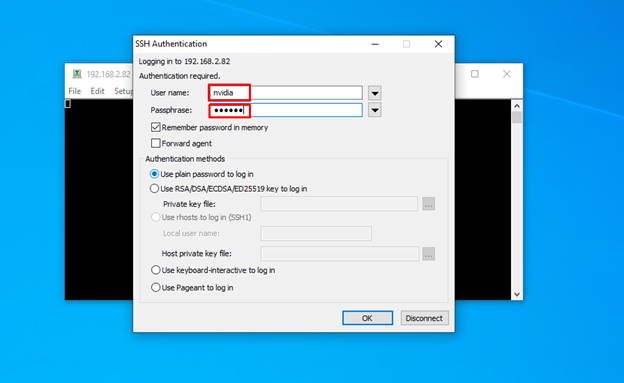
If you have done all steps properly, you should see connecting to MILBOX-XV like below.
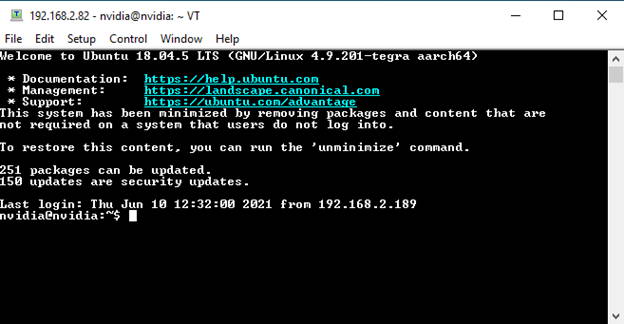
How to install iperf3 packages
We need to install “iperf3” to our MILBOX-XV Military PC. To do that, we need to type following commands.
sudo apt-get install iperf3
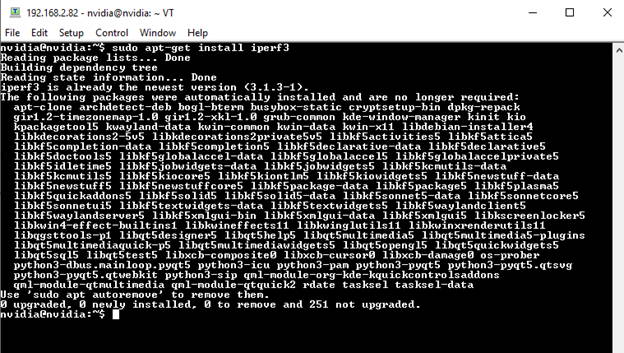
How to prepare server machine for benchmarking process
We need to install “iperf3” to our server PC, too. This Linux computer will be used as a server machine. We should get IP address of our host PC by commanding “ifconfig”. After these steps, we should type following command in the host machine.
iperf3 -s
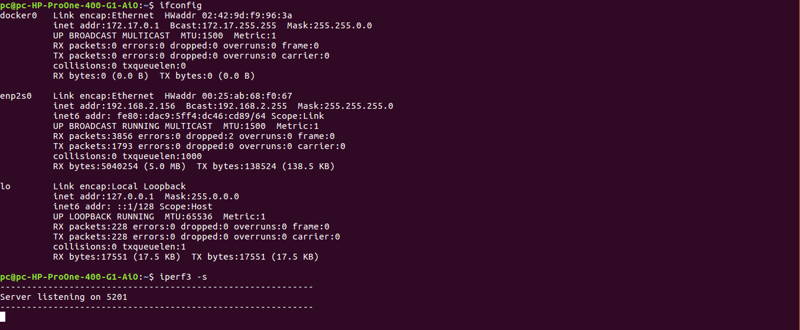
How to benchmark gigabit ethernet
Our host PC IP address is “192.168.2.156” as seen on the picture above. For benchmarking gigabit ethernet, we need to type following command from MILBOX-XV by using TeraTerm.
iperf3 -c 192.168.2.156
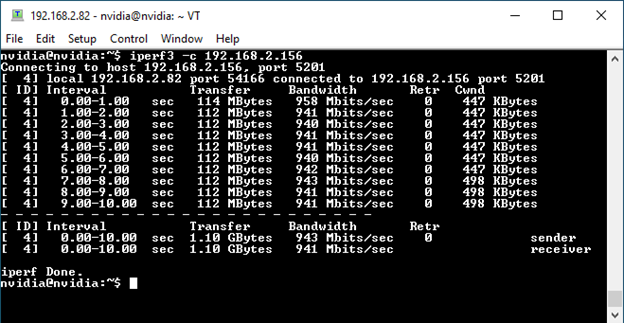
If you have done all steps without any problem, you should get transfer and bandwidth values. You can benchmark by using reverse mode. In this mode, server sends and client receives. To do this, we should use the following command.
iperf3 -c 192.168.2.156 -R
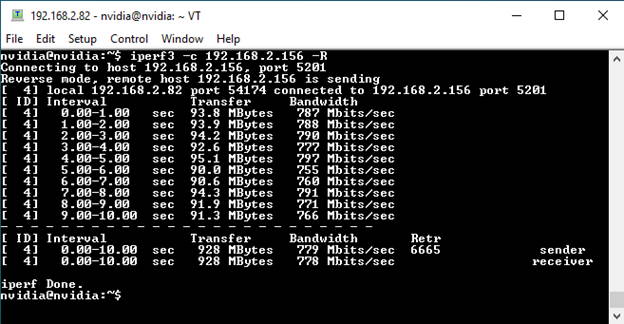
Now, we benchmark by using udp protocol rather than tcp and set the bandwidth as “1000M”. For using these features, we use the parameters in the command below.
iperf3 -c 192.168.2.156 -u -b 1000M
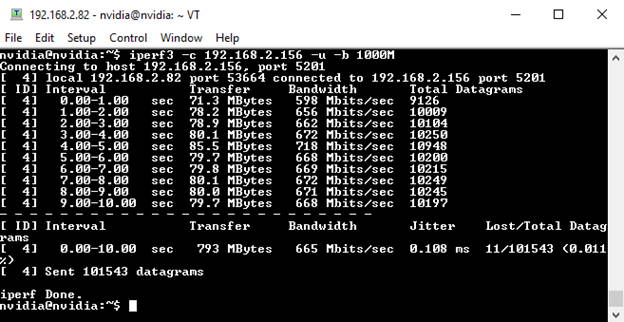
We can make the last benchmark process as reversely.
iperf3 -c 192.168.2.156 -u -b -R
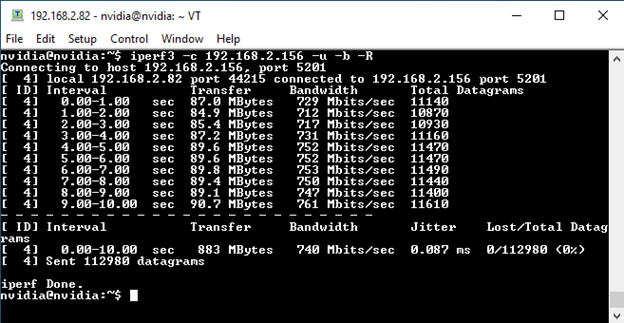
Thank you for reading our blog post.


