How to use FLIR Daylight BlackFly Camera with NVIDIA® Jetson™ Modules ?
WHAT YOU WILL LEARN?
1- How to download FLIR SDK file
2- Installing Spinview interface
3- Using FLIR Daylight BlackFly Camera with Spinview
ENVIRONMENT
Hardware: Applied to all Forecr Products
OS: Applied to all Jetpack versions
In this blog, we will explain how to use FLIR Daylight Camera with all the NVIDIA Jetson Modules. To do that, we have to download the sdk file. You can find the compressed form of sdk file at the top of the post. After uncompressed the sdk file, you should see the whole software development kit like below.
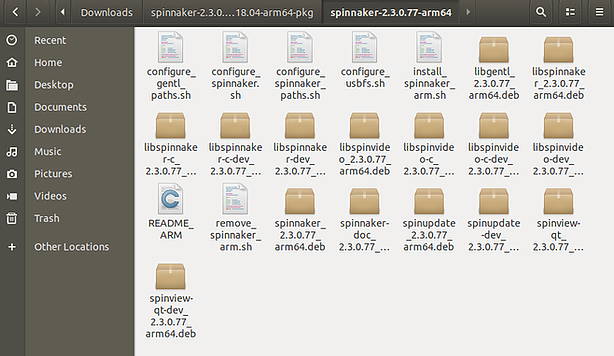
Before starting the installation process, we have to install "libusb-1.0-0" package. You can install this package by running below command.
sudo apt-get install libusb-1.0-0

You should change the working directory to where sdk file located. First, we should download the .tar.gz file from here. Then, we should extract it.
cd ./Downloads
tar -xf spinnaker-2.3.0.77-Ubuntu18.04-arm64-pkg.tar.gz
cd ./spinnaker-2.3.0.77-arm64
There is an install script which handles whole the installation process. We should run the script like below.
./install_spinnaker_arm.sh

Now, we should answer the questions during the installation process. First question will be appear like below. We should type "Y" for accept to install all the Spinnaker SDK packages.
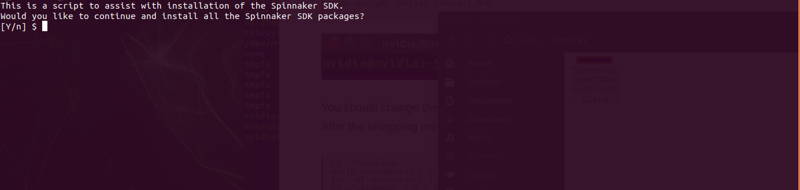
The password will be asked for authentication. Please type the password of your NVIDIA Jetson module.

Here is the agreement you can see below. You should select "OK" for proceeding.
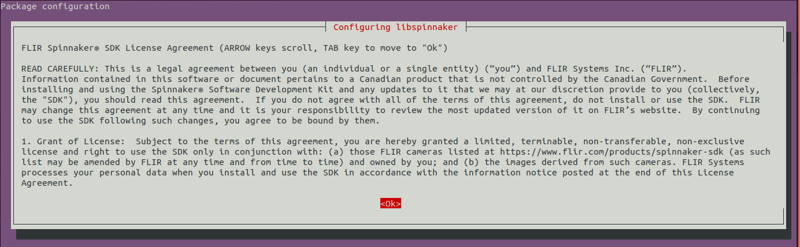
We should select "Yes" option for accepting the EULA license terms.
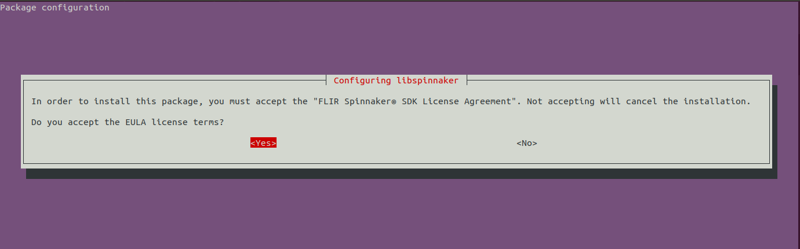
We should select "Y" for adding a udev entry to allow access to USB hardware.

Now, we have to add a new member for accessing FLIR Daylight Camera. If you do not type of your NVIDIA Jetson module's username, you cannot access to FLIR Daylight Camera so please pay attention .
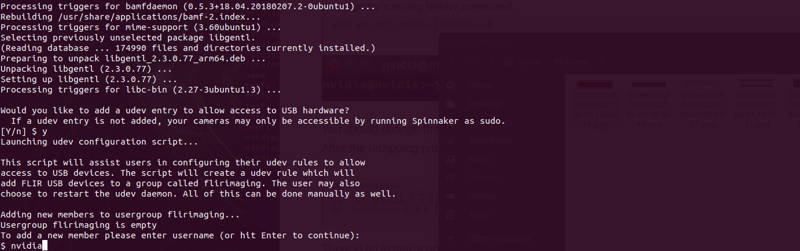
For adding your username to flirimaging group, you should type "Y". Our username is "nvidia" but you should type your own username.
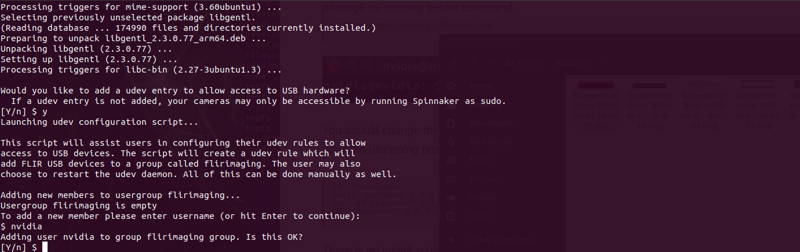
If you would like to add more members, you should type the usernames after typing "Y". If you do not add more users, please just press enter button to skip it.
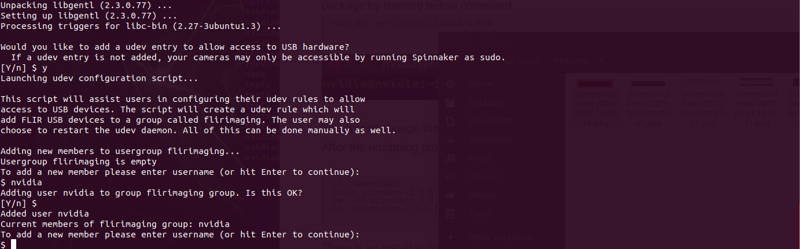
You should type "Y" to this question for restarting the udev deamon.
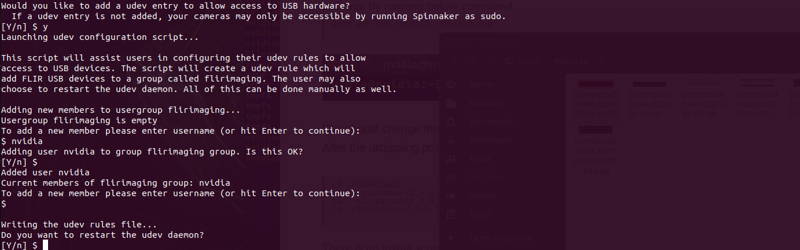
You should type "Y" to this question for setting USB-FS memory size.
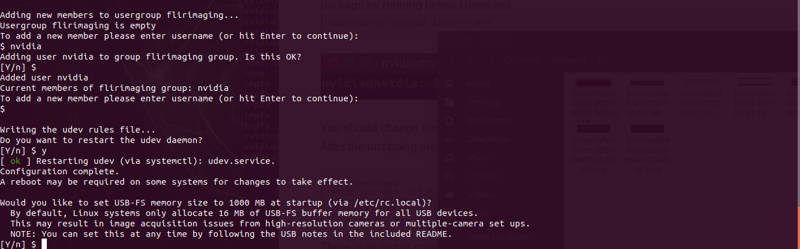
You should type "Y" to this question for having Spinnaker prebuilt examples.

You should type "Y" to this question for having the FLIR GenTL Producer.
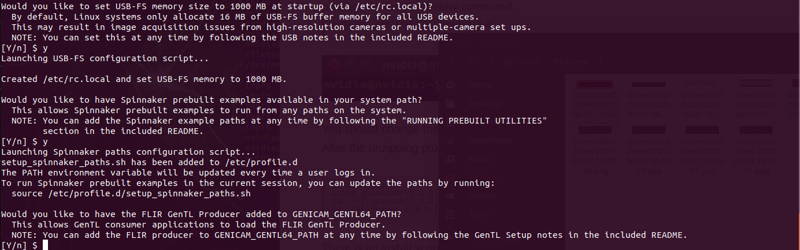
You do not need to participate in the Spinnaker feedback program so you can type "n" to this question.

If you proceed all steps above, you should see the explanation on your terminal like below.
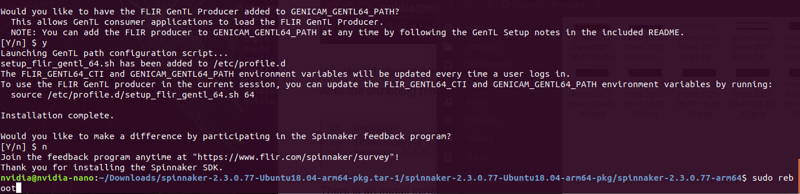
After installation process is done, you must reboot your device, then you can start the "spinview" interface by running "spinview" command from the terminal.

On the left part of interface, you should see the cameras which are plugged in to our Jetson device. We have plugged two FLIR Daylight Cameras to the device. One of our cameras is monochrome, and the other one is colored camera.
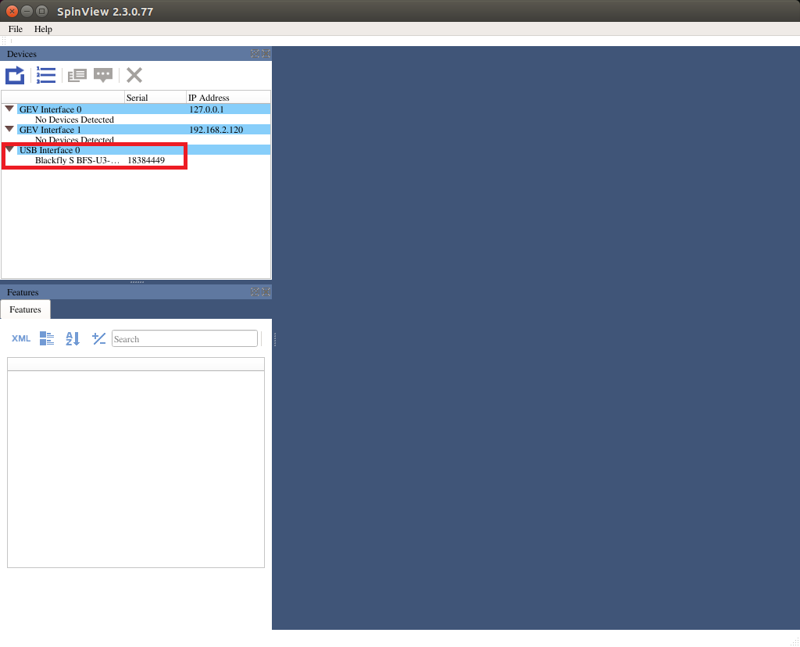
You can check the example of spinview interface below.

Thank you for reading our blog post.


