Micro SD Card Benchmarks for DSBOX-NX2 Industrial Computer
ENVIRONMENT
Hardware: DSBOX-NX2
OS: Jetpack 4.5.0
SD Cards: Lexar 16GB Micro SD Card, Toshiba 16GB Micro SD Card, Kingston 8 GB Micro SD Card
How to benchmark Micro SD Card on DSBOX-NX2 Industrial Computer
Micro SD Card for DSBOX-NX2 Industrial computer. We will use Lexar 16 GB class 10 Micro SD HC card, Toshiba 16GB class 10 Micro SD HC and Kingston 8GB class 4 Micro SD HC.
We need to insert the SD card to SD Card socket on DSBOX-NX2 Industrial computer. After inserting the card, we should check SD card from disks part. By doing that, please type “disks” to search part on Ubuntu or type “gnome-disks” from terminal.
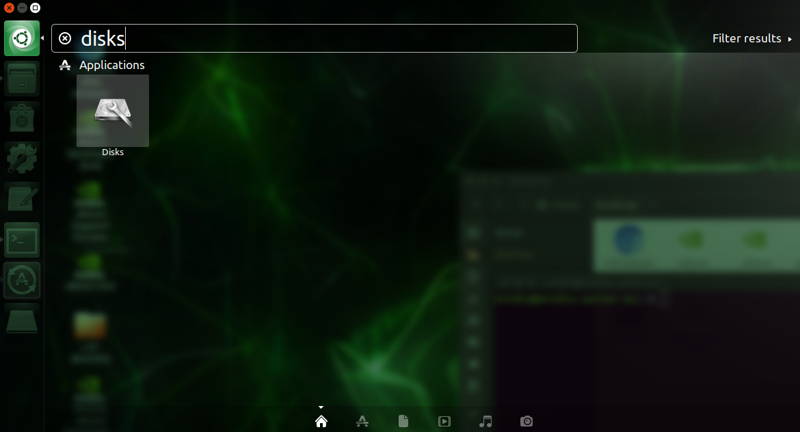
Micro SD Card should be detected like in the visual below. In this point, we need to click setting button which is shown below, and we need to select “Benchmark Partition”.
Benchmark test with Lexar 16GB class 10 Micro SD HC
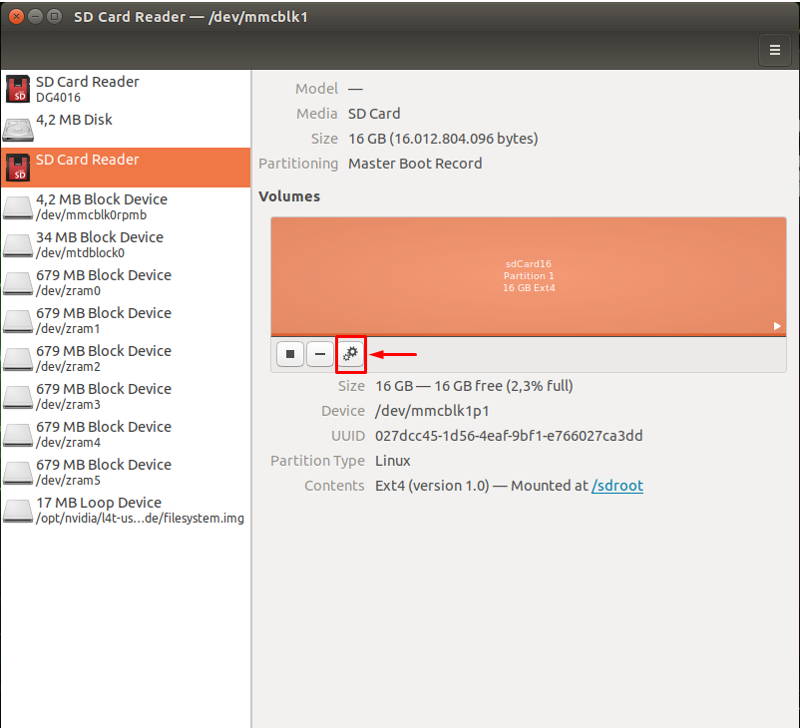
After selecting “Benchmark Partition”, we should face the screen like below.
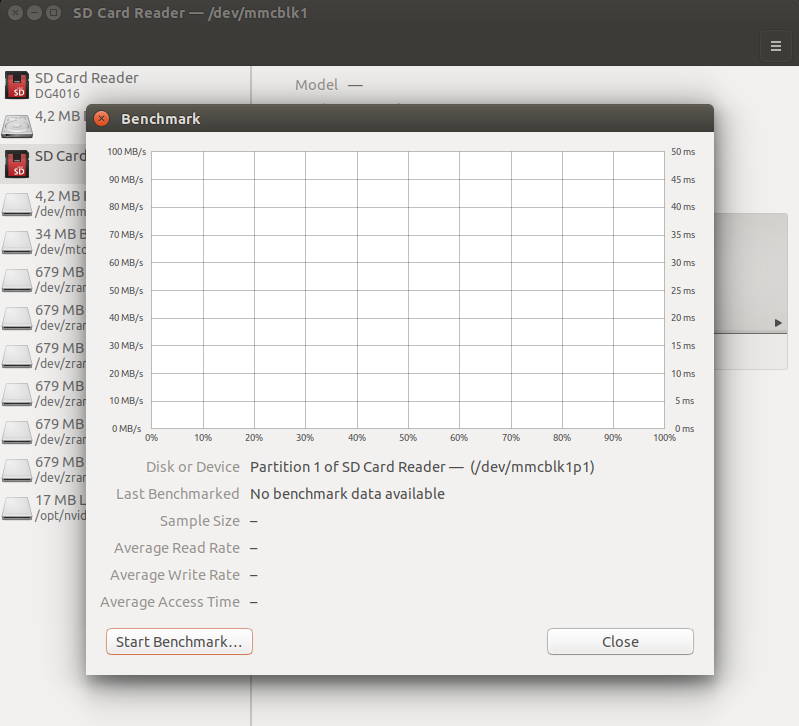
We need to select the sample number and sample size here. We have selected sample number as 100 and we have selected sample number as 10.
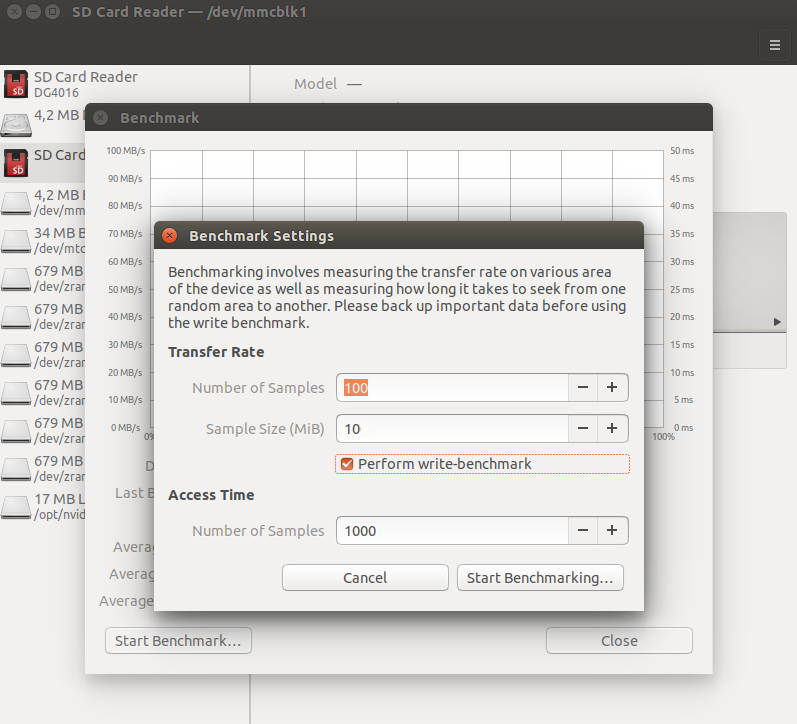
We need to click “Start Benchmarking” button.
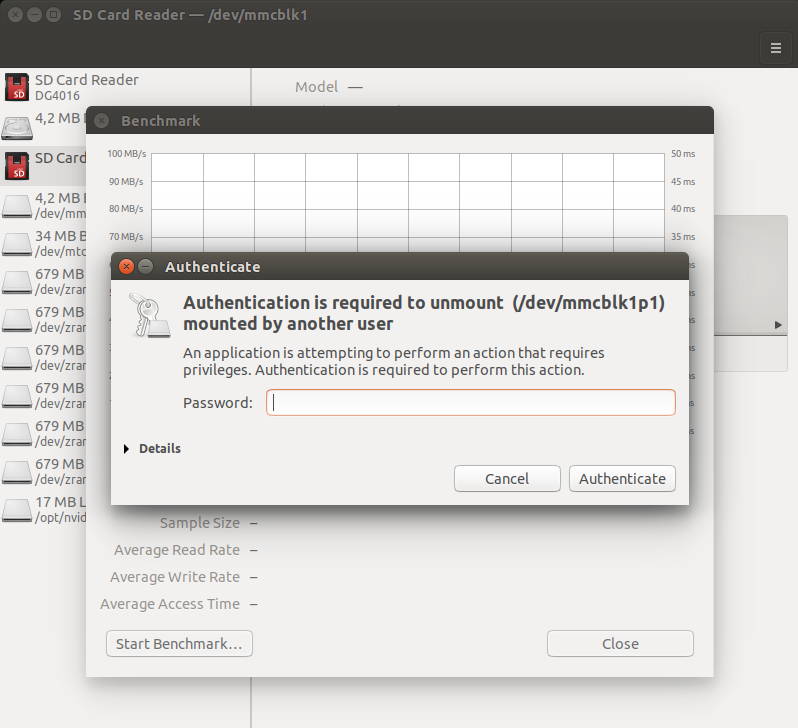
Here the password is required.
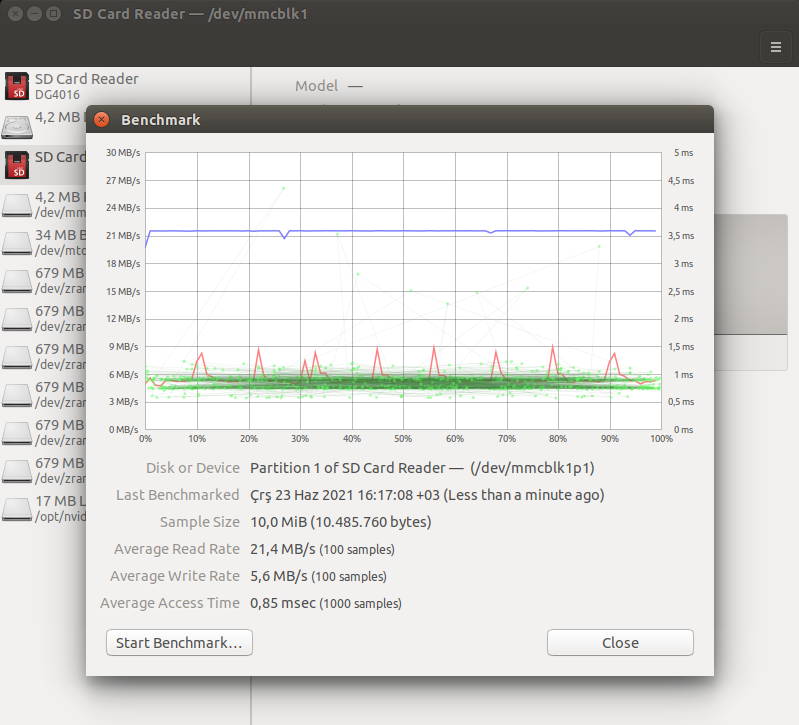
You can check the Micro SD benchmark results on the screen like the visual.
Benchmark test with Toshiba 16GB class 10 Micro SD HC
We have tested Toshiba 16 GB Micro SD HC card. The results can be found below.
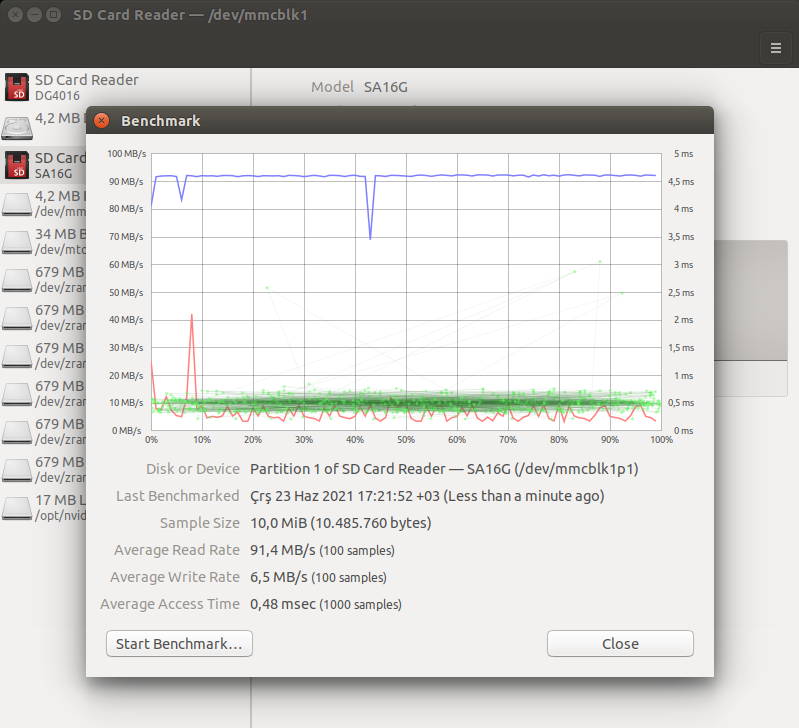
Kingston 8GB class 4 Micro SD HC
Another sample is Kingston 8GB Micro SD Card. You can find the results here.
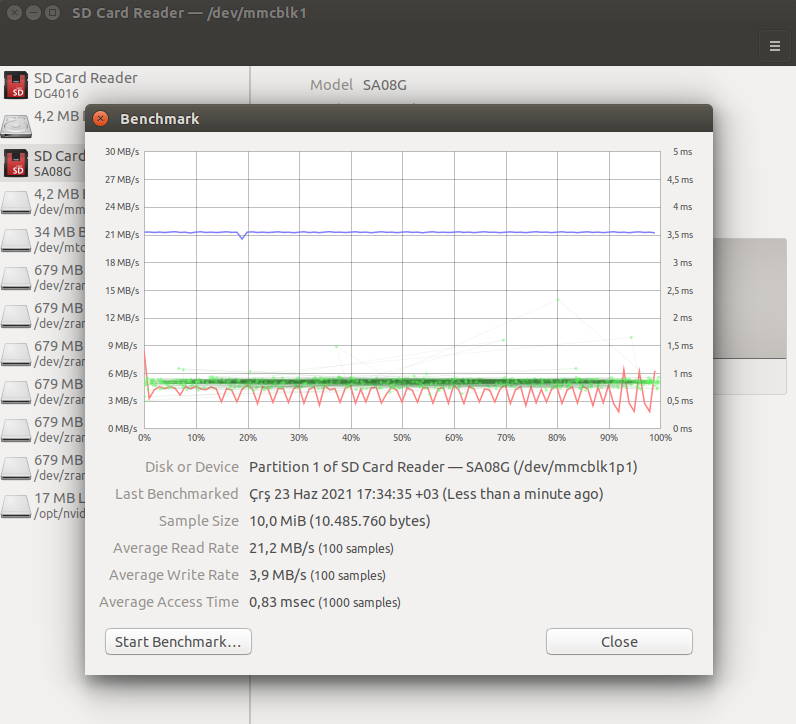
Thank you for reading our blog post.


