JetPack 4.5.1 Installation for Jetson™ TX2 NX on DSBOARD-NX2
WHAT YOU WILL LEARN?
ENVIRONMENT INFO
Hardware: DSBOARD-NX2
OS: Ubuntu 16.04.1 LTS
Language: Bash
DOWNLOADS
In this blogpost, we will install JetPack 4.5.1 for Jetson TX2 NX on DSBOARD-NX2 (or DSBOX-TX2NX). To begin with, we will include our Image and DTB file in Jetson OS image. Then, we will install the Jetson OS into the Jetson TX2 NX. Finally, we will install the Jetson SDK components into it.
Attention: If you want to transfer the root file-system to an external drive, please format it before starting this blog post.
Including the Image and DTB file in Jetson OS Image
First of all, open the NVIDIA SDK Manager. Select “JetPack 4.5.1” for Target Operating System and “Jetson TX2 NX” for Target Hardware (The “Host Machine” components are not required). Then continue to Step 2.

Select the “Jetson TX2 NX” module and click “OK”.
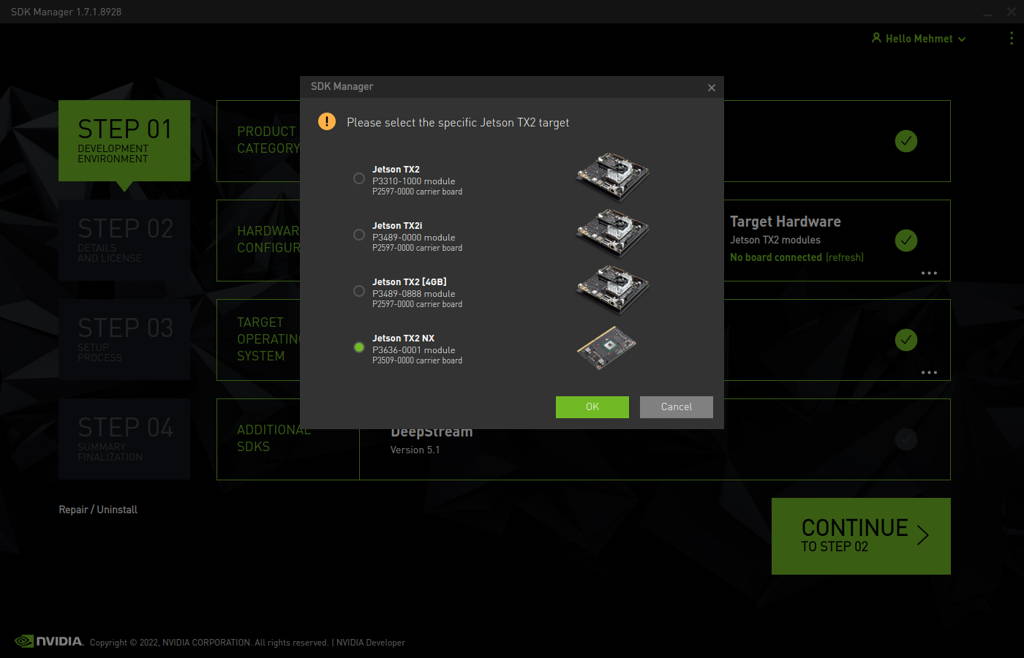
Choose only “Jetson OS”, accept the terms & conditions and continue to Step 3.
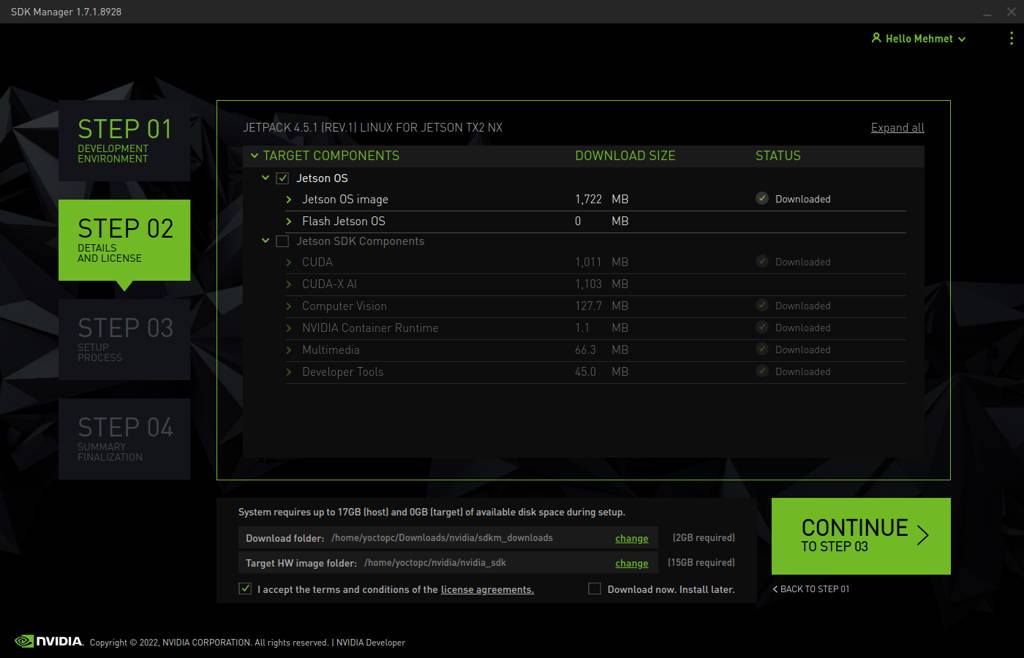
Nvidia SDK Manager asks your password to installation. Fill it and continue.
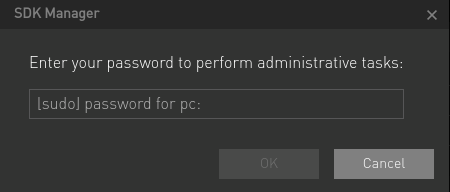
After the Jetson OS has created, the SDK Manager asks the Jetson module’s flashing style. Just skip it and exit from the SDK Manager.
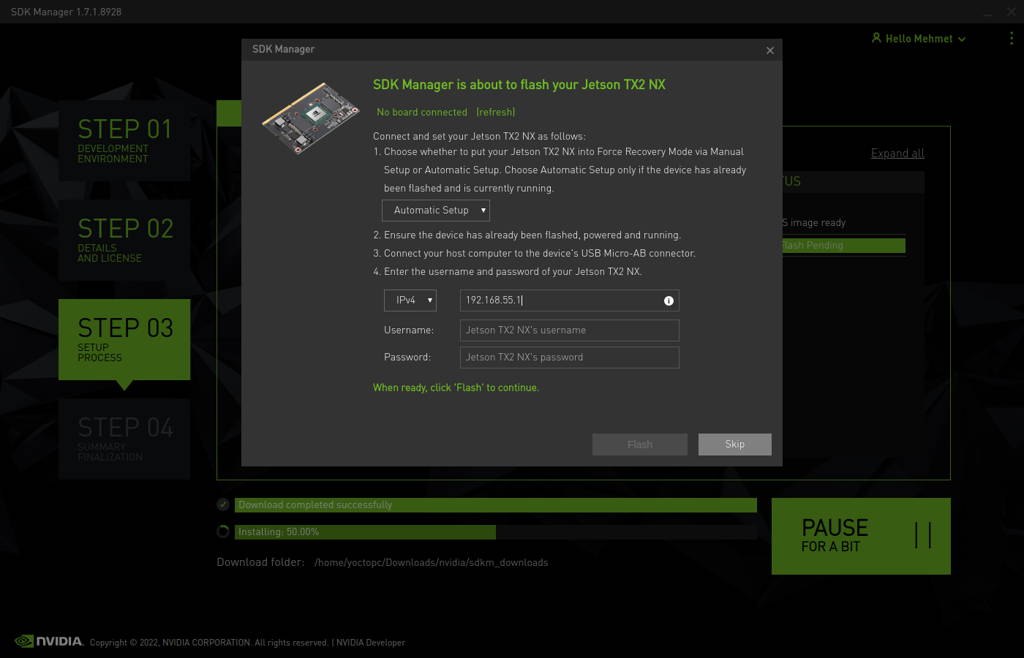
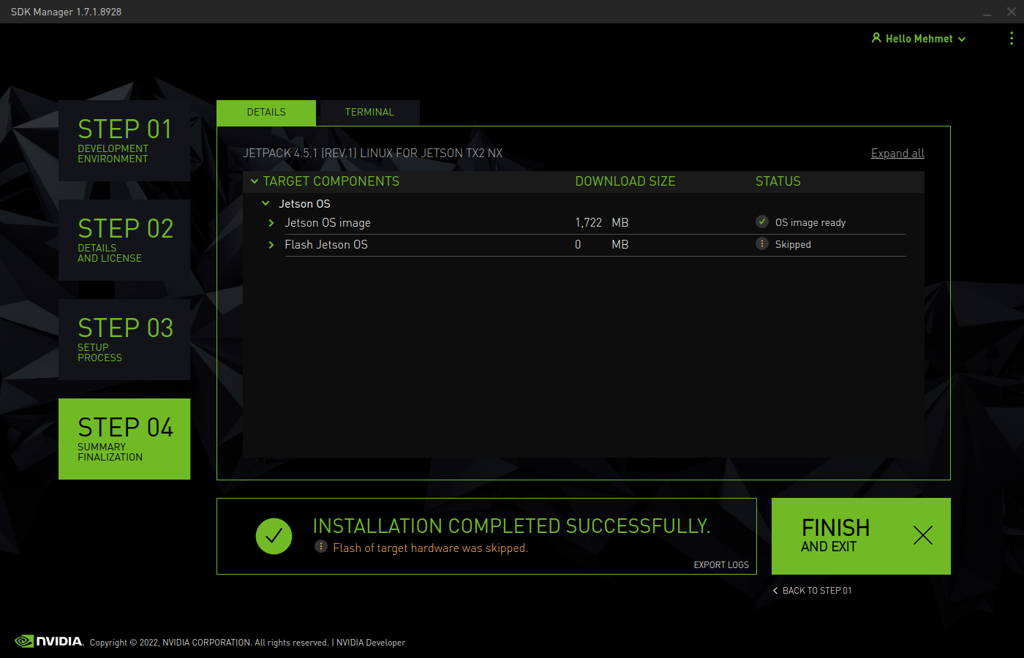
Open the target HW image folder. (~/nvidia/nvidia_sdk/JetPack_4.5.1_Linux_JETSON_TX2_NX/Linux_for_Tegra)
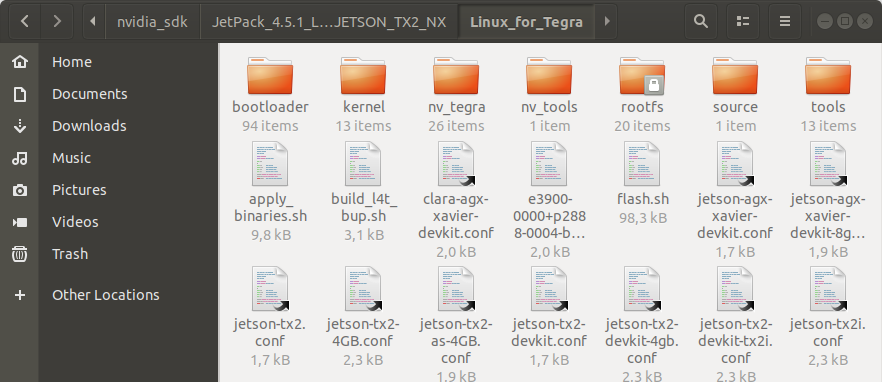
Copy the Image file to the “kernel” folder.
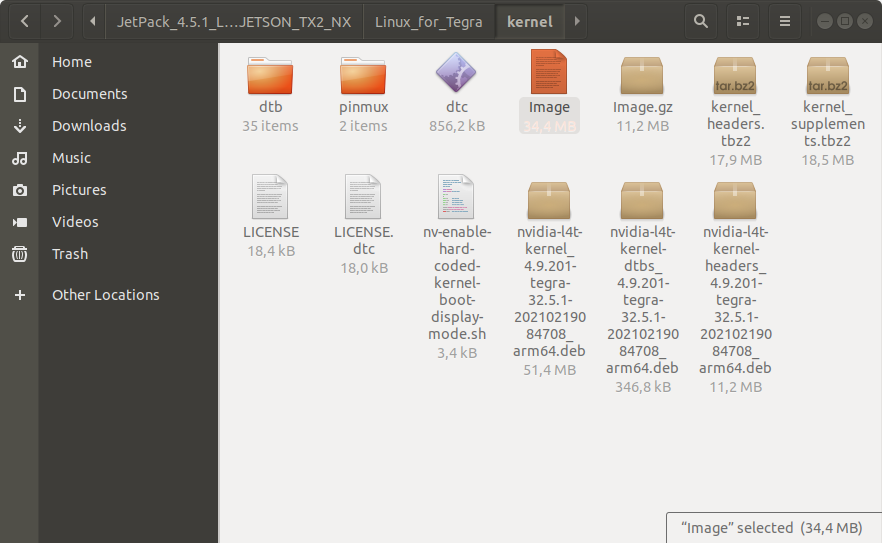
Copy the DTB file into the “kernel/dtb” folder.
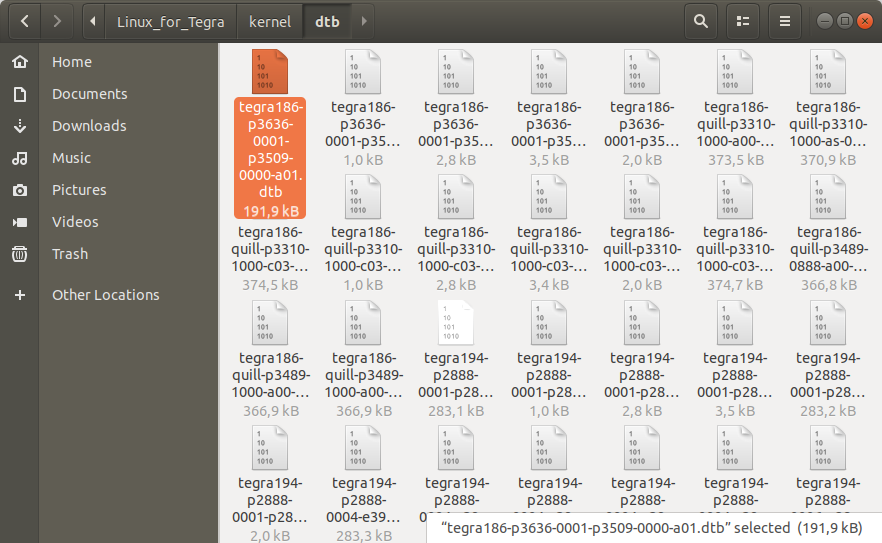
Then, copy the BPMP DTB file into the “bootloader/t186ref” folder.
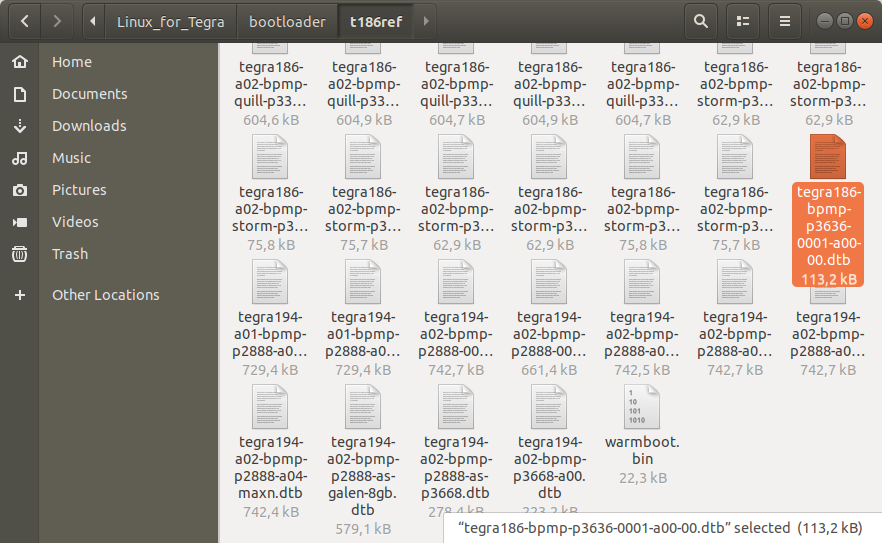
Return to the “Linux_for_Tegra” folder and open a Terminal.
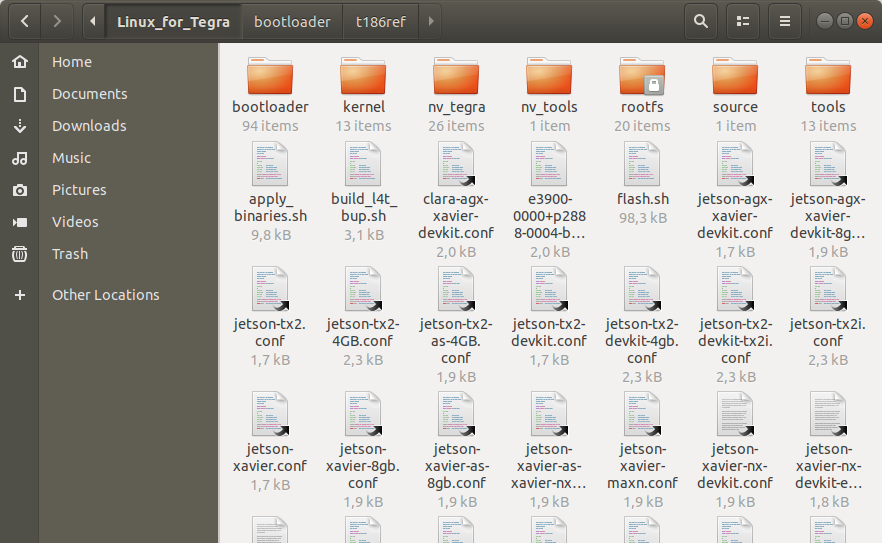
Create the system image with this command:
sudo ./flash.sh --no-flash jetson-xavier-nx-devkit-tx2-nx mmcblk0p1

A few seconds later ...
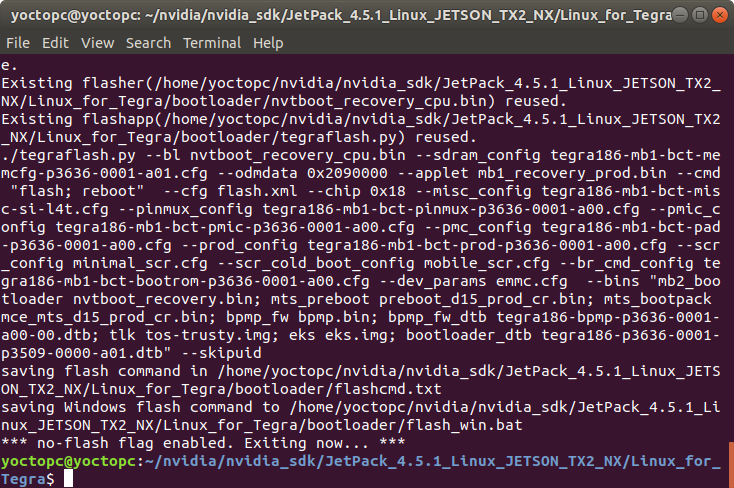
Installing the Jetson OS
Connect the recovery USB (between installer PC & DSBOARD-NX2's recovery USB) and power connection of your DSBOARD-NX2.
While the DSBOARD-NX2's power connector plugged in,
• press power button then wait for boot led lights up.
• press reset & recovery buttons together
• release reset button
• release the recovery button after 3 seconds later. This will set it to Recovery mode.
Then type lsusb and check the device connected in Recovery mode (0955:7c18 NVidia Corp.)
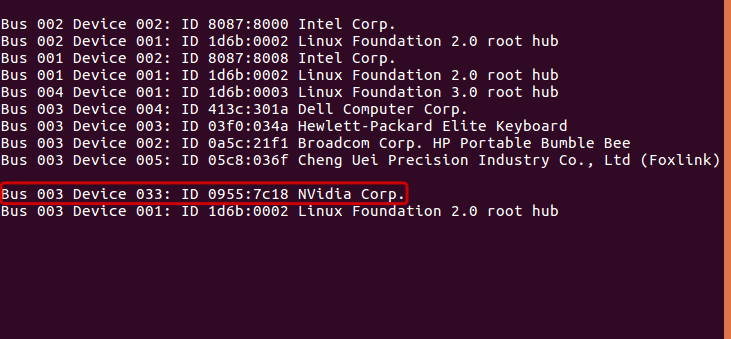
Flash the Jetson OS with this script:
sudo ./flash.sh -r jetson-xavier-nx-devkit-tx2-nx mmcblk0p1
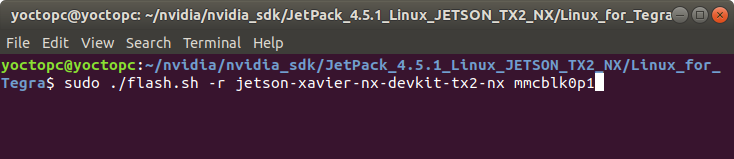
A few seconds later …
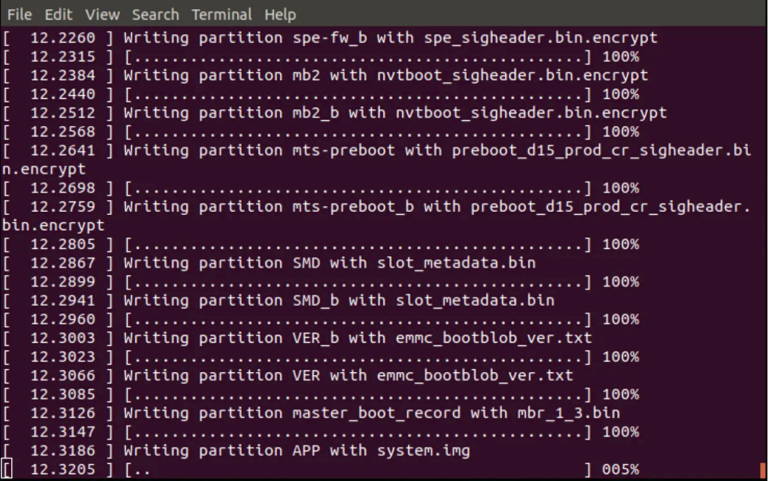
At the end of the script, the device will reboot. Configure your Ubuntu installation progress from the DSBOARD-NX2 (language, keyboard type, location, username & password etc.).
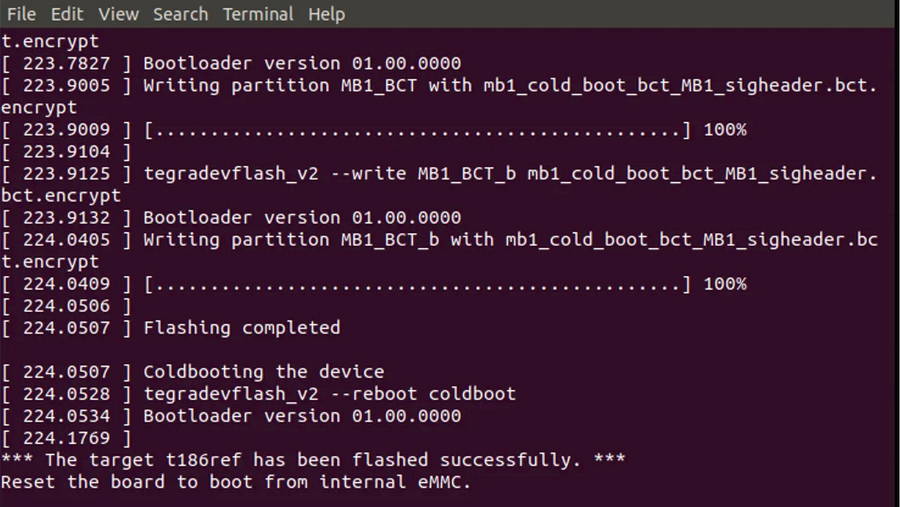
To avoid kernel update with "apt upgrade" or "apt-get upgrade" commands, please follow this guide on the Jetson module.
Installing the Jetson SDK Components
Delete LibreOffice & ThunderBird packages (if you don’t need) and remove the unnecessary packages to increase the free space. To do this type these commands to the DSBOARD-NX2 side:
sudo apt remove -y libreoffice* thunderbird*
sudo apt autoremove -y
sudo apt clean
Connect the DSBOARD-NX2 to the Ethernet or connect its Recovery USB to the Host PC. Then open the NVIDIA SDK Manager. Select “JetPack 4.5.1” for Target Operating System and “Jetson TX2 modules” for Target Hardware (The “Host Machine” components are not required). Then continue to Step 2.
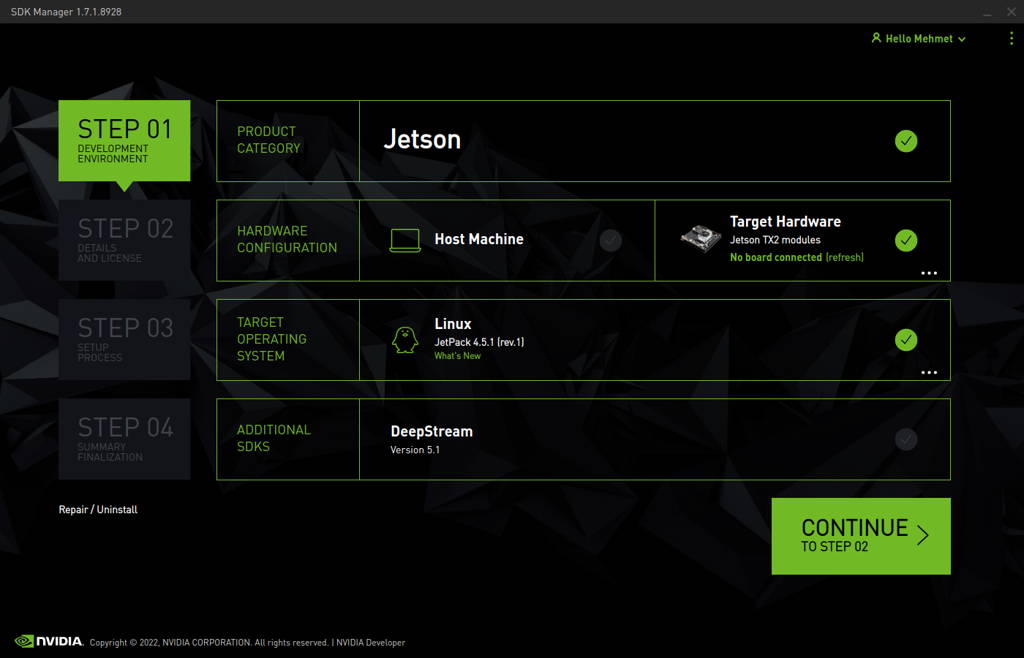
Select the “Jetson Xavier NX” module and click “OK”.
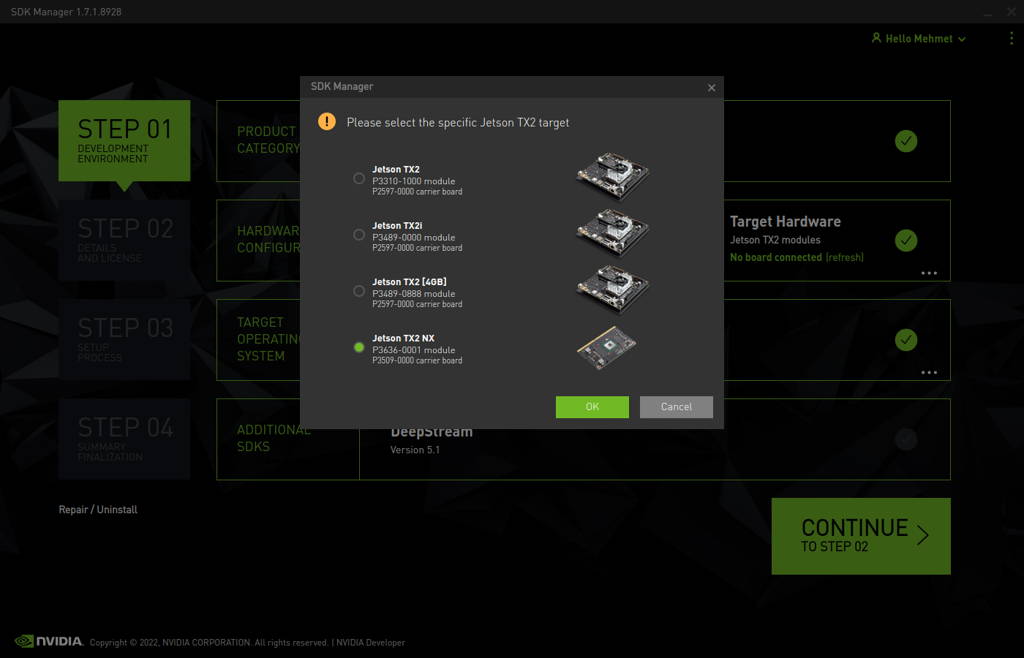
Choose only “Jetson SDK Components”, accept the terms & conditions and continue to Step 3.
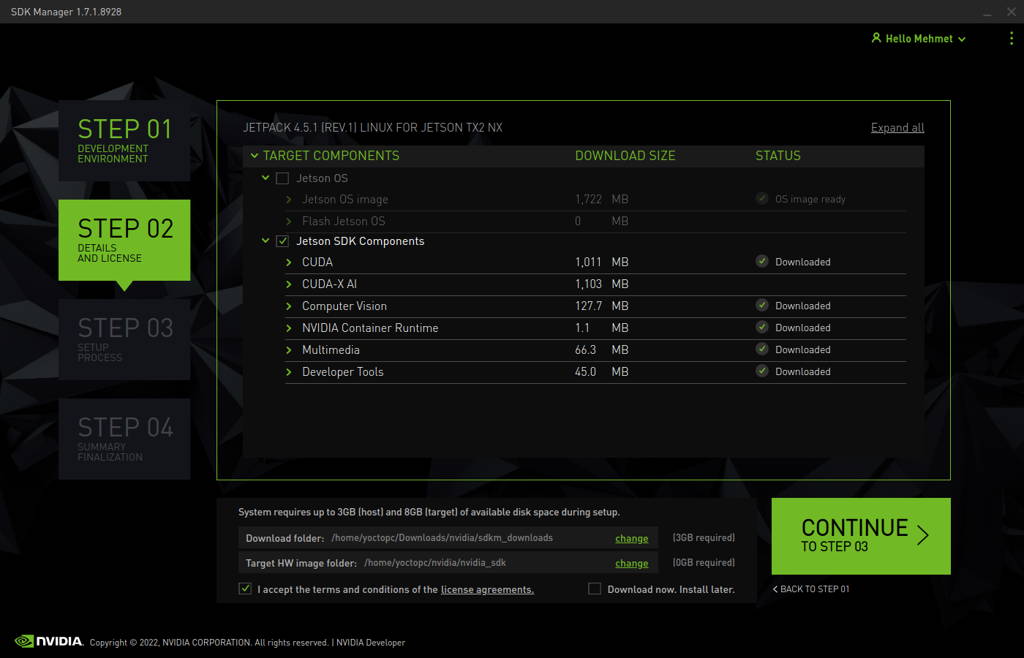
The SDK Manager will ask the username’s password. Fill it and continue.
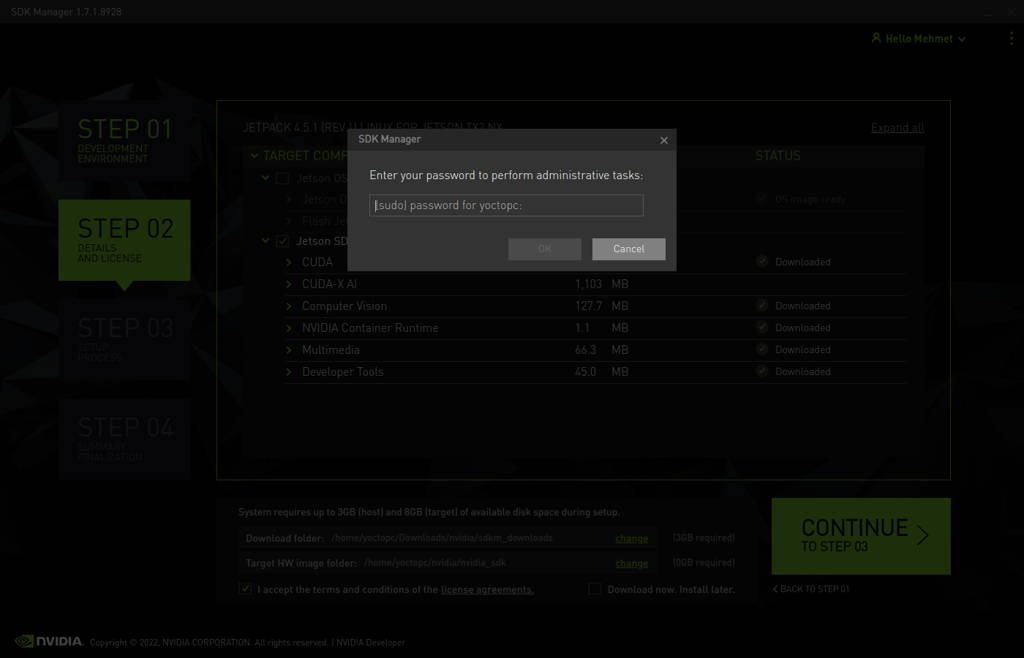
Type the IP address, username and password of DSBOARD-NX2 and Install the SDK Components.
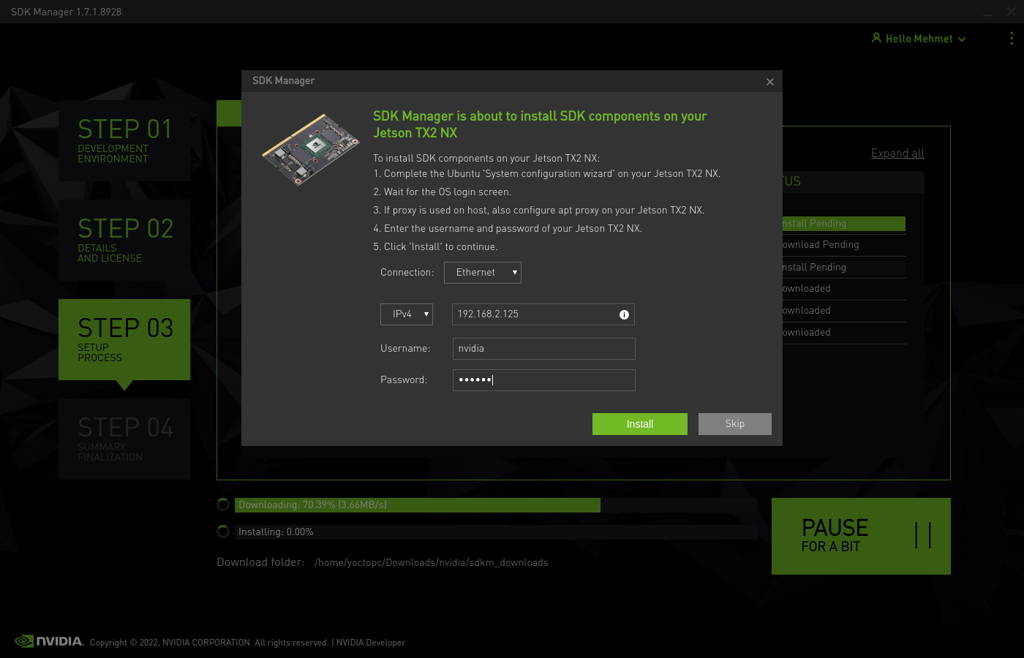
At the end of the installation, the DSBOARD-NX2 becomes ready.
Thank you for reading our blog post.


