JetPack 4.5 Installation for DSBOX-NX2
WHAT YOU WILL LEARN?
1- Installing JetPack on Jetson Xavier NX
2- Installing Jetson SDK Components
3- Updating the device tree file
ENVIRONMENT
Hardware: DSBOARD-NX2
OS: Ubuntu 18.04 LTS
Language: Bash
First of all, connect the recovery (between installer pc & DSBOX-NX2's recovery usb), ethernet & power connection of your DSBOX-NX2. Open a terminal on your installer pc then type "watch lsusb".
When DSBOX-NX2's power connector plugged in,
• press power button then wait for boot led lights up.
• press reset & recovery buttons together
• release reset button and the recovery button after 3 seconds later.
You should see "NVidia Corp." title in the terminal.
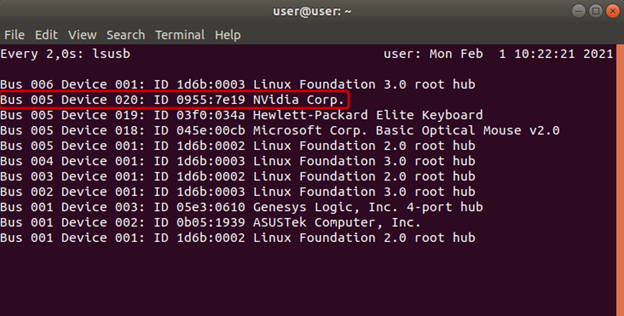
Next, set your configurations in the Nvidia SDK Manager.

Accept the license agreement and continue to step 3.

Nvidia SDK Manager asks your password to installation. Fill it and continue.

After all packages have been downloaded, Jetson OS will be installed on the Jetson Xavier NX.

The SDK Manager asks your DSBOX-NX2's username and password. We will continue from here at the second part.

On the second part, complete the SDK Manager installation progress. Configure your DSBOX-NX2's Ubuntu installation progress (language, keyboard type, location, username & password etc.).
Type your username and password in SDK Manager then click "Install".



Finally, update your dtb and copy kernel image file. Connect the recovery USB and set the device in recovery mode as in the first part.
Get the dtb file to kernel/dtb folder at the end of the post. The full path of the folder is (for JetPack 4.5):
~/nvidia/nvidia_sdk/JetPack_4.5_Linux_JETSON_XAVIER_NX/Linux_for_Tegra/kernel/dtb

Put your DSBOX-NX2 in recovery mode and check it from the terminal.

Open another terminal and type these commands:
cd ~/nvidia/nvidia_sdk/JetPack_4.5_Linux_JETSON_XAVIER_NX/Linux_for_Tegra/
sudo ./flash.sh -r -k kernel-dtb jetson-xavier-nx-devkit-emmc mmcblk0p1

The dtb file is successfully updated.
Copy the kernel image which attached below to the DSBOX-NX2 from host pc with scp command.
scp Image nvidia@192.168.55.1:/home/nvidia
Connect to your DSBOX-NX2 via ssh then execute the below commands.
ssh nvidia@192.168.55.1
sudo cp Image /boot
sync
sudo reboot

To avoid kernel update with "apt upgrade" or "apt-get upgrade" commands, please follow this guide on the Jetson module.
Thank you for reading our blog post.


