JetPack-5.x Installation for MILBOX-ORNX
1- Including the Kernel Files in Jetson OS Image
2- Installing the Jetson OS
3- Installing the Jetson SDK Components
In this tutorial, we will install JetPack-5 for MILBOX-ORNX. First, we will include our Image, DTB & pinmux files in Jetson OS image. Then, we will install the Jetson OS into the MILBOX-ORNX. Finally, we will install the Jetson SDK components into it.
Including the Kernel Files in Jetson OS Image
Open the NVIDIA SDK Manager. Select the correct JetPack version for Target Operating System and select the correct module for your installation (“Jetson Orin Nano modules” or “Jetson Orin NX modules”). The “Host Machine” components are not required.
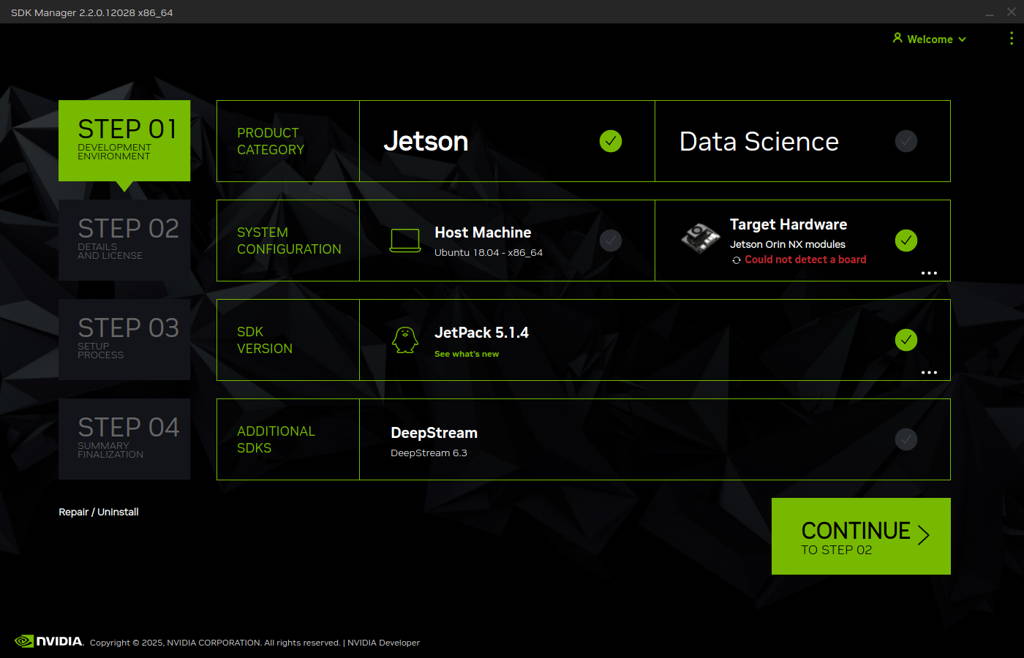
Choose only “Jetson Linux”, accept the terms & conditions and continue to Step 3.
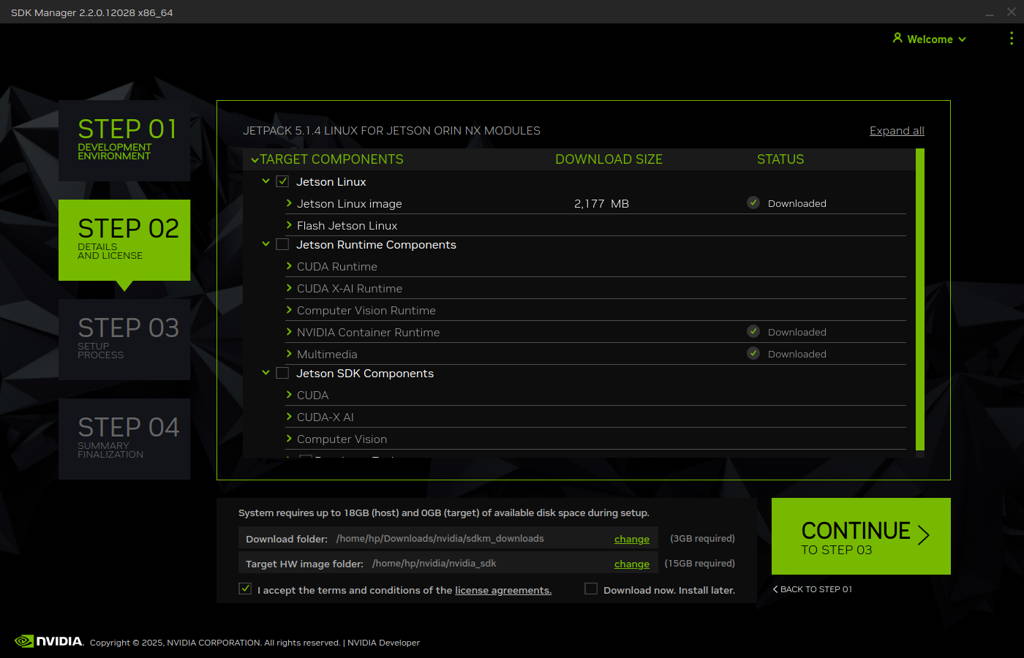
The SDK Manager will ask the username’s password. Fill it and continue.
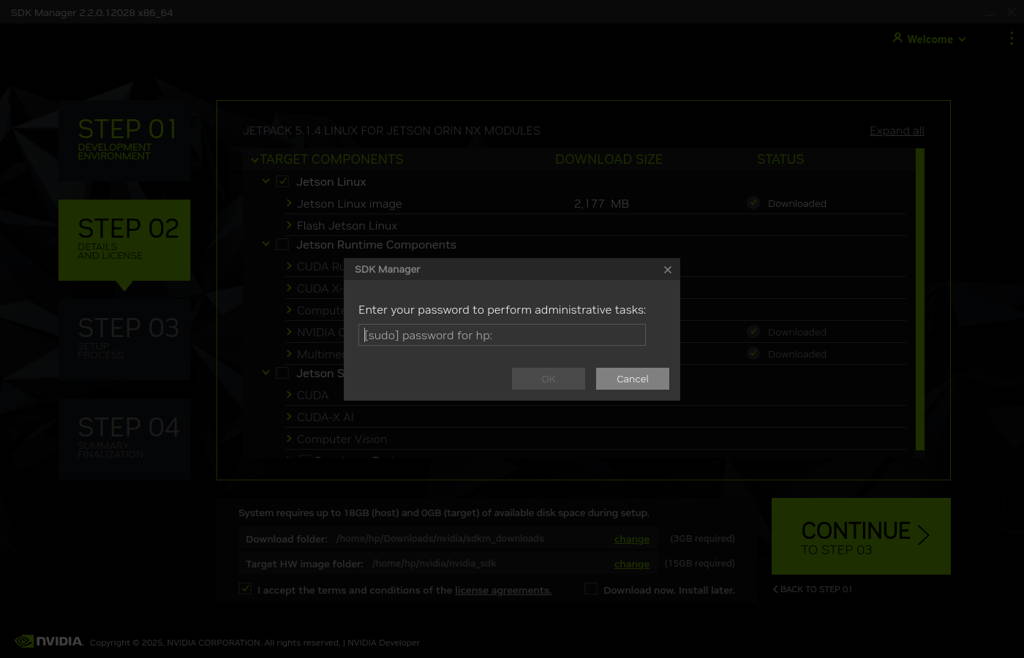
A few seconds later...
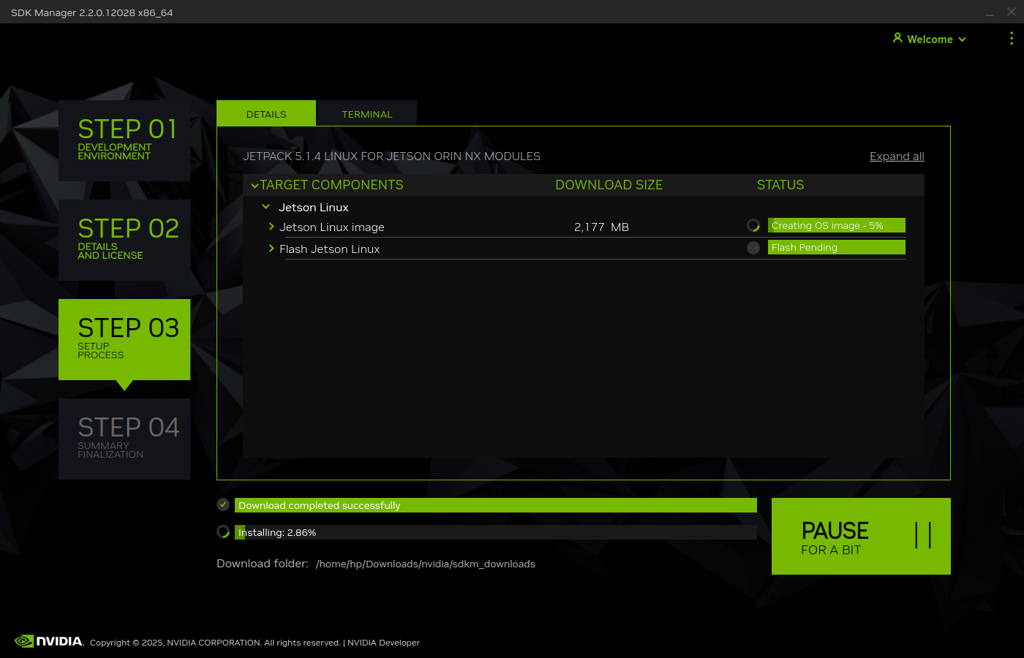
After the Jetson OS has created, the SDK Manager asks the Jetson module’s flashing style. Just skip it and exit from the SDK Manager.
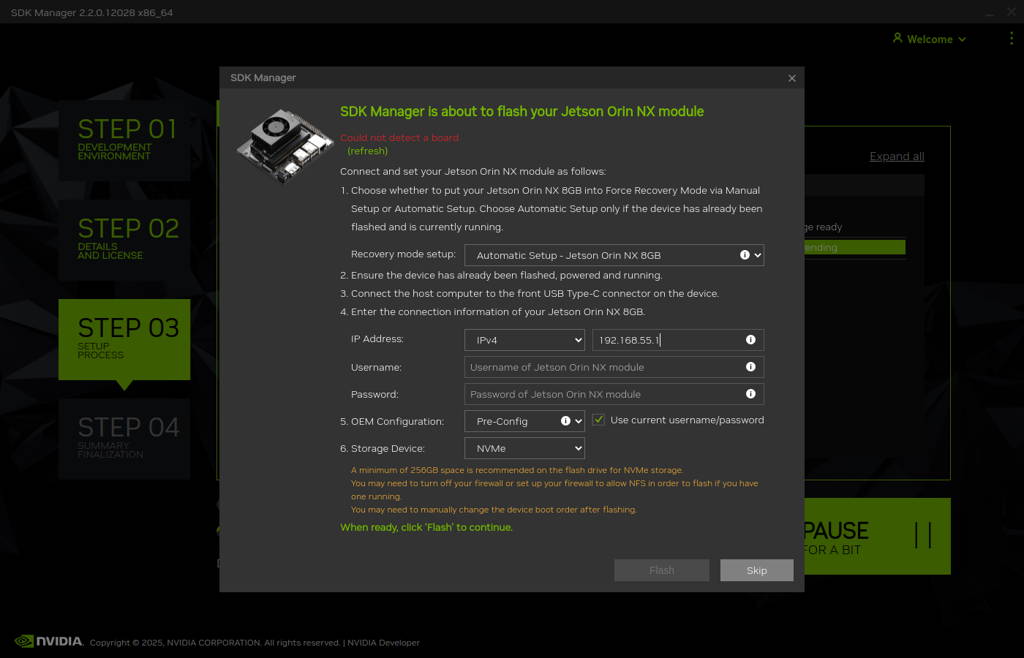
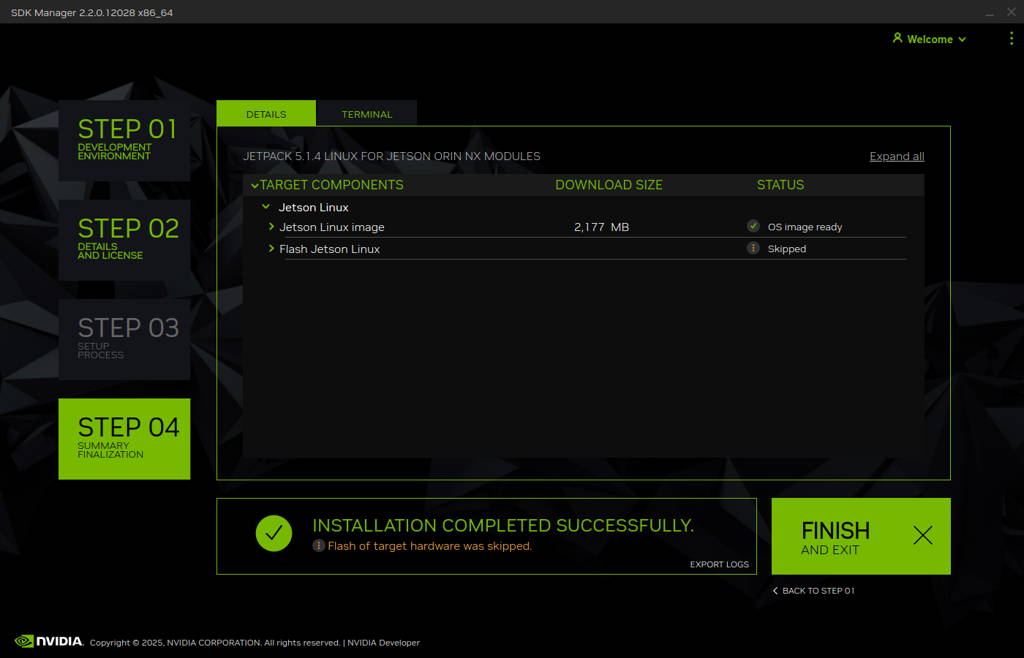
Open the target HW image folder.
Orin NX: ~/nvidia/nvidia_sdk/JetPack_5.1.2_Linux_JETSON_ORIN_NX_TARGETS/
Orin Nano: ~/nvidia/nvidia_sdk/JetPack_5.1.2_Linux_JETSON_ORIN_NANO_TARGETS/
For JetPack-5.1.3:
Orin NX: ~/nvidia/nvidia_sdk/JetPack_5.1.3_Linux_JETSON_ORIN_NX_TARGETS/
Orin Nano: ~/nvidia/nvidia_sdk/JetPack_5.1.3_Linux_JETSON_ORIN_NANO_TARGETS/
For JetPack-5.1.4:
Orin NX: ~/nvidia/nvidia_sdk/JetPack_5.1.4_Linux_JETSON_ORIN_NX_TARGETS/
For JetPack-5.1.5:
Orin NX: ~/nvidia/nvidia_sdk/JetPack_5.1.5_Linux_JETSON_ORIN_NX_TARGETS/
Orin Nano: ~/nvidia/nvidia_sdk/JetPack_5.1.5_Linux_JETSON_ORIN_NANO_TARGETS/
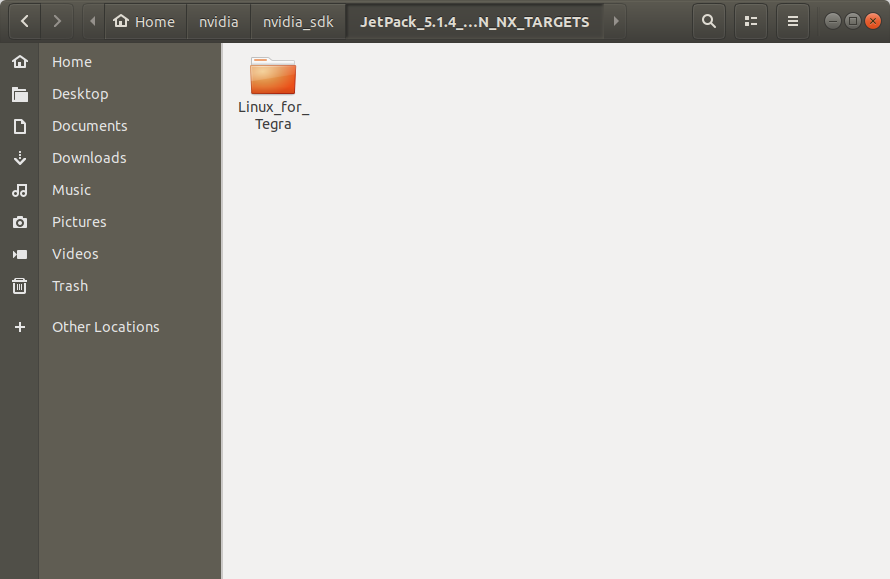
For JetPack-5.1.2:
Download the BSP files from GitHub link and extract it (Orin NX, Orin Nano).
For JetPack-5.1.3:
Download the BSP files from GitHub link and extract it (Orin NX, Orin Nano).
For JetPack-5.1.4:
Download the BSP files from GitHub link and extract it (Orin NX, Orin Nano).
For JetPack-5.1.5:
Download the BSP files from GitHub link and extract it (Orin NX, Orin Nano).
Hint: The following steps have done for Orin NX, but they are the same for the Jetson Orin Nano module types as well (only the BSP files are different).
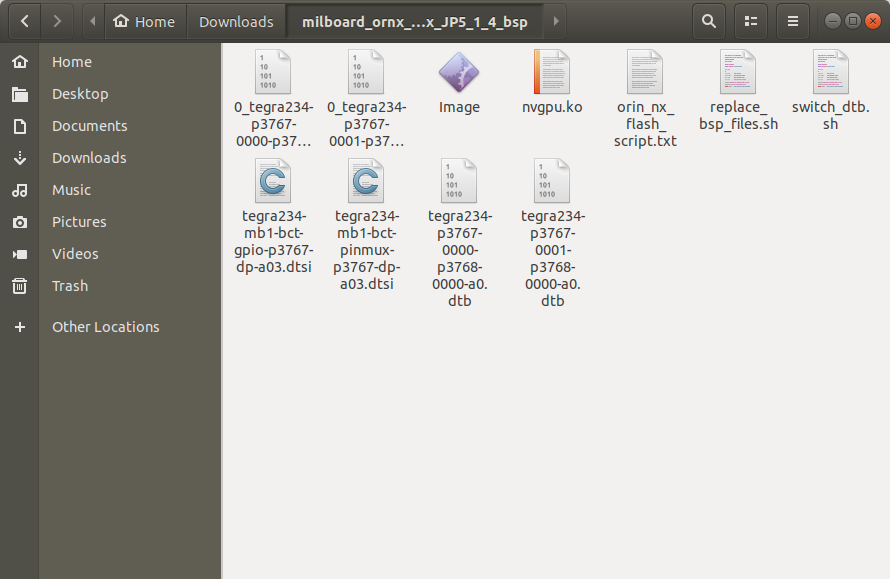
Copy all files from the extracted folder to the target HW image folder.
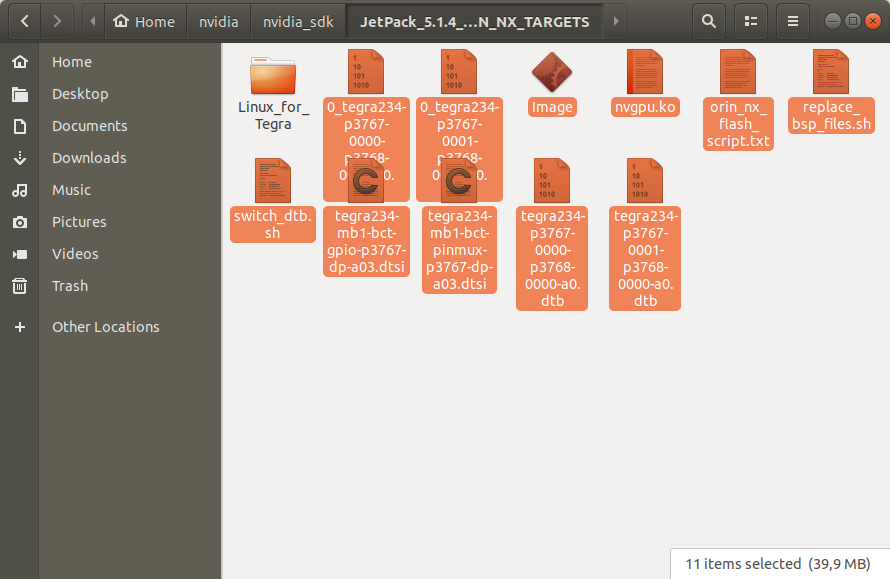
Open a terminal from the "Linux_for_Tegra" folder and create the system binaries with these commands below:
sudo ./tools/l4t_flash_prerequisites.sh
sudo ./apply_binaries.sh
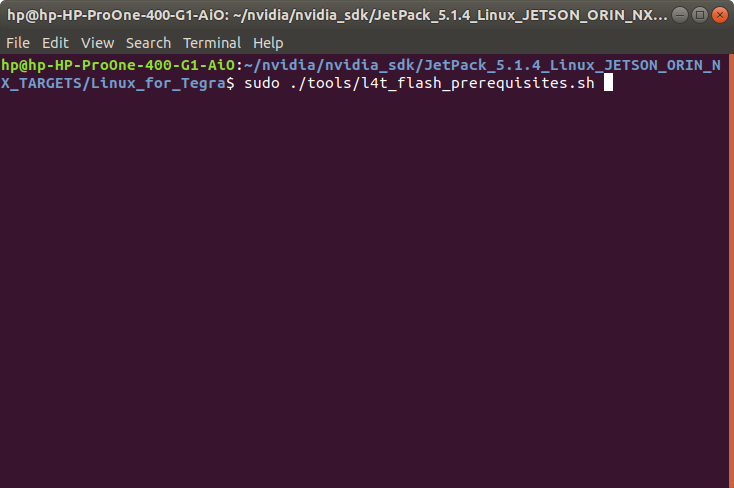
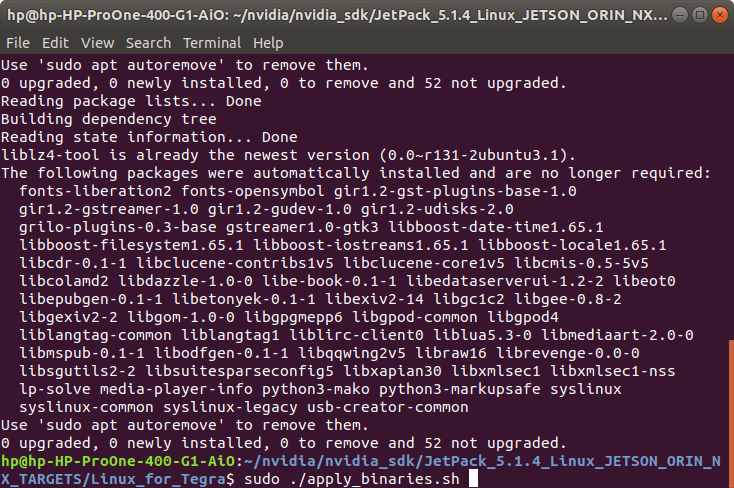
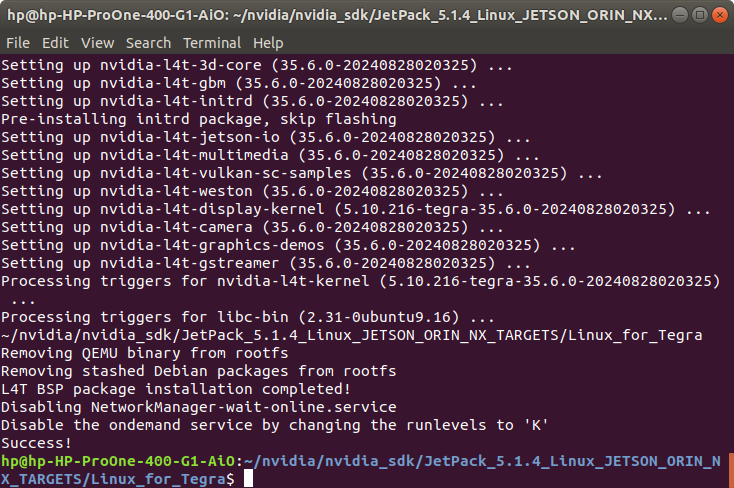
Apply the interface configurations with the following commands below:
cd ..
sudo ./replace_bsp_files.sh
cd Linux_for_Tegra/
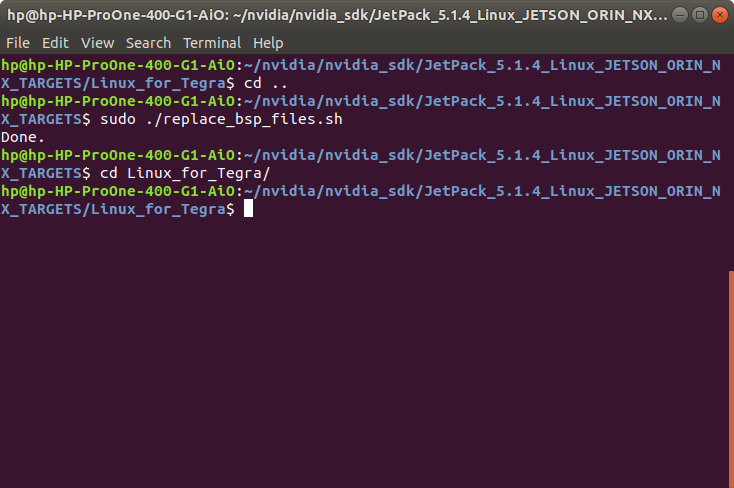
Hint: If you want to configure your username-password & hostname with default settings, you can create user without the Ubuntu installation wizard. To do this, the user generation command structure should be:
sudo tools/l4t_create_default_user.sh -u {USERNAME} -p {PASSWORD} -a -n {HOSTNAME} --accept-license
For example (username:"forecr", password:"forecr", device-name:"forecr-desktop"):
sudo tools/l4t_create_default_user.sh -u forecr -p forecr -a -n forecr-desktop --accept-license
Jetson OS Installation
Connect the recovery USB (between installer PC & MILBOX-ORNX's recovery USB) and power connection of your MILBOX-ORNX.
While the MILBOX-ORNX's power connector plugged in,
• connect reset & recovery pins with ground (GND) pin together
• remove the reset pin
• remove the recovery pin on ground (GND) pin after 3 seconds later. This will set it to Recovery mode.
Attention: To be able to get more stable USB connection, please do not connect the Jetson via a USB hub or docking station to the host PC. Use a USB cable to the host PC directly.
Then, type “lsusb” and check the device connected in Recovery mode.
• "0955:7323 NVidia Corp." for Orin NX 16GB• "0955:7423 NVidia Corp." for Orin NX 8GB
• "0955:7523 NVidia Corp." for Orin Nano 8GB
• "0955:7623 NVidia Corp." for Orin Nano 4GB
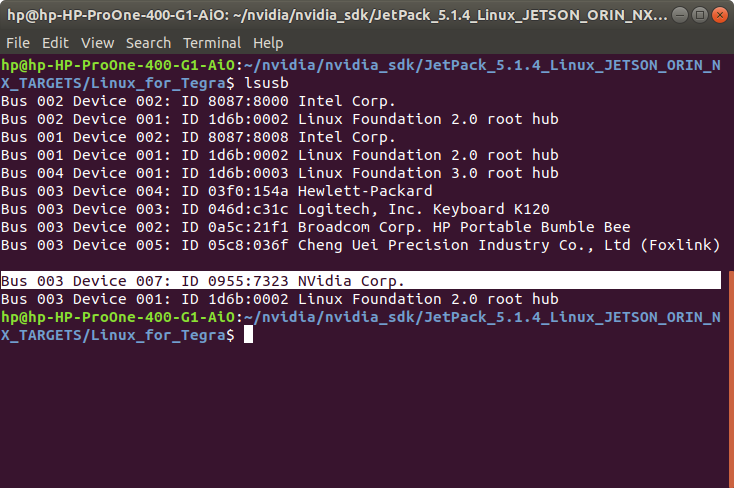
$ sudo ./tools/kernel_flash/l4t_initrd_flash.sh --external-device nvme0n1p1 -c tools/kernel_flash/flash_l4t_external.xml -p "-c bootloader/t186ref/cfg/flash_t234_qspi.xml" --showlogs --network usb0 jetson-orin-nano-devkit internal
sudo ./tools/kernel_flash/l4t_initrd_flash.sh --external-device nvme0n1p1 -c tools/kernel_flash/flash_l4t_external.xml -p "-c bootloader/t186ref/cfg/flash_t234_qspi.xml" --showlogs --network usb0 jetson-orin-nano-devkit-super internal
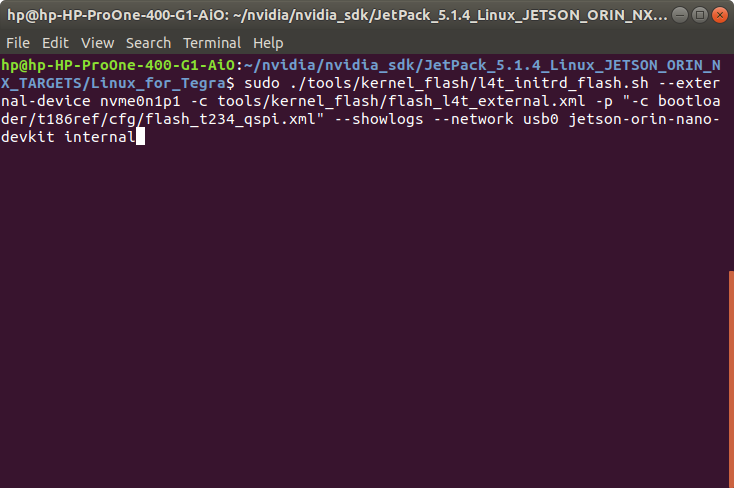
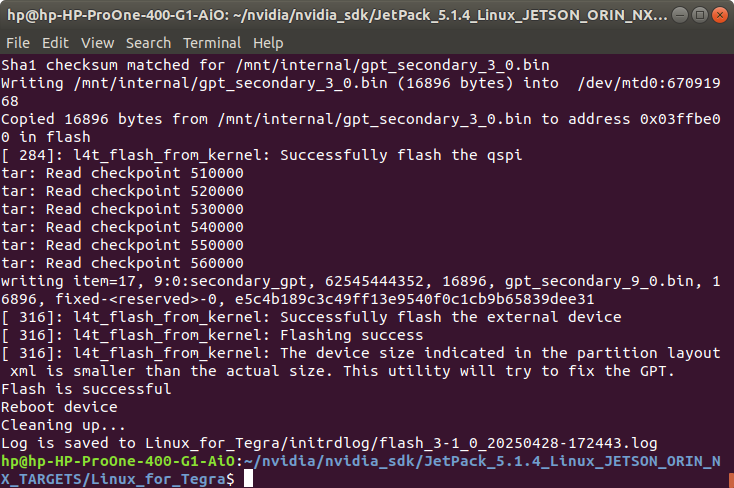
Otherwise, you can use this port for virtual network communication (file transfer etc. between host PC with 192.168.55.1 IP address) in default.
$ sudo switch_dtb.sh
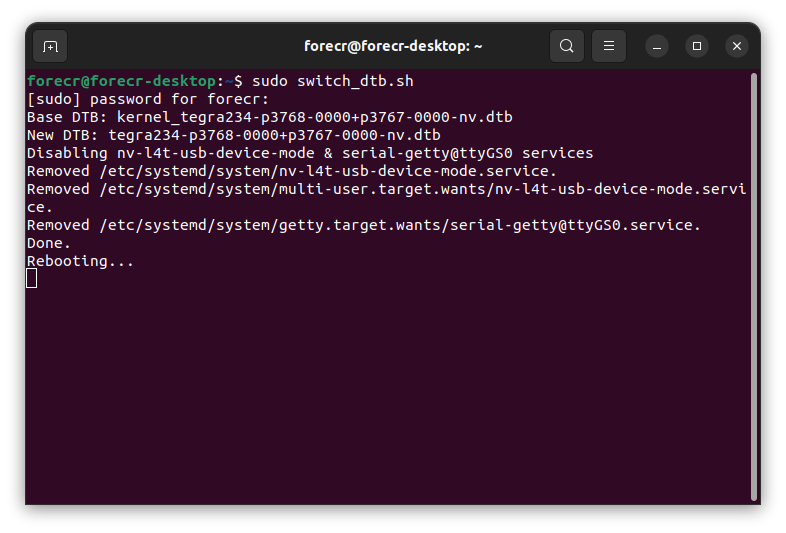
Jetson SDK Components Installation
Then, continue to Step 2.
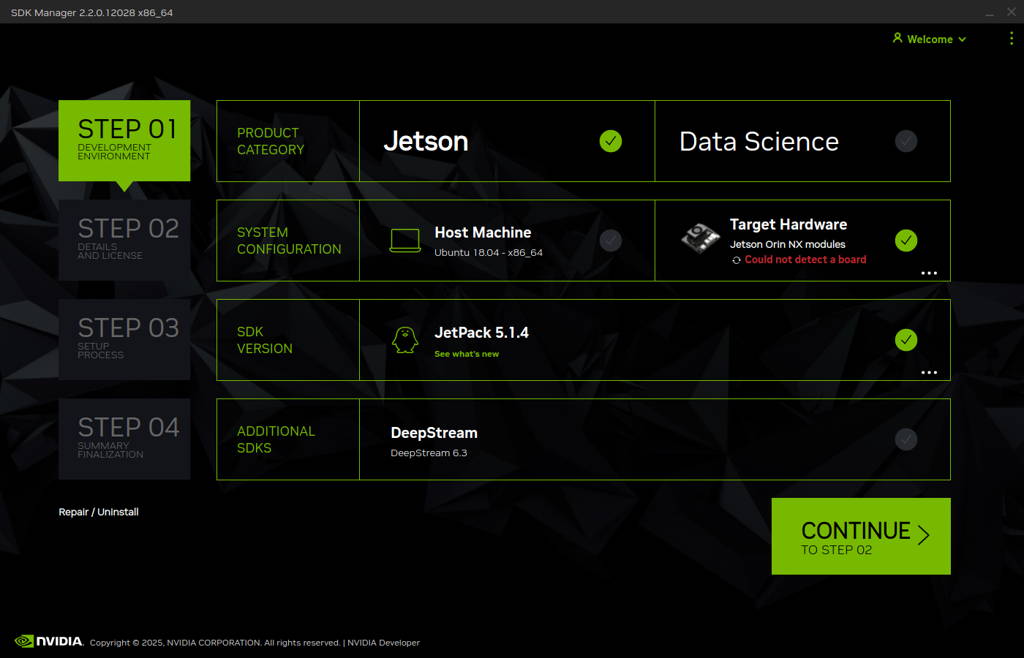
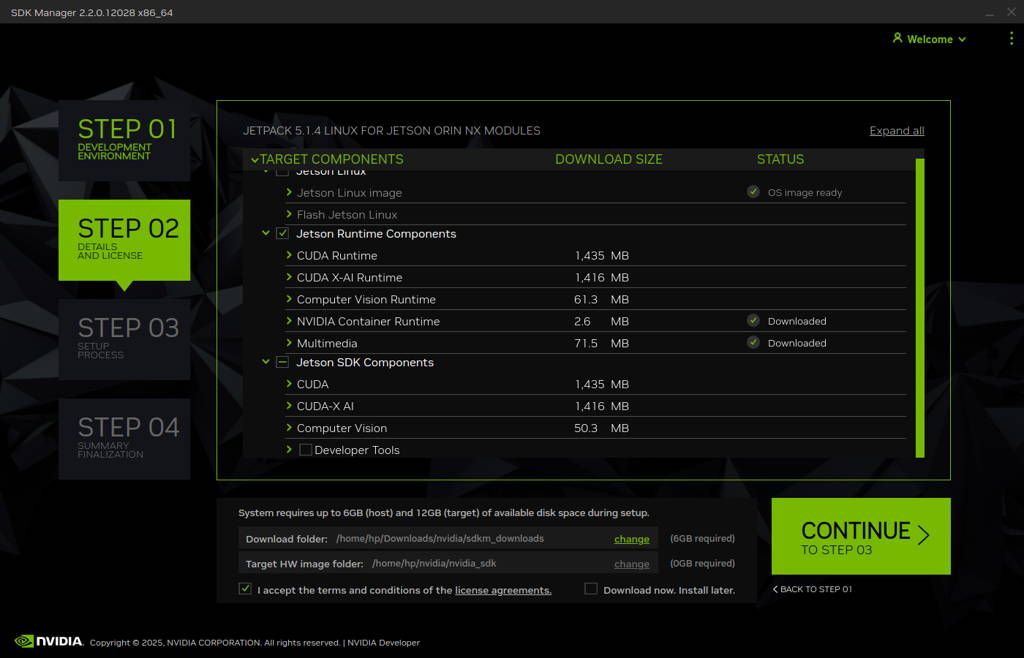
The SDK Manager will ask the username’s password. Fill it and continue.
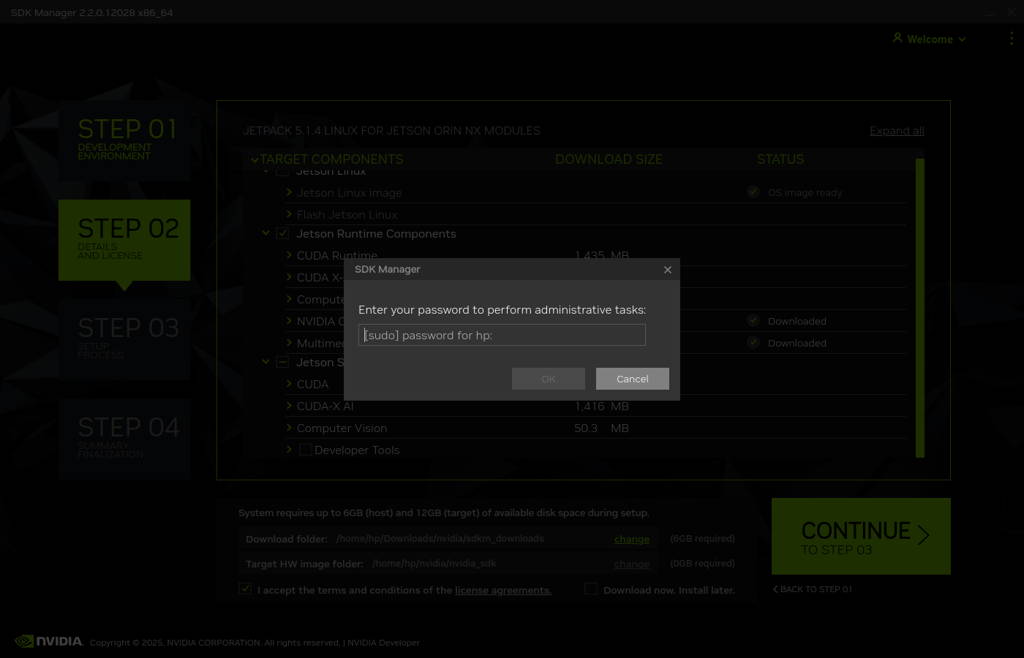

To avoid kernel update with "apt upgrade" or "apt-get upgrade" commands, please follow this guide on the Jetson module.
Thank you for reading our blog post.


