JetPack Installation without Storage Problems
WHAT YOU WILL LEARN?
1- How to install Jetson OS?
2- How to remove unnecessary applications?
3- How to install Jetson SDK Components?
4- How to clean the APT cache?
ENVIRONMENT
Hardware: DSBOX-TX2NX
OS: Ubuntu 18.04.5 LTS
Language: BASH
Jetson OS Installation
Recently, Commercial Jetson modules (16GB eMMC) have storage issues during OS installation. In this guide, we will install JetPack 4.5.1 on Jetson TX2 NX module without storage problem. To do this, we will remove unnecessary applications and old packages after Jetson OS installed. After the SDK components installed, we will clean the APT cache.
Set your device in recovery mode and connect to the host PC (still NVIDIA SDK Manager installed) with recovery USB. Open NVIDIA SDK Manager and click “refresh” to detect the Jetson module.
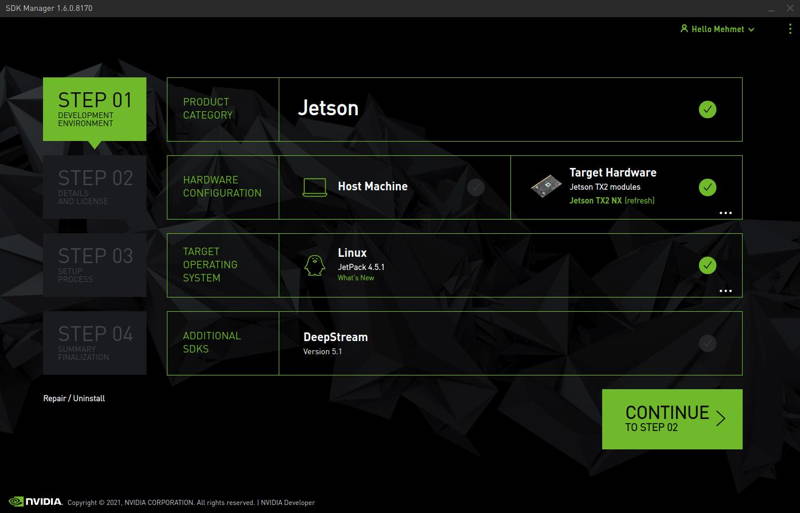
Click “Continue to step 02”.
Accept the license agreement to the bottom side and click “Continue to step 03”.

SDK Manager will ask the user’s password. Fill it and click “OK”.
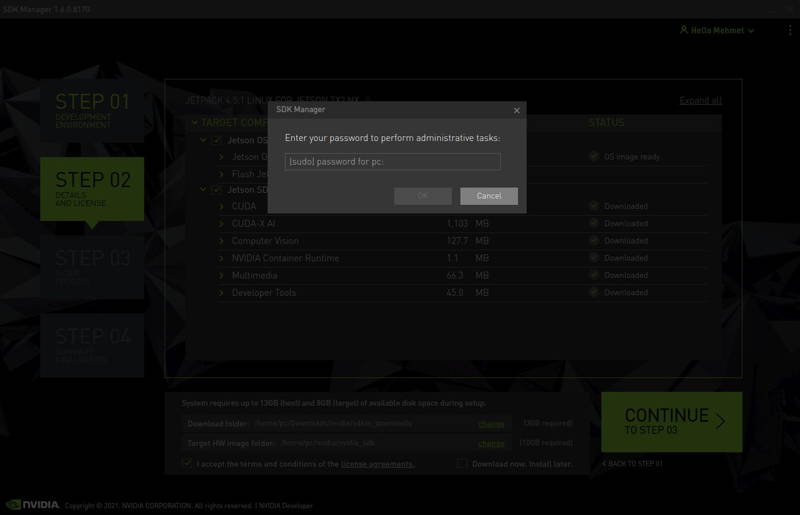
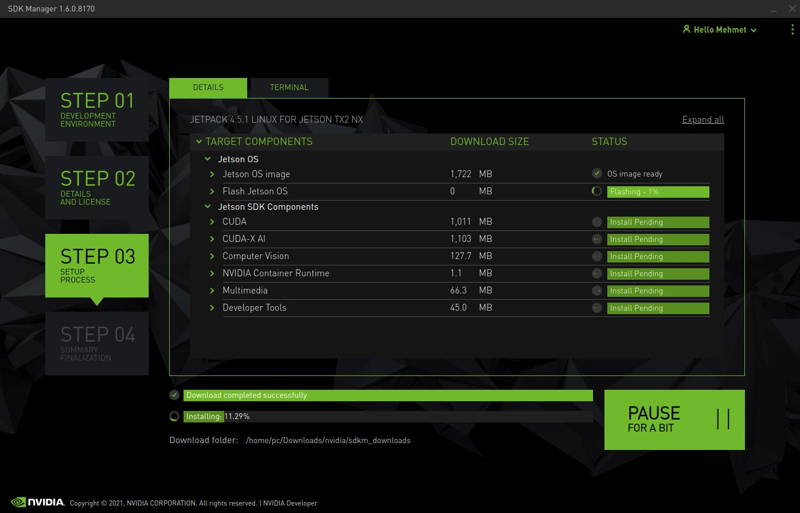
SDK Manager installs the Jetson OS a few minutes later. After this, SDK Manager will ask for the IP address, username and password of the Jetson module. We will continue to the module’s OS installation ended.
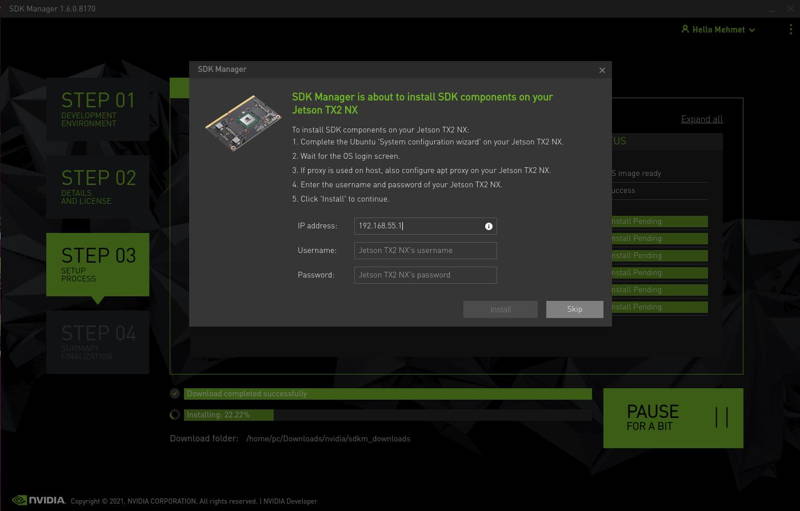
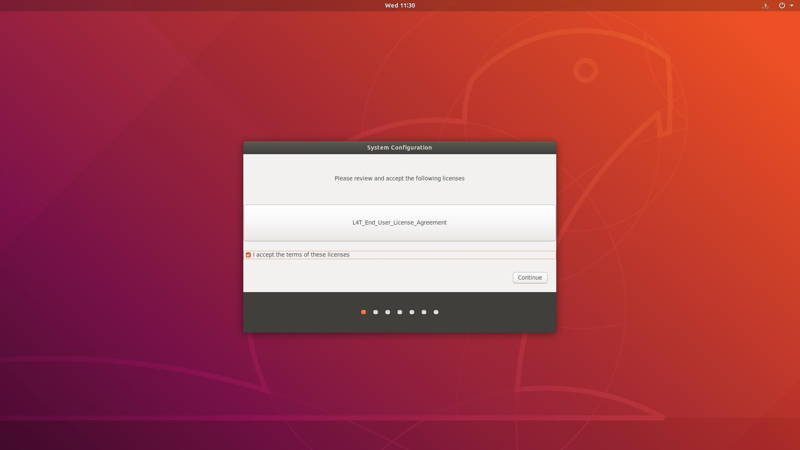
Connect HDMI, Ethernet and USB devices to the module. The module presents the OS Setup Guide. Complete it (Accept the licenses, choose the system language - keyboard layout & time zone, type the username & password, select nvpmodel mode).
To avoid kernel update with "apt upgrade" or "apt-get upgrade" commands, please follow this guide on the Jetson module.
Remove Unnecessary Applications
After the OS is installed to the module, check the free space with this terminal command:
df -h
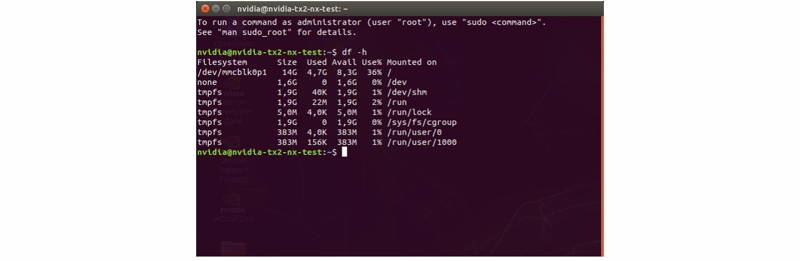
In TX2 NX, we got 8,3 GB free space (This may change other type of modules). Remove unnecessary packages (LibreOffice & Thunderbird) with this command (This will increase the free space ~435 MB.):
sudo apt remove -y libreoffice* thunderbird*
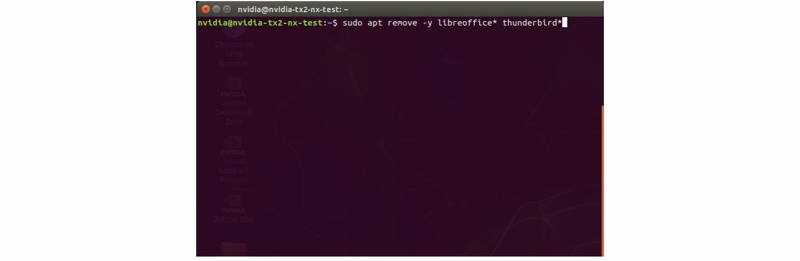
Check the free space again.
df -h
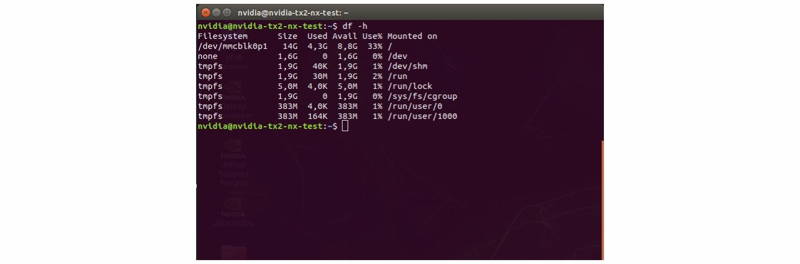
The free space increased to 8,8 GB. Remove the old packages with this command (This will increase the free space ~140 MB.):
sudo apt autoremove -y
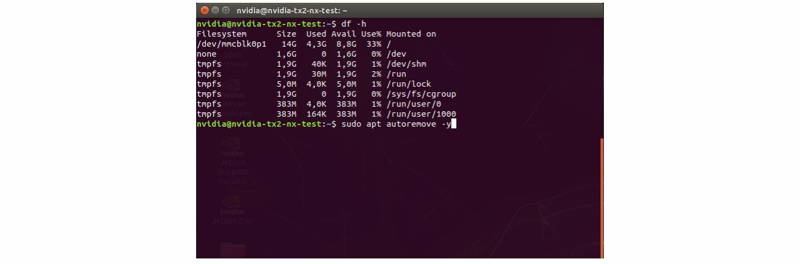
Check the free space again.
df -h
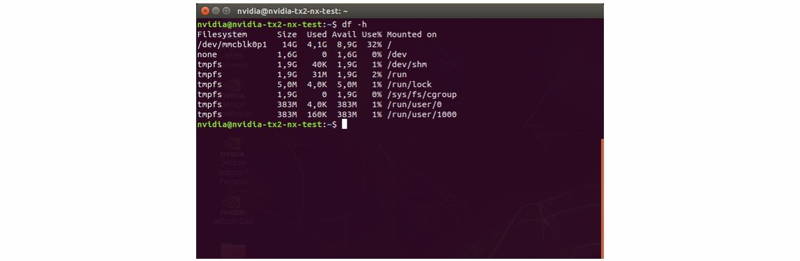
Our current free space increased to 8,9 GB. Continue to the SDK components installation from host PC.
Install Jetson SDK Components
Fill the IP address, username & password to install the SDK components.
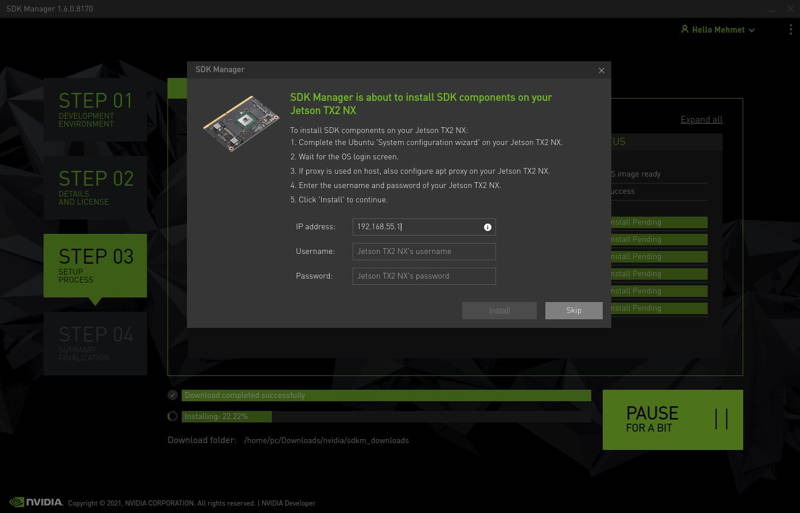
NVIDIA SDK Manager will check the disk space, internet connection, APT package availability. In this step, the disk space may cause error for other types of modules (Jetson Nano etc.). You could skip that if you increased the free space.
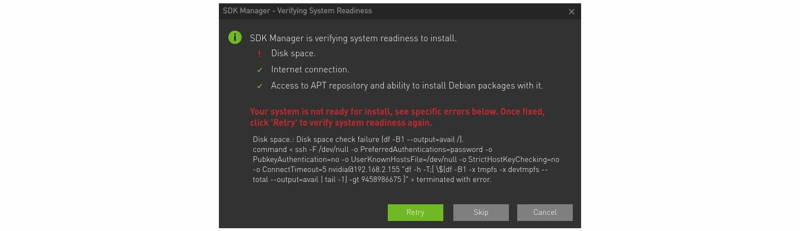
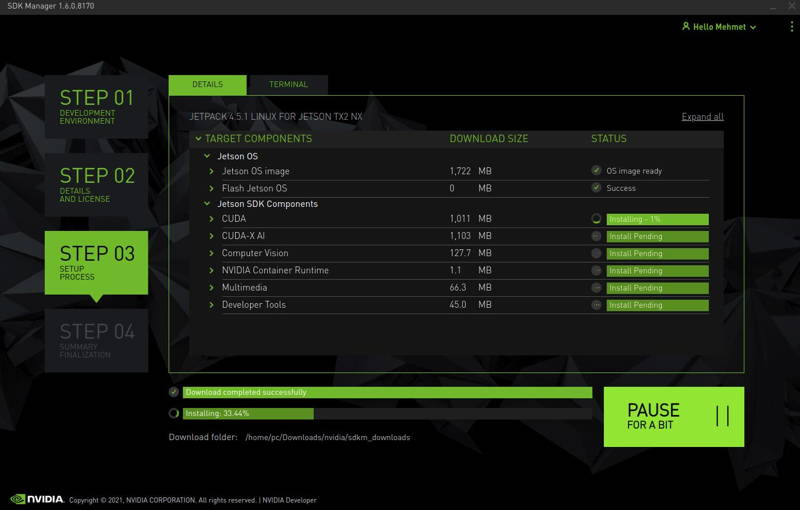
This step will take a while. The performance will change with your network status.
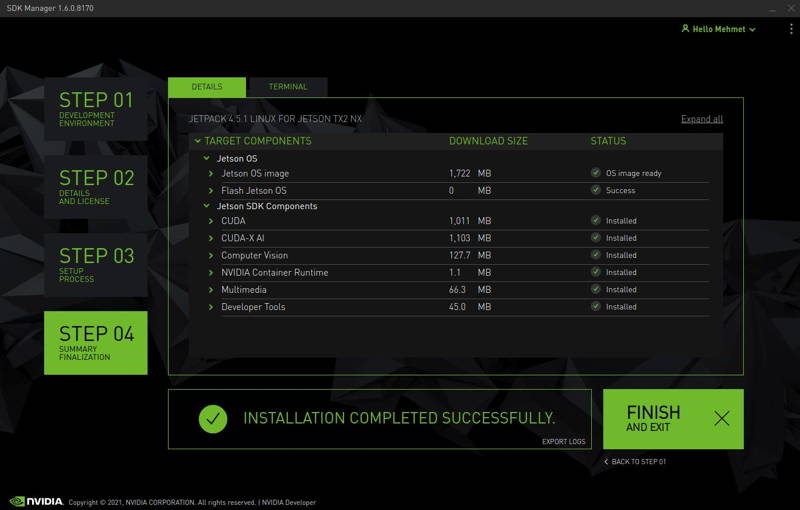
After the installation ended. Continue to clean the APT cache from Jetson module.
Clean the APT Cache
Check the free space before cleaning the APT cache.
df -h
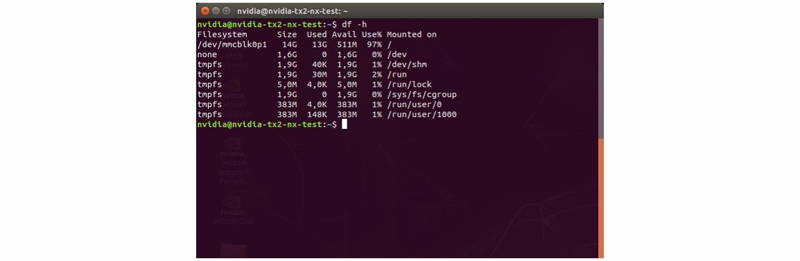
The current free space is 511 MB. Clean the APT cache and check the free space again.
sudo apt clean
df -h
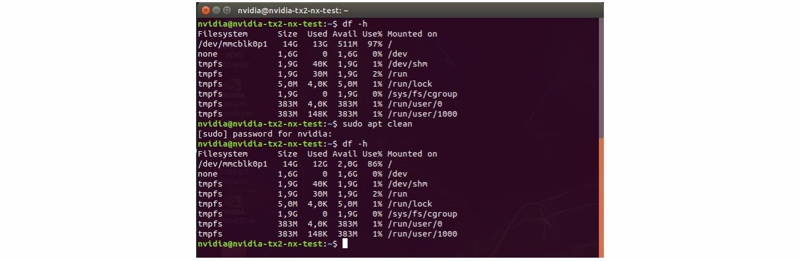
As you can see, the free space increased to 2 GB.
Thank you for reading our blog post.


