JetPack-4.x Installation for DSBOX-N2
WHAT YOU WILL LEARN?
2- Installing the Jetson OS
3- Installing the Jetson SDK Components
Hardware: DSBOX-N2
Host OS: Ubuntu 18.04.5 LTS
In this tutorial, we will install JetPack-4 for DSBOX-N2. First, we will include our Image and DTB file in Jetson OS image. Then, we will install the Jetson OS into the DSBOX-N2. Finally, we will install the Jetson SDK components into it.
Attention: If you want to transfer the root file-system to an external drive, please format it before starting this blog post.
Including the Image and DTB file in Jetson OS Image
Open the NVIDIA SDK Manager. Select the correct JetPack version for Target Operating System and “Jetson Nano modules” for Target Hardware. (The “Host Machine” components are not required) Then, continue to Step 2.
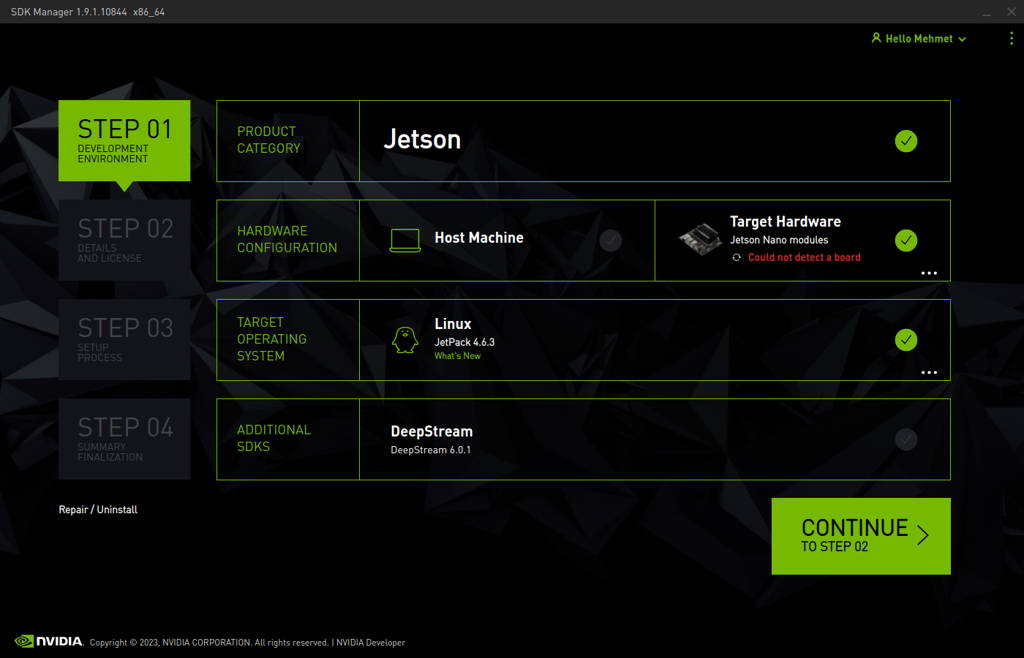
Choose only “Jetson OS”, accept the terms & conditions and continue to Step 3.
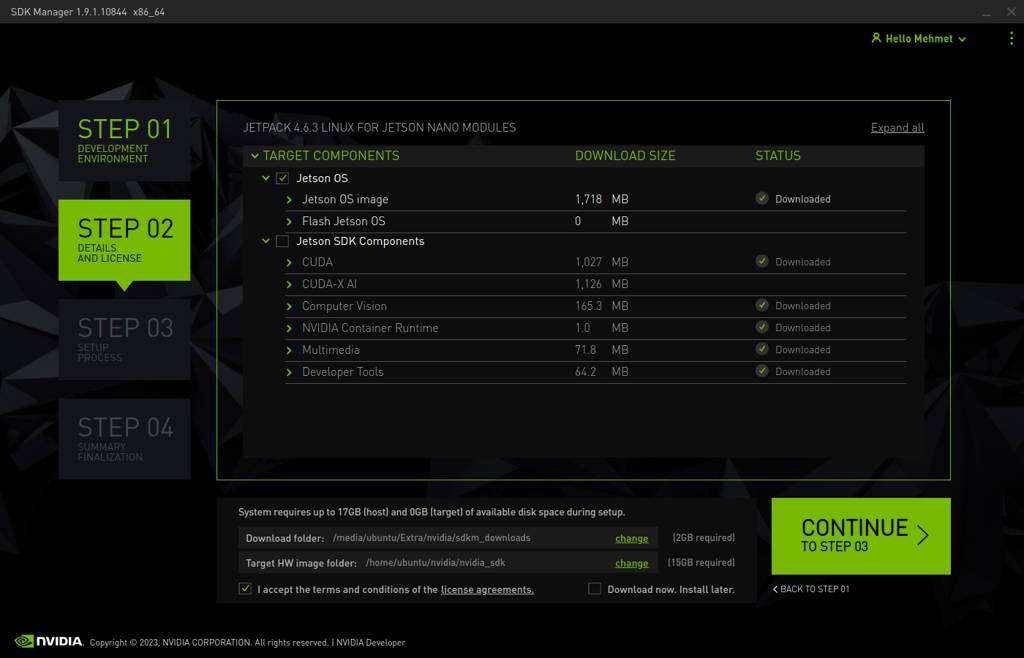
The SDK Manager will ask the username’s password. Fill it and continue.
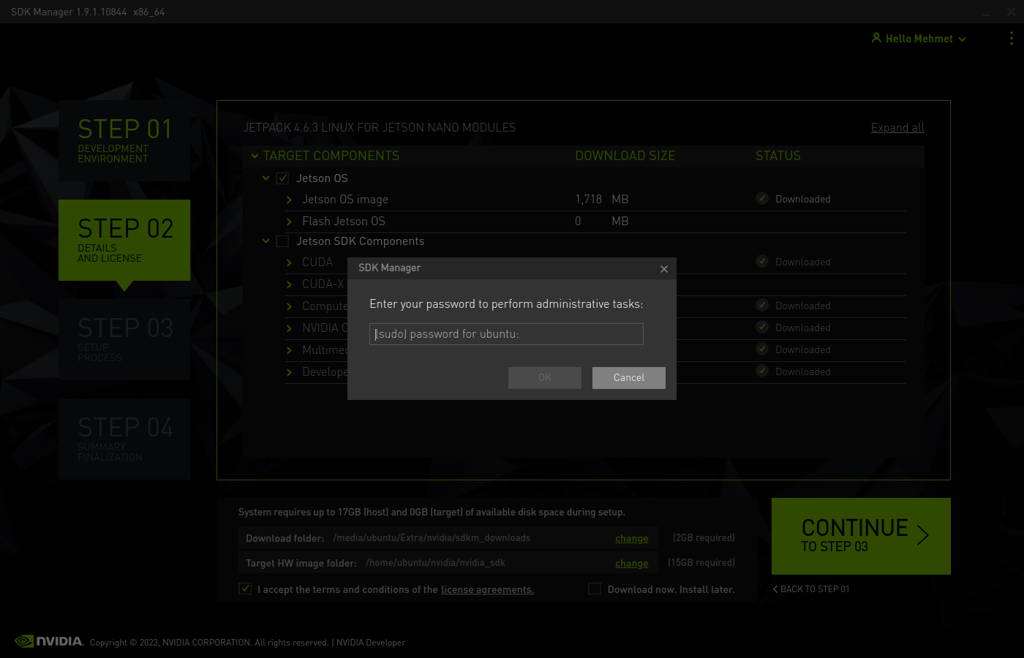
A few seconds later...
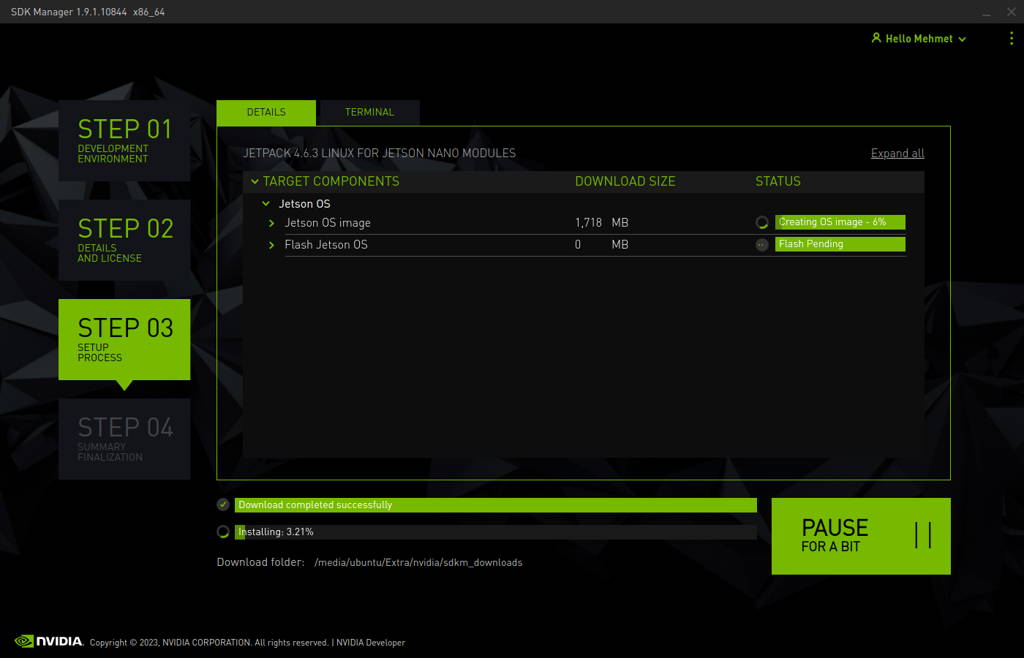
After the Jetson OS has created, the SDK Manager asks the Jetson module’s flashing style. Just skip it and exit from the SDK Manager.
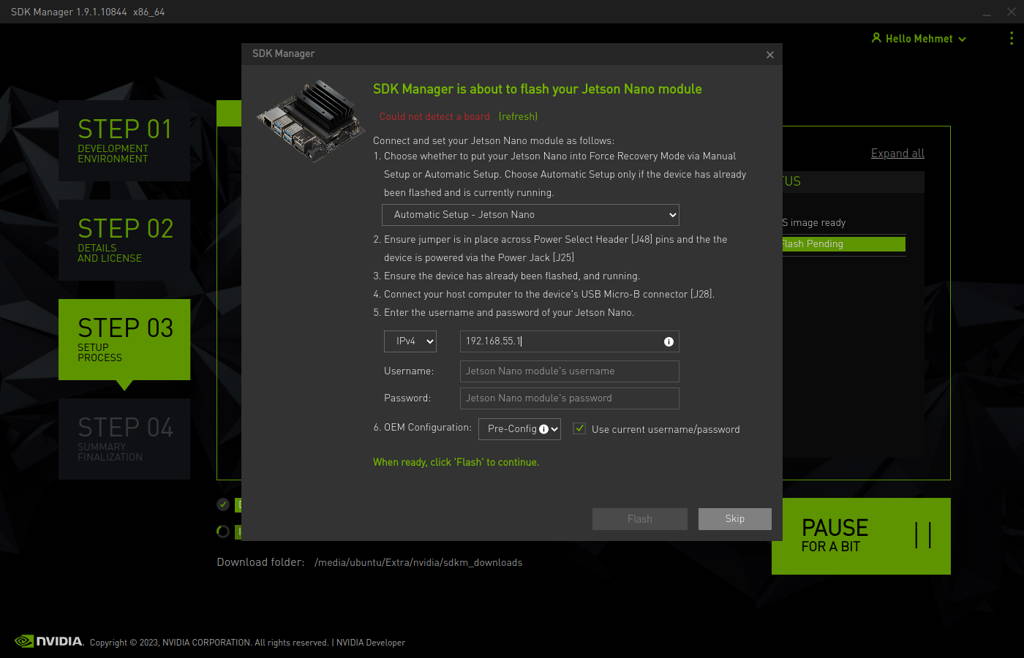
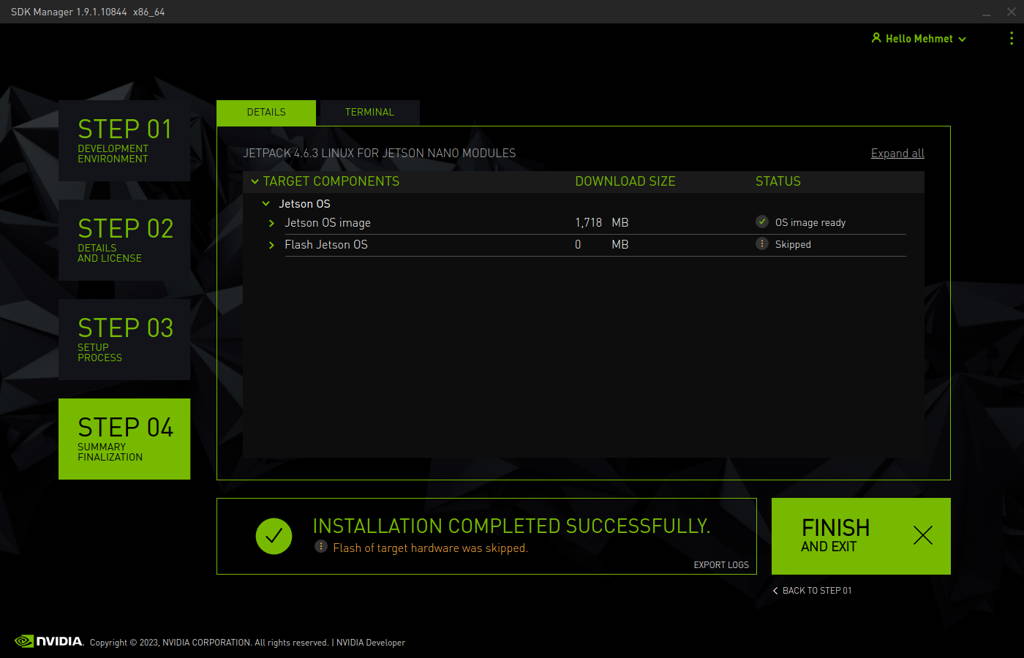
Open the target HW image folder.
For JetPack-4.5
Nano: ~/nvidia/nvidia_sdk/JetPack_4.5_Linux_JETSON_NANO/Linux_for_Tegra/
For JetPack-4.6
Nano: ~/nvidia/nvidia_sdk/JetPack_4.6_Linux_JETSON_NANO_TARGETS/Linux_for_Tegra/
For JetPack-4.6.1
Nano: ~/nvidia/nvidia_sdk/JetPack_4.6.1_Linux_JETSON_NANO_TARGETS/Linux_for_Tegra/
For JetPack-4.6.2
Nano: ~/nvidia/nvidia_sdk/JetPack_4.6.2_Linux_JETSON_NANO_TARGETS/Linux_for_Tegra/
For JetPack-4.6.3
Nano: ~/nvidia/nvidia_sdk/JetPack_4.6.3_Linux_JETSON_NANO_TARGETS/Linux_for_Tegra/
For JetPack-4.6.4
Nano: ~/nvidia/nvidia_sdk/JetPack_4.6.4_Linux_JETSON_NANO_TARGETS/Linux_for_Tegra/
For JetPack-4.6.5
Nano: ~/nvidia/nvidia_sdk/JetPack_4.6.5_Linux_JETSON_NANO_TARGETS/Linux_for_Tegra/
For JetPack-4.6.6
Nano: ~/nvidia/nvidia_sdk/JetPack_4.6.6_Linux_JETSON_NANO_TARGETS/Linux_for_Tegra/
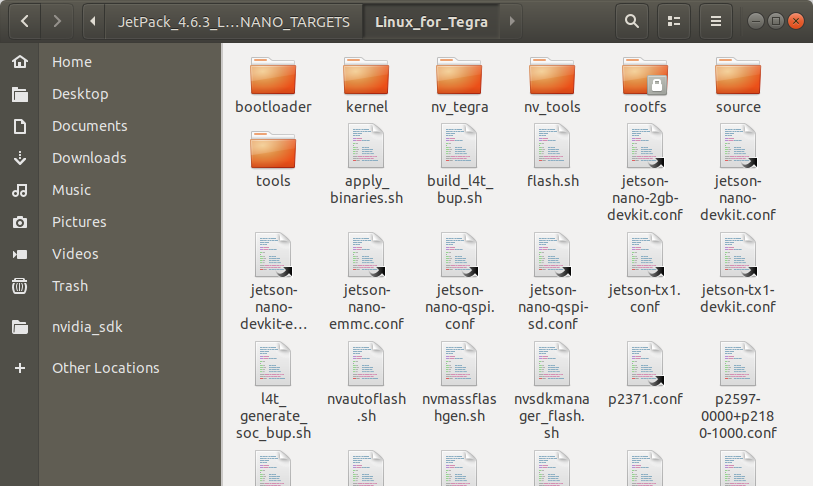
For JetPack-4.5:
Download the BSP files from GitHub link and extract it (Nano)
For JetPack-4.6:
Download the BSP files from GitHub link and extract it (Nano)
For JetPack-4.6.1:
Download the BSP files from GitHub link and extract it (Nano)
For JetPack-4.6.2:
Download the BSP files from GitHub link and extract it (Nano)
For JetPack-4.6.3:
Download the BSP files from GitHub link and extract it (Nano)
For JetPack-4.6.4:
Download the BSP files from GitHub link and extract it (Nano)
For JetPack-4.6.5:
Download the BSP files from GitHub link and extract it (Nano)
For JetPack-4.6.6:
Download the BSP files from GitHub link and extract it (Nano)
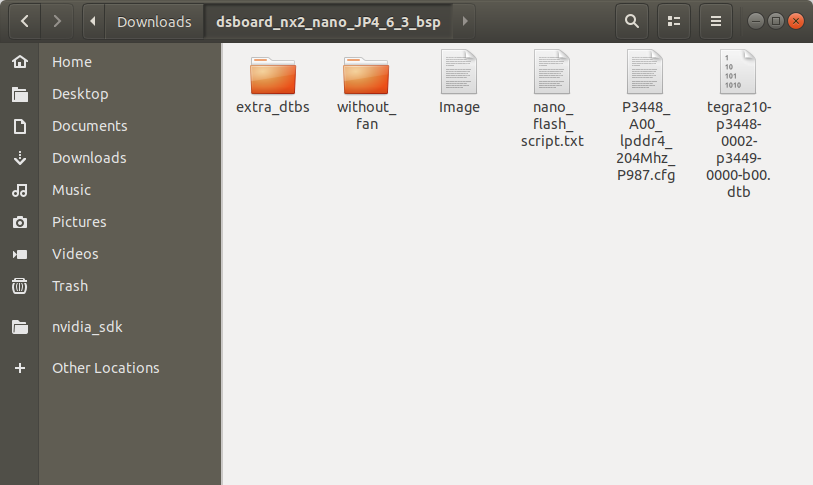
If you use JetPack-4.6 or a newer version, copy the CFG file to the "bootloader/t210ref/BCT" folder.
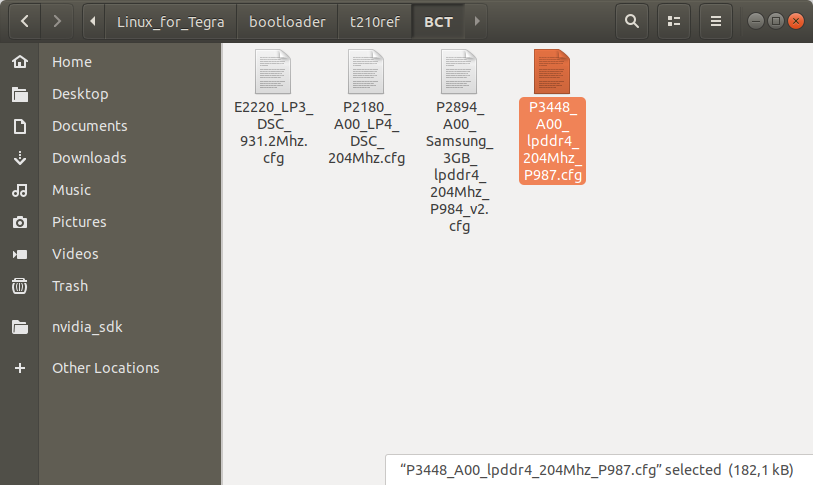
Copy the Image file to the “kernel” folder.
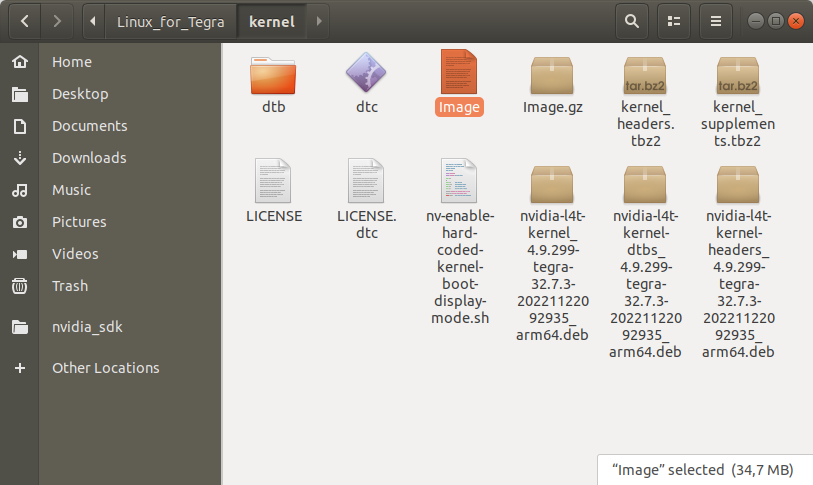
Then, copy the DTB file into the “kernel/dtb” folder.
Attention: If you use one of the previous DSBOARD-NX2 (rev-1.0, 1.1 & 1.21) carrier boards, please use the DTB file from the “without_fan” folder.
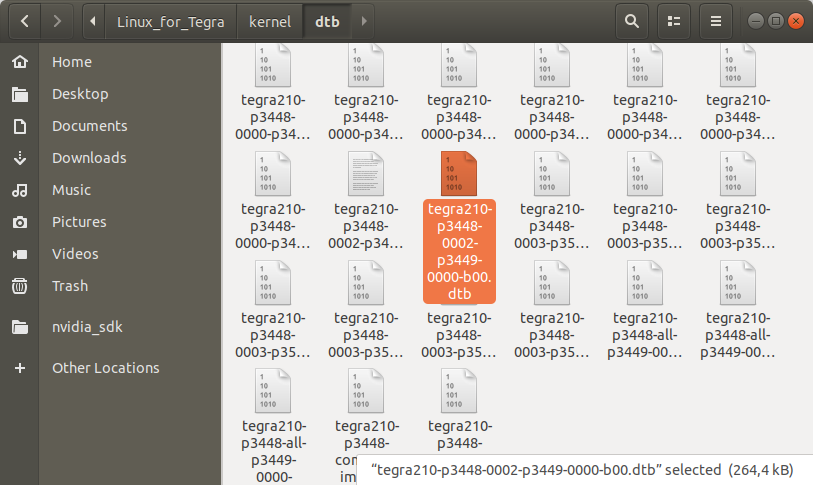
Return to the “Linux_for_Tegra” folder and open a Terminal.
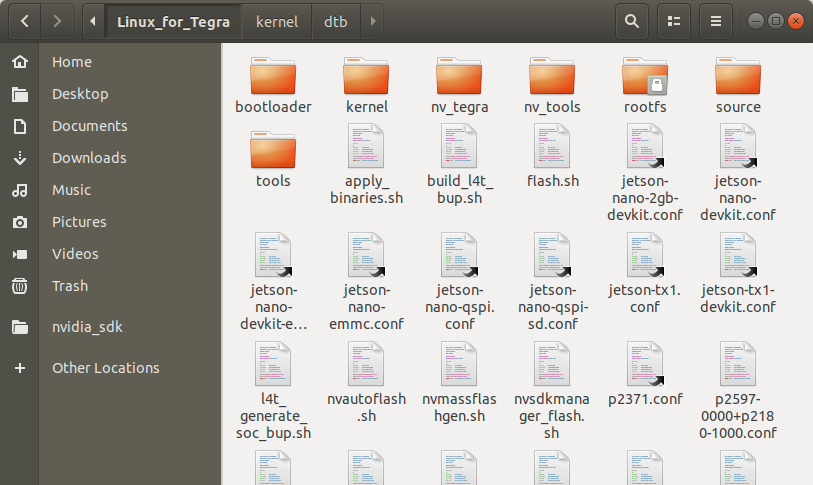
[Optional] If you want to configure your username-password & hostname with default settings, you can create user without the Ubuntu installation wizard. To do this, type this command below:
sudo tools/l4t_create_default_user.sh -u {USERNAME} -p {PASSWORD} -a -n {HOSTNAME} --accept-license
For example (username:"forecr", password:"forecr", device-name:"forecr-desktop"):
sudo tools/l4t_create_default_user.sh -u forecr -p forecr -a -n forecr-desktop --accept-license
Create the system image with this command below:
sudo ./flash.sh --no-flash jetson-nano-emmc mmcblk0p1
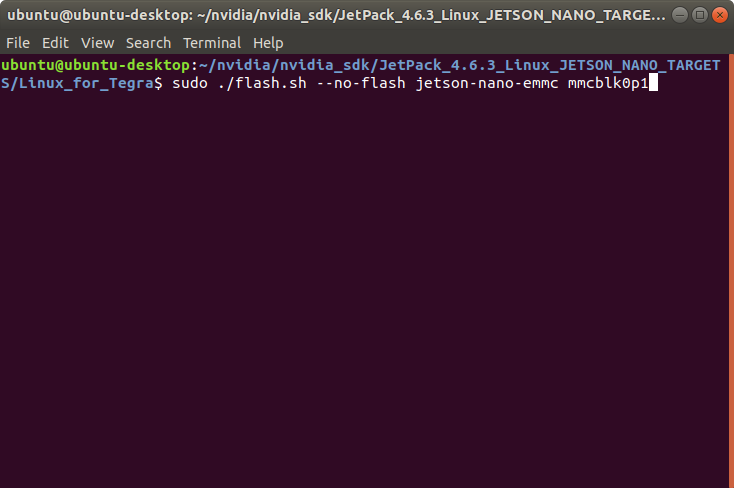
A few seconds later...
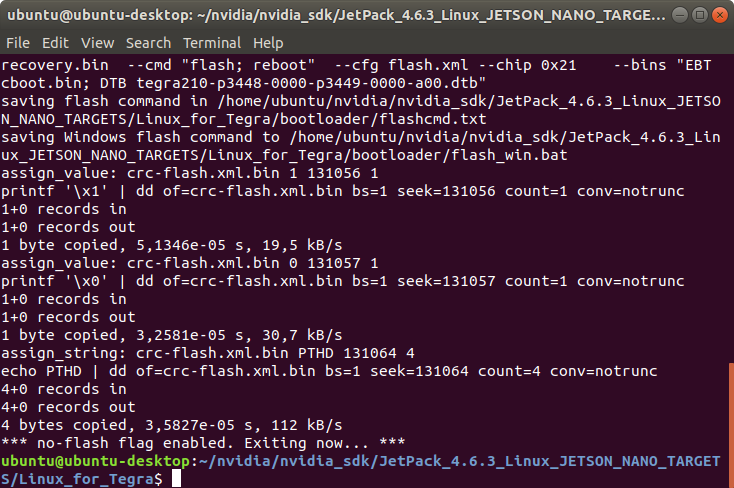
Jetson OS Installation
Connect the recovery USB (between installer PC & DSBOX-N2's recovery USB) and power connection of your DSBOX-N2.
While the DSBOX-N2's power connector plugged in,
• press power button then wait for boot led lights up.
• press reset & recovery buttons together
• release reset button
• release the recovery button after 3 seconds later. This will set it to Recovery mode.
Attention: To be able to get more stable USB connection, please do not connect the Jetson via a USB hub or docking station to the host PC. Use a USB cable to the host PC directly.
Then, type lsusb and check the device connected in Recovery mode.
• "0955:7f21 NVidia Corp." for Nano
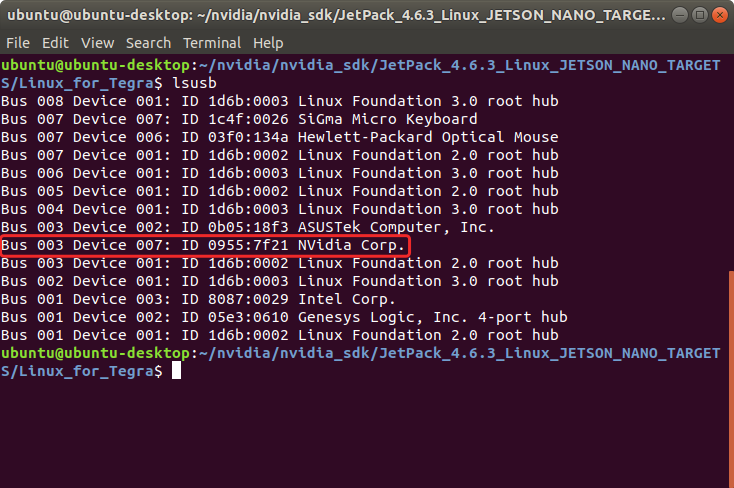
Flash the Jetson OS with this script:
sudo ./flash.sh -r jetson-nano-emmc mmcblk0p1
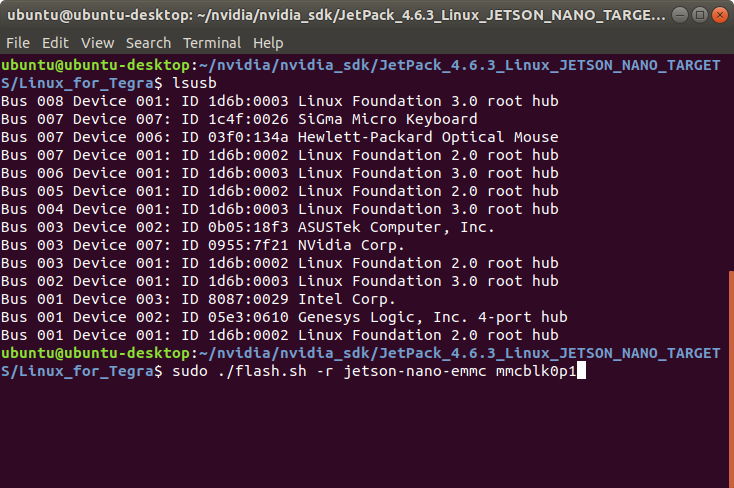
A few seconds later…
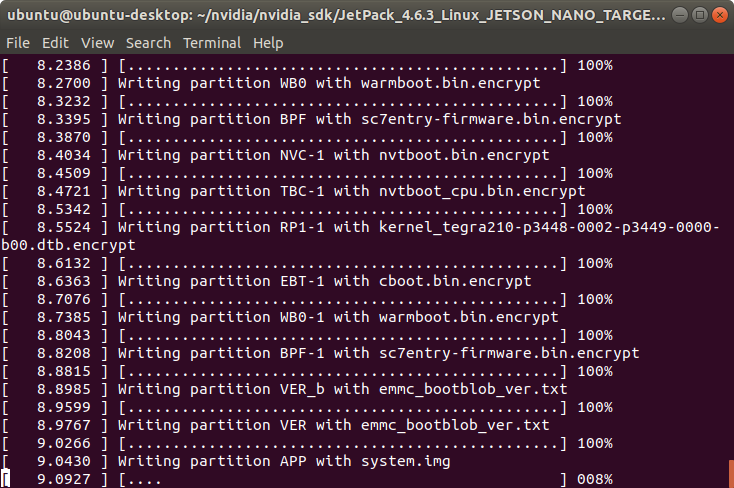
At the end of the script, the device will reboot. Complete your Ubuntu installation wizard (if you have not created a user with tools/l4t_create_default_user.sh script file) from the DSBOX-N2 (language, keyboard type, location, username & password etc.).
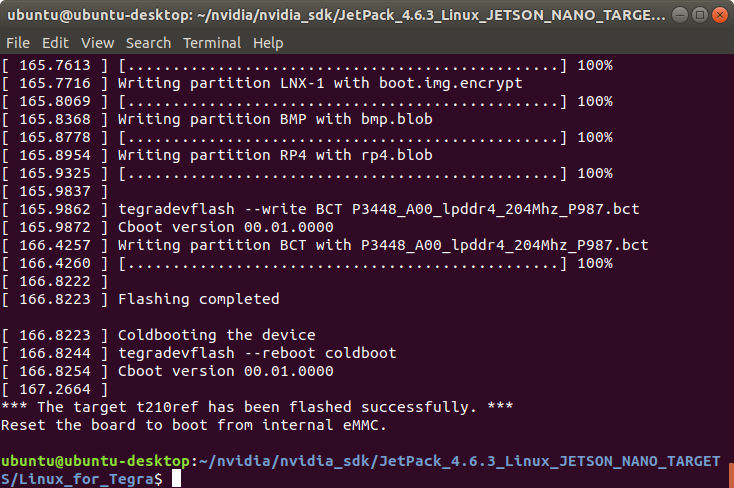
Jetson SDK Components Installation
[Optional] Delete LibreOffice & ThunderBird packages (if you don’t need) and remove the unnecessary packages to increase the free space. To do this type these commands to the DSBOX-N2 side:
sudo apt remove -y libreoffice* thunderbird*
sudo apt autoremove -y
sudo apt clean
Connect the DSBOX-N2 to the Ethernet or connect its Recovery USB to the Host PC. Then, open the NVIDIA SDK Manager. Select the correct JetPack version for Target Operating System and “Jetson Nano modules” for Target Hardware. (The “Host Machine” components are not required) Then, continue to Step 2.
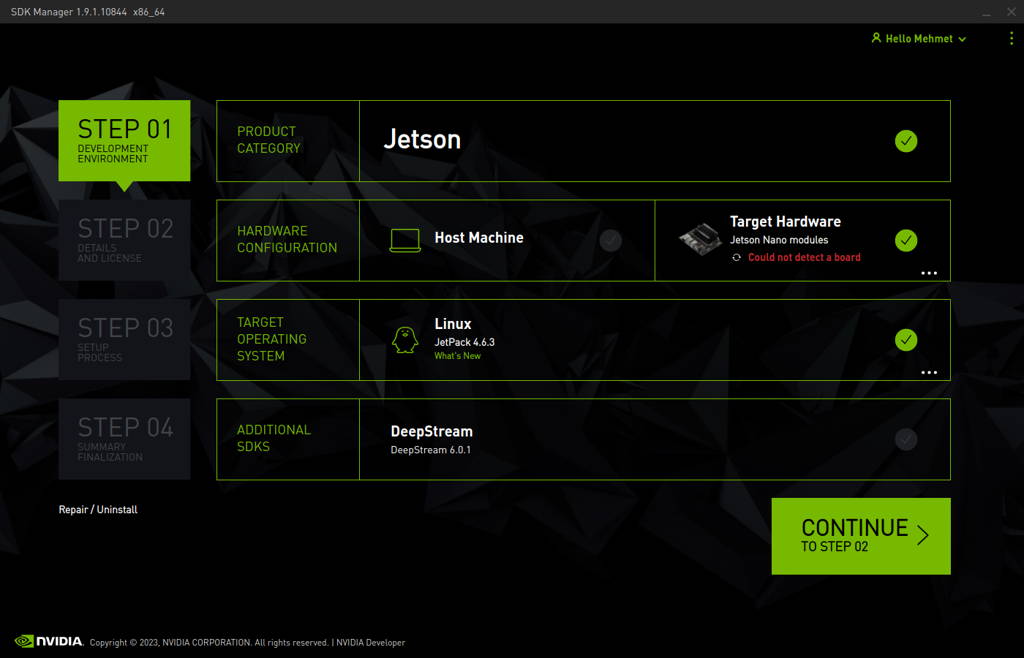
Choose only “Jetson SDK Components”, accept the terms & conditions and continue to Step 3.
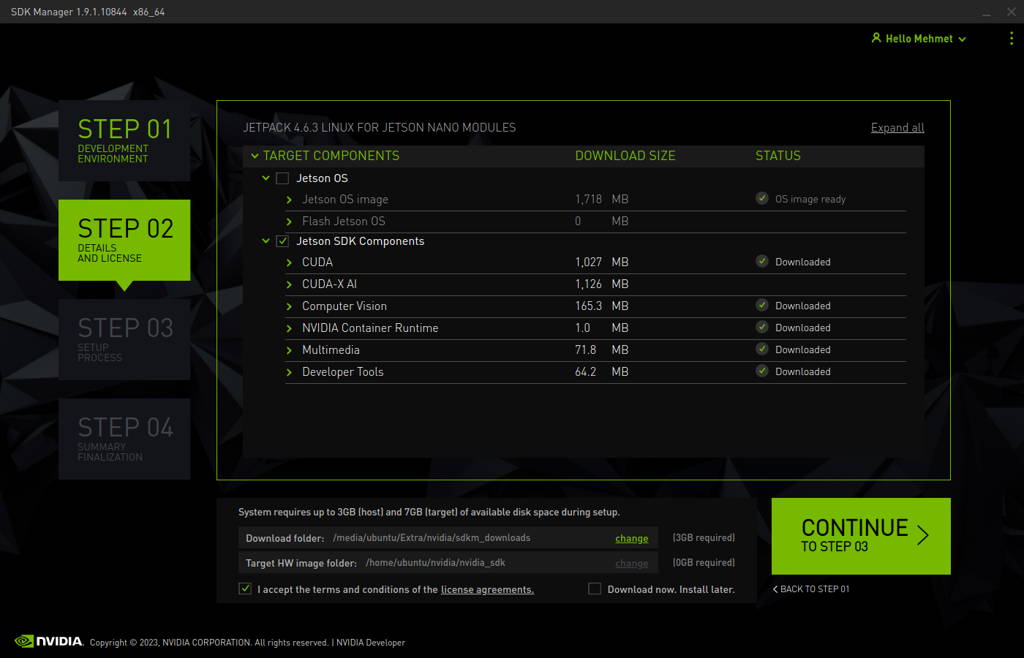
The SDK Manager will ask the username’s password. Fill it and continue.
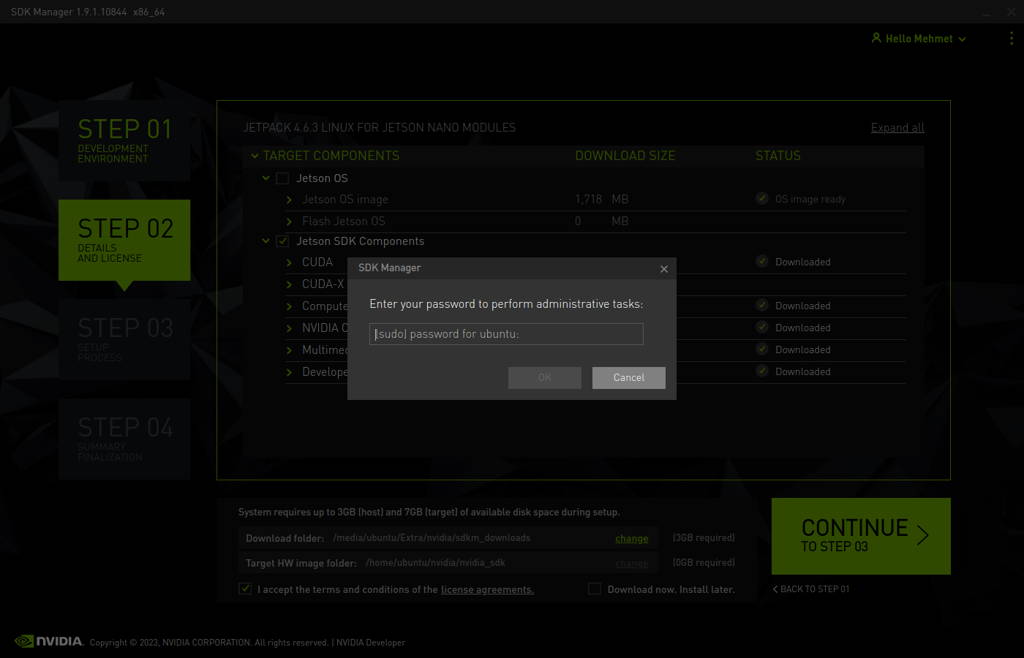
Type the IP address, username and password of DSBOX-N2 and Install the SDK Components.
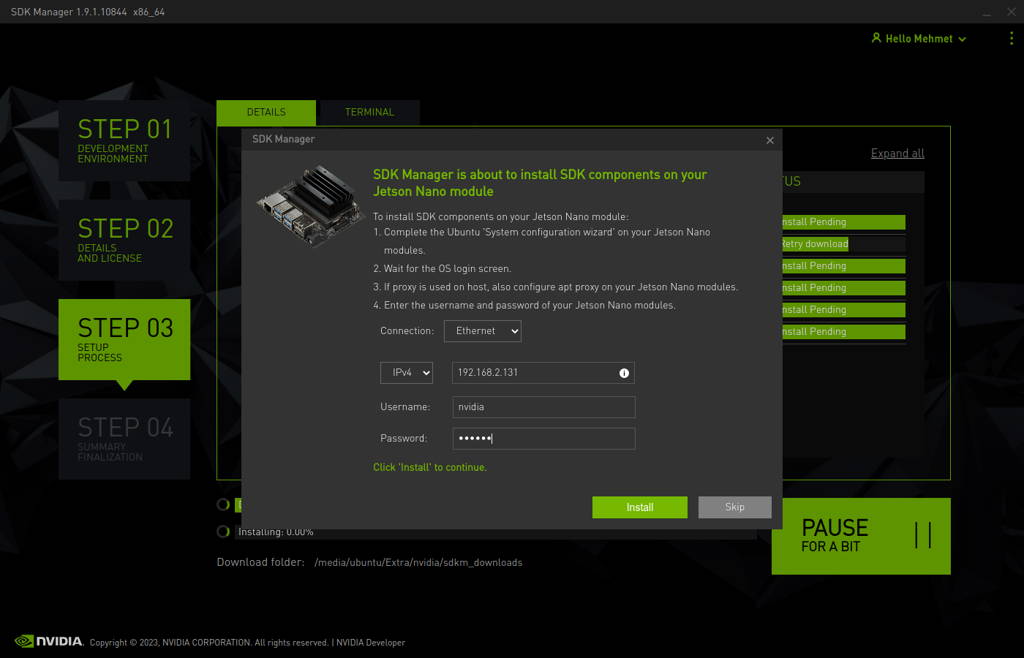
At the end of the installation, the DSBOX-N2 becomes ready.
To avoid kernel update with "apt upgrade" or "apt-get upgrade" commands, please follow this guide on the Jetson module.
Thank you for reading our blog post.


