JetPack-5.0 Installation for DSBOARD-AGX
WHAT YOU WILL LEARN?
1- Including the Kernel Files in Jetson OS Image
2- Installing the Jetson OS
3- Installing the Jetson SDK Components
ENVIRONMENT
Hardware 1: DSBOARD-AGX
Hardware 2: Corsair Gaming PC
OS 2: Ubuntu 18.04.5 LTS
In this tutorial, we will install JetPack-5.0.2 for DSBOARD-AGX. First, we will include our Image, DTB & pinmux files in Jetson OS image. Then, we will install the Jetson OS into the DSBOARD-AGX. Finally, we will install the Jetson SDK components into it.
Attention: If you want to transfer the root file-system to an external drive, please format it before starting this blog post.
Including the Kernel Files in Jetson OS Image
Open the NVIDIA SDK Manager. Select “JetPack 5.0.2” for Target Operating System and “Jetson AGX Orin modules” for Target Hardware (The “Host Machine” components are not required). Then, continue to Step 2.

Choose only “Jetson OS”, accept the terms & conditions and continue to Step 3.

The SDK Manager will ask the username’s password. Fill it and continue.

A few seconds later...

After the Jetson OS has created, the SDK Manager asks the Jetson module’s flashing style. Just skip it and exit from the SDK Manager.


Open the target HW image folder. (~/nvidia/nvidia_sdk/JetPack_5.0.2_Linux_JETSON_AGX_ORIN_TARGETS/Linux_for_Tegra/)

Download the BSP files from GitHub link and extract it:

Copy the “Image” file from the extracted folder to the “kernel” folder.

Then, copy the DTB files into the “kernel/dtb” folder.

Copy the GPIO pinmux file into the “bootloader” folder.

Then, copy the two pinmux files into the “bootloader/t186ref/BCT” folder.

Return to the “JetPack_5.0.2_Linux_JETSON_AGX_ORIN_TARGETS” folder and copy the NVGPU kernel driver with orin_backup_restore patch file.

Open a Terminal in the “Linux_for_Tegra” folder.

Create the system binaries with this command below:
sudo ./apply_binaries.sh

Apply the interface configurations with the following commands below:
sudo mv ../nvgpu.ko rootfs/usr/lib/modules/5.10.104-tegra/kernel/drivers/gpu/nvgpu/nvgpu.ko
sudo patch rootfs/usr/lib/nvidia/resizefs/nvresizefs.sh < ../orin_backup_restore.patch
sed -i "s/cvb_eeprom_read_size = <0x100>;/cvb_eeprom_read_size = <0x0>;/g" bootloader/tegra234-mb2-bct-common.dtsi
sed -i "s/ODMDATA=\"gbe-uphy-config-22,hsstp-lane-map-3,nvhs-uphy-config-0,hsio-uphy-config-0,gbe0-enable-10g\";/ODMDATA=\"gbe-uphy-config-0,hsstp-lane-map-3,hsio-uphy-config-0,nvhs-uphy-config-0\";/g" p3701.conf.common

Hint: If you want to configure your username-password & hostname with default settings, you can create user without the Ubuntu installation wizard. To do this, type this command below:
sudo tools/l4t_create_default_user.sh -u {USERNAME} -p {PASSWORD} -a -n {HOSTNAME} --accept-license
For example (username:"nvidia", password:"nvidia", device-name:"nvidia-agx-orin"):
sudo tools/l4t_create_default_user.sh -u nvidia -p nvidia -a -n nvidia-agx-orin --accept-license
Jetson OS Installation
Connect the recovery USB (between installer PC & DSBOARD-AGX's recovery USB) and power connection of your DSBOARD-AGX.
While the DSBOARD-AGX's power connector plugged in,
• wait for boot led lights up
• press reset & recovery buttons together
• release reset button
• release the recovery button after 3 seconds later. This will set it to Recovery mode.
Then, type “lsusb” and check the device connected in Recovery mode. ("0955:7223 NVidia Corp." for AGX Orin)

For AGX Orin, flash the Jetson OS with this script below:
sudo ./flash.sh jetson-agx-orin-devkit mmcblk0p1

A few minutes later …

At the end of the script, the device will reboot. Complete your Ubuntu installation wizard (if you have not created a user with tools/l4t_create_default_user.sh script file) from the DSBOARD-AGX (language, keyboard type, location, username & password etc.).
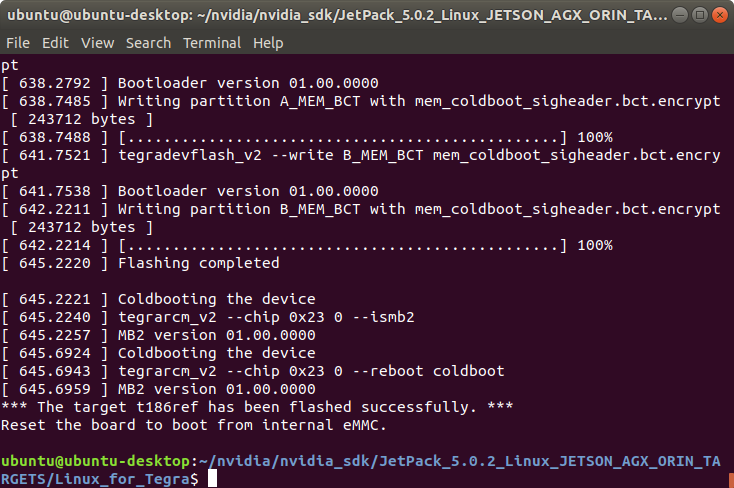
To avoid kernel update with "apt upgrade" or "apt-get upgrade" commands, please follow this guide on the Jetson module.
Jetson SDK Components Installation
[Optional] Delete LibreOffice & ThunderBird packages (if you don’t need) and remove the unnecessary packages to increase the free space. To do this, type these commands to the DSBOARD-AGX side:
sudo apt remove -y libreoffice* thunderbird*
sudo apt autoremove -y
sudo apt clean
Connect the DSBOARD-AGX to the Ethernet. Then, open the NVIDIA SDK Manager. Select “JetPack 5.0.2” for Target Operating System and “Jetson AGX Orin modules” for Target Hardware (The “Host Machine” components are not required). Then, continue to Step 2.

Choose only “Jetson SDK Components”, accept the terms & conditions and continue to Step 3.
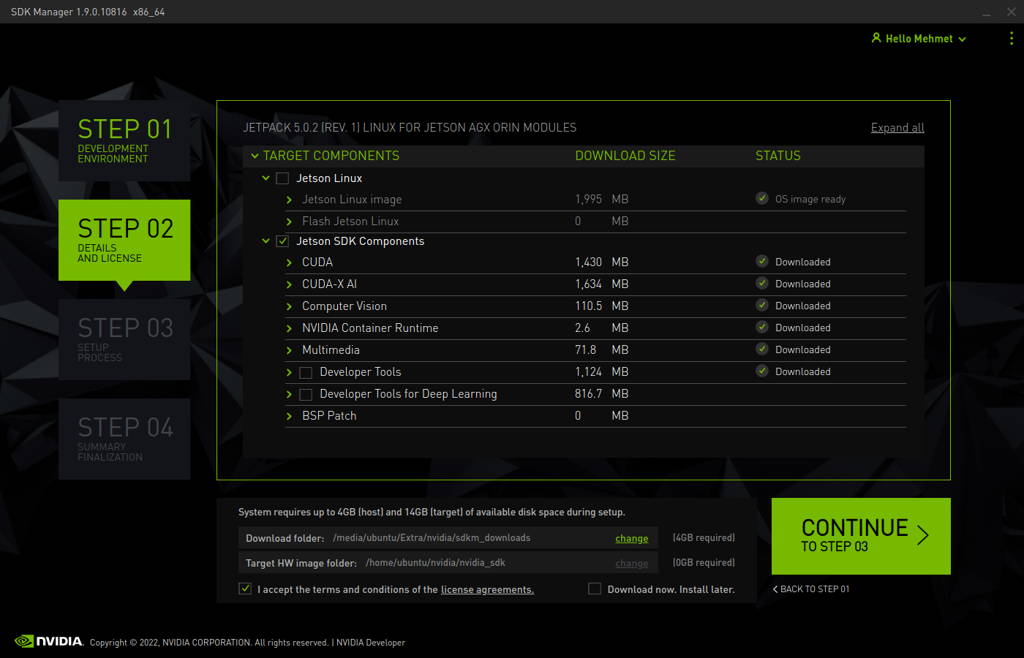
The SDK Manager will ask the username’s password. Fill it and continue.

Type the IP address, username and password of Jetson AGX Orin module and install the SDK Components.


At the end of the installation, the DSBOARD-AGX becomes ready.
Thank you for reading our blog post.


