JetPack-5.x Installation for DSBOARD-AGXMAX
1- Including the Kernel Files in Jetson OS Image
2- Installing the Jetson OS
3- Installing the Jetson SDK Components
In this tutorial, we will install JetPack-5 for DSBOARD-AGXMAX. First, we will include our Image, DTB & pinmux files in Jetson OS image. Then, we will install the Jetson OS into the DSBOARD-AGXMAX. Finally, we will install the Jetson SDK components into it.
Attention: Before starting the flashing process, please remove the 10G SFP+ Ethernet adapter on DSBOARD-AGXMAX if you have mounted it.
Attention: If you want to transfer the root file-system to an external drive and it has another JetPack version root file system, please format it before starting this blog post.
Including the Kernel Files in Jetson OS Image
Open the NVIDIA SDK Manager. Select the correct JetPack version for Target Operating System and “Jetson AGX Orin modules” for Target Hardware (The “Host Machine” components are not required). Then, continue to Step 2.
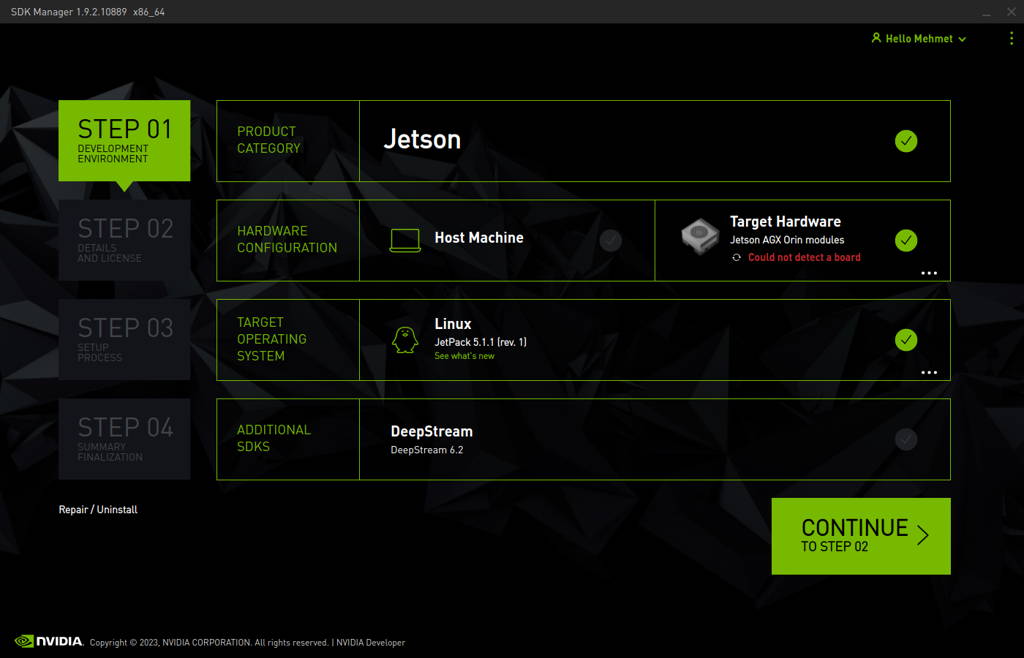
Choose only “Jetson Linux”, accept the terms & conditions and continue to Step 3.
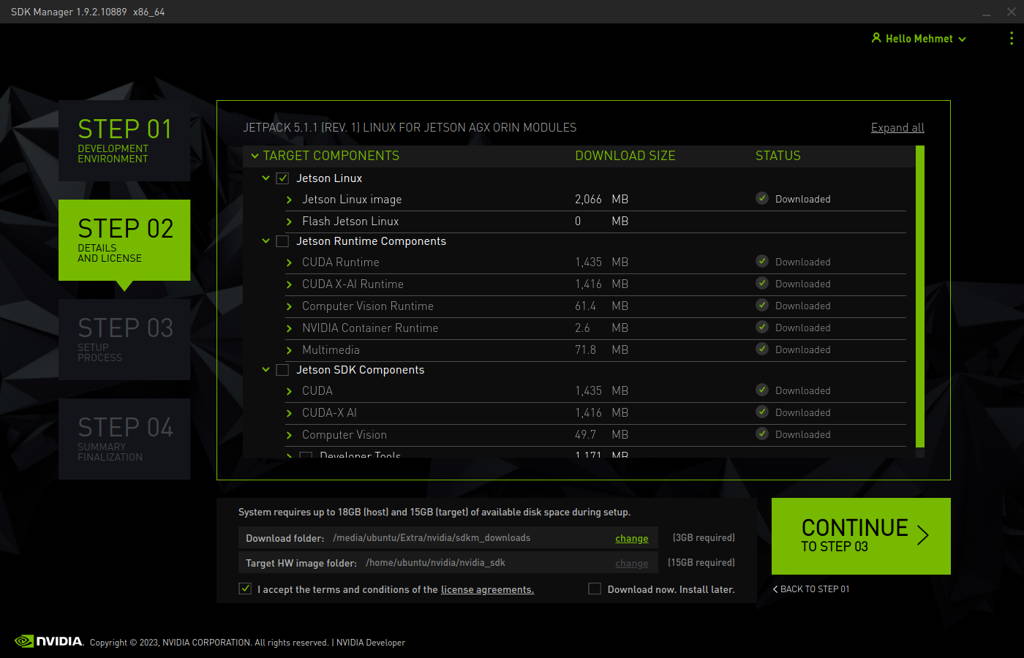
The SDK Manager will ask the username’s password. Fill it and continue.
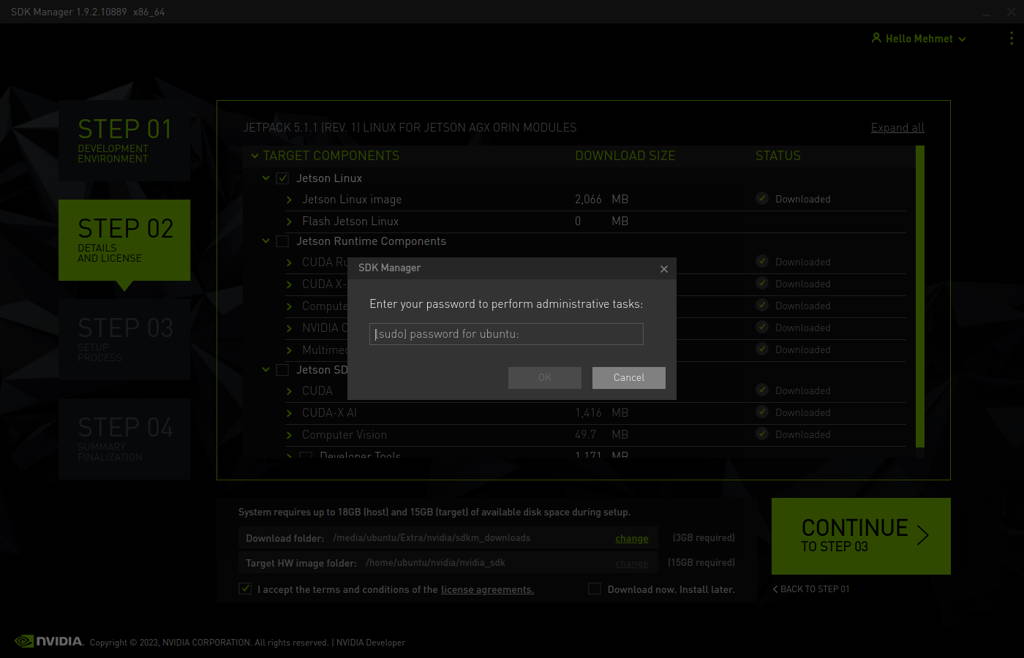
A few seconds later...
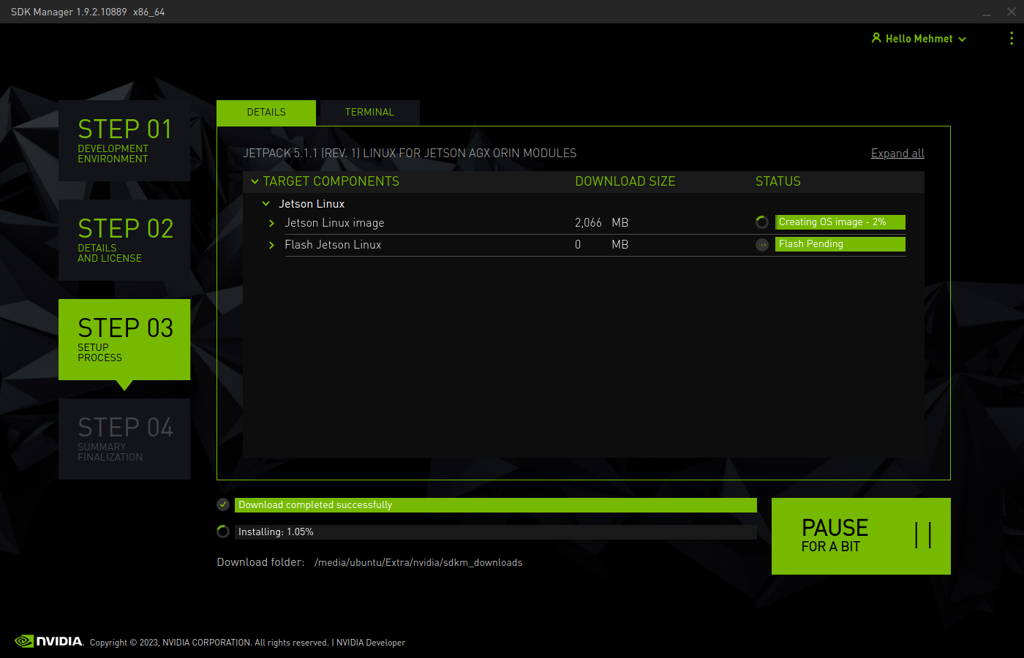
After the Jetson OS has created, the SDK Manager asks the Jetson module’s flashing style. Just skip it and exit from the SDK Manager.
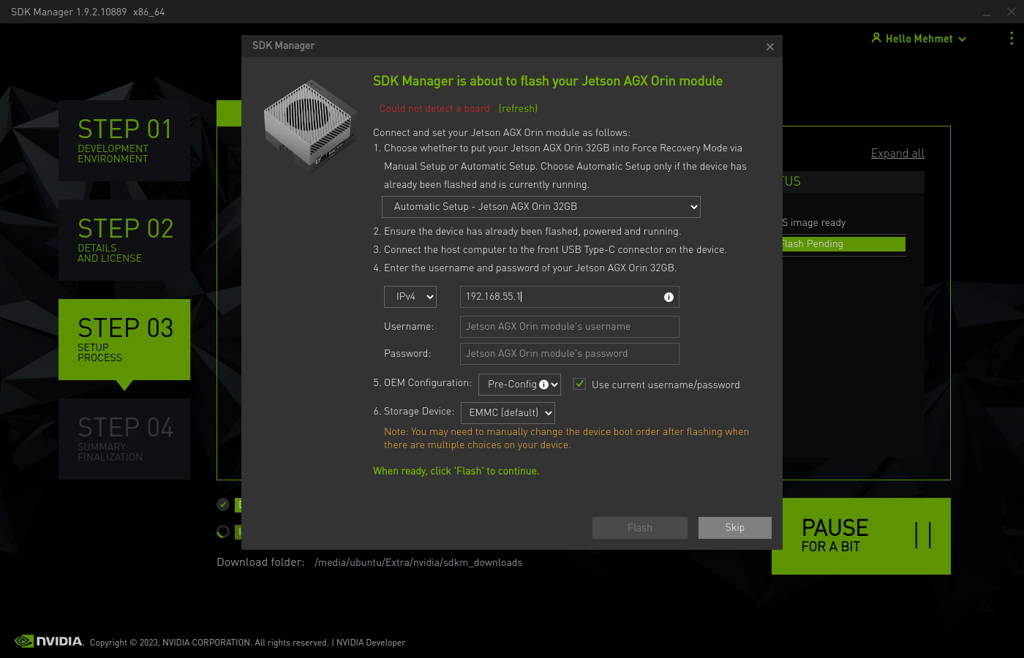
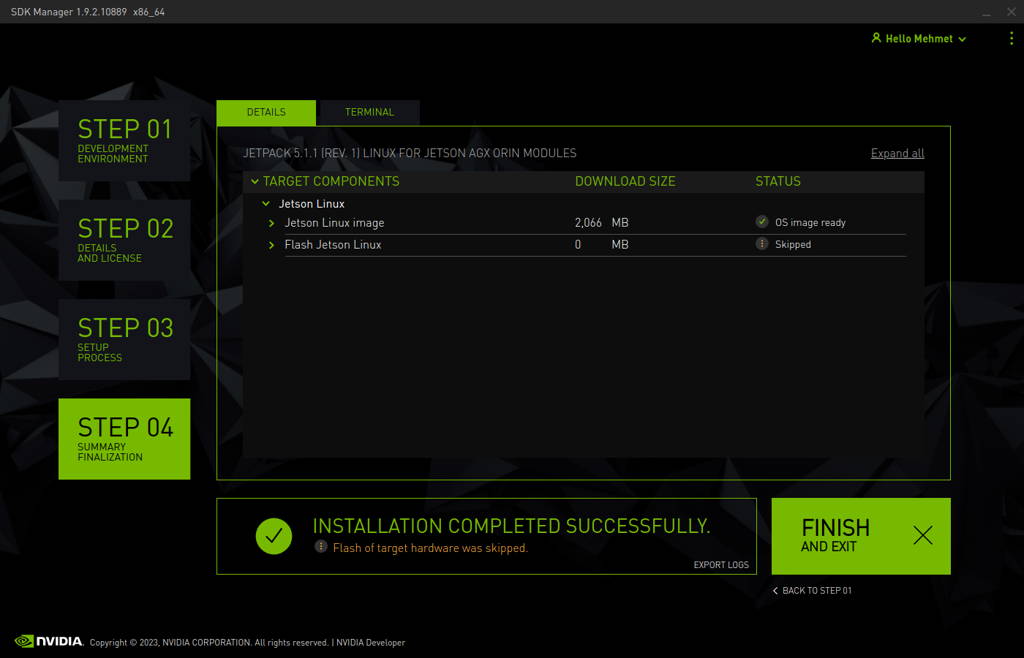
Open the target HW image folder.
For JetPack-5.0.2
AGX Orin: ~/nvidia/nvidia_sdk/JetPack_5.0.2_Linux_JETSON_AGX_ORIN_TARGETS/
For JetPack-5.1
AGX Orin: ~/nvidia/nvidia_sdk/JetPack_5.1_Linux_JETSON_AGX_ORIN_TARGETS/
For JetPack-5.1.1
AGX Orin: ~/nvidia/nvidia_sdk/JetPack_5.1.1_Linux_JETSON_AGX_ORIN_TARGETS/
For JetPack-5.1.2
AGX Orin or AGX Orin Industrial: ~/nvidia/nvidia_sdk/JetPack_5.1.2_Linux_JETSON_AGX_ORIN_TARGETS/
For JetPack-5.1.3
AGX Orin or AGX Orin Industrial: ~/nvidia/nvidia_sdk/JetPack_5.1.3_Linux_JETSON_AGX_ORIN_TARGETS/
For JetPack-5.1.4
AGX Orin or AGX Orin Industrial: ~/nvidia/nvidia_sdk/JetPack_5.1.4_Linux_JETSON_AGX_ORIN_TARGETS/
For JetPack-5.1.5
AGX Orin or AGX Orin Industrial: ~/nvidia/nvidia_sdk/JetPack_5.1.5_Linux_JETSON_AGX_ORIN_TARGETS/
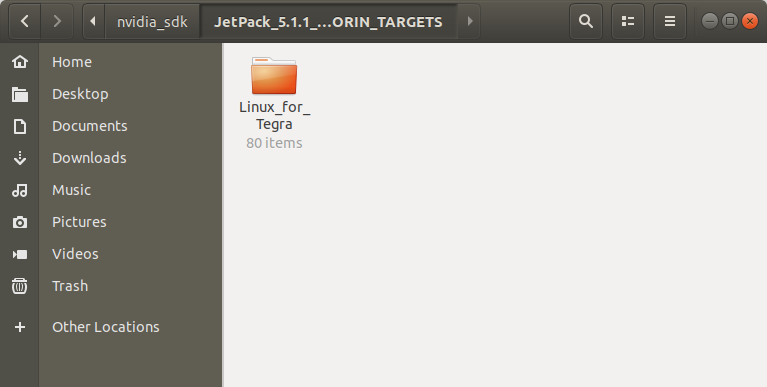
For JetPack-5.0.2:
Download the BSP files from GitHub link and extract it (AGX Orin)
For JetPack-5.1:
Download the BSP files from GitHub link and extract it (AGX Orin)
For JetPack-5.1.1:
Download the BSP files from GitHub link and extract it (AGX Orin)
For JetPack-5.1.2:
Download the BSP files from GitHub link and extract it (AGX Orin, AGX Orin Industrial)
For JetPack-5.1.3:
Download the BSP files from GitHub link and extract it (AGX Orin, AGX Orin Industrial)
For JetPack-5.1.4:
Download the BSP files from GitHub link and extract it (AGX Orin, AGX Orin Industrial)
For JetPack-5.1.5:
Download the BSP files from GitHub link and extract it (AGX Orin, AGX Orin Industrial)
Hint: The following steps have done for AGX Orin, but they are the same for the other Jetson module types (only the BSP files and flashing commands are different).
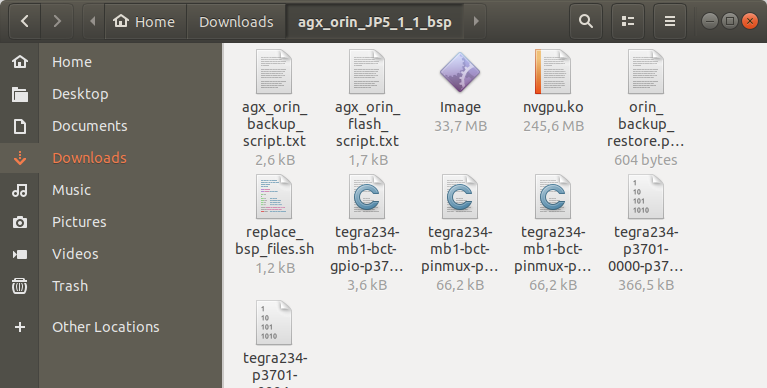
Copy all files from the extracted folder to the target HW image folder.
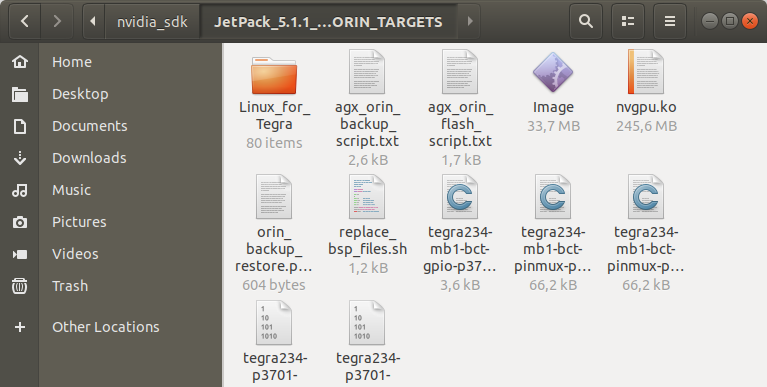
Open a terminal from the "Linux_for_Tegra" folder and create the system binaries with these commands below:
sudo ./tools/l4t_flash_prerequisites.sh
sudo ./apply_binaries.sh
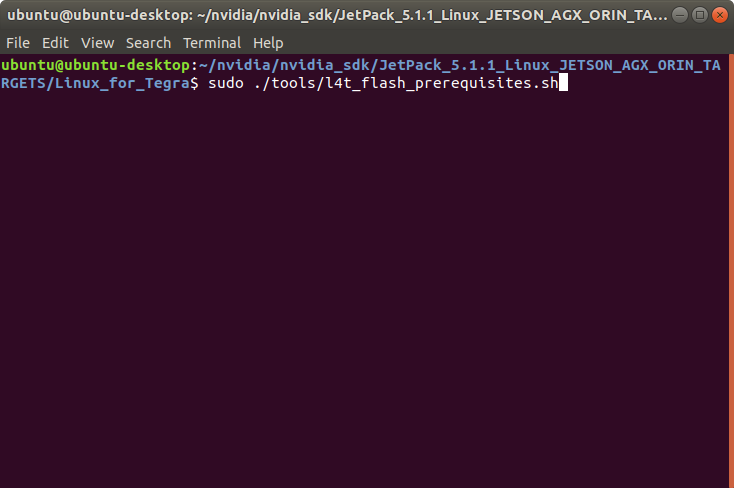
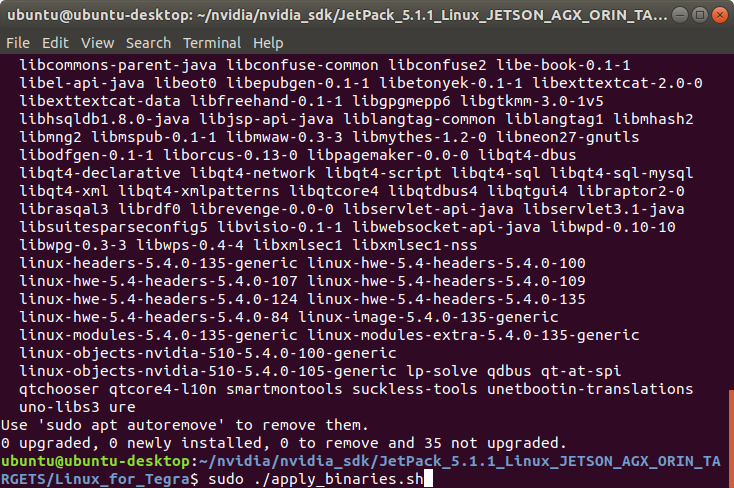
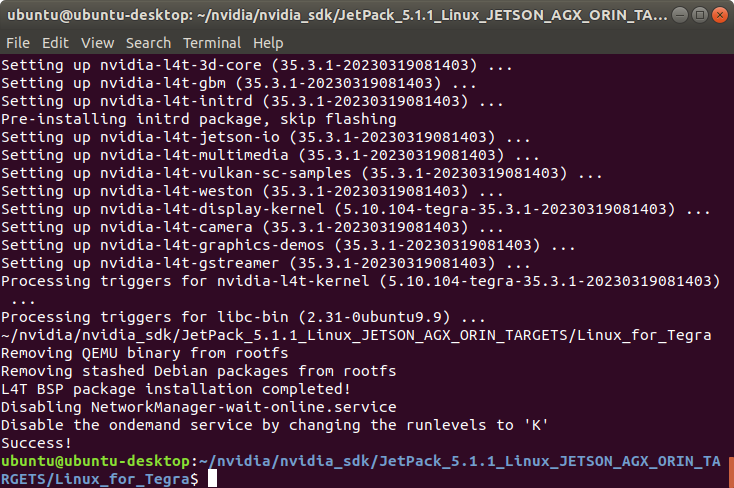
Apply the interface configurations with the following commands below:
cd ..
sudo ./replace_bsp_files.sh
cd Linux_for_Tegra/
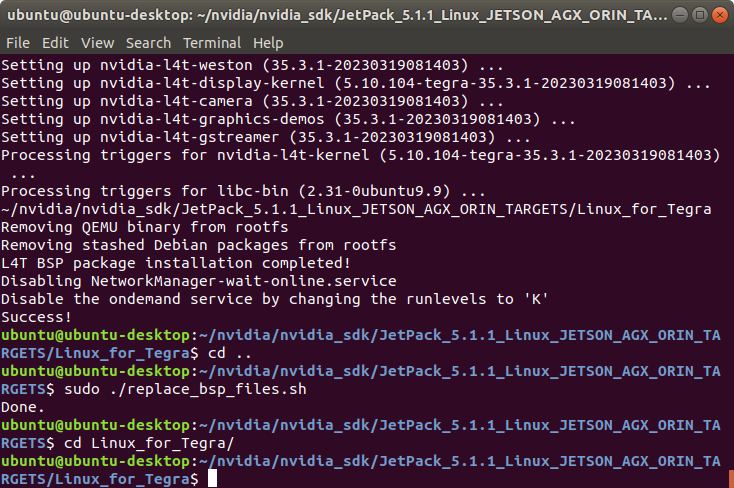
Hint: If you want to configure your username-password & hostname with default settings, you can create user without the Ubuntu installation wizard. To do this, the user generation command structure should be:
sudo tools/l4t_create_default_user.sh -u {USERNAME} -p {PASSWORD} -a -n {HOSTNAME} --accept-license
For example (username:"forecr", password:"forecr", device-name:"forecr-desktop"):
sudo tools/l4t_create_default_user.sh -u forecr -p forecr -a -n forecr-desktop --accept-license
Jetson OS Installation
Connect the recovery USB (between installer PC & DSBOARD-AGXMAX's recovery USB) and power connection of your DSBOARD-AGXMAX.
While the DSBOARD-AGXMAX's power connector plugged in,
• press reset & recovery buttons together
• release reset button
• release the recovery button after 3 seconds later.
This will set it to Recovery mode.
Attention: To be able to get more stable USB connection, please do not connect the Jetson via a USB hub or docking station to the host PC. Use a USB cable to the host PC directly.
Then, type “lsusb” and check the device connected in Recovery mode.
• "0955:7023 NVidia Corp." for AGX Orin 64GB
• "0955:7223 NVidia Corp." for AGX Orin 32GB
• "0955:7023 NVidia Corp." for AGX Orin Industrial
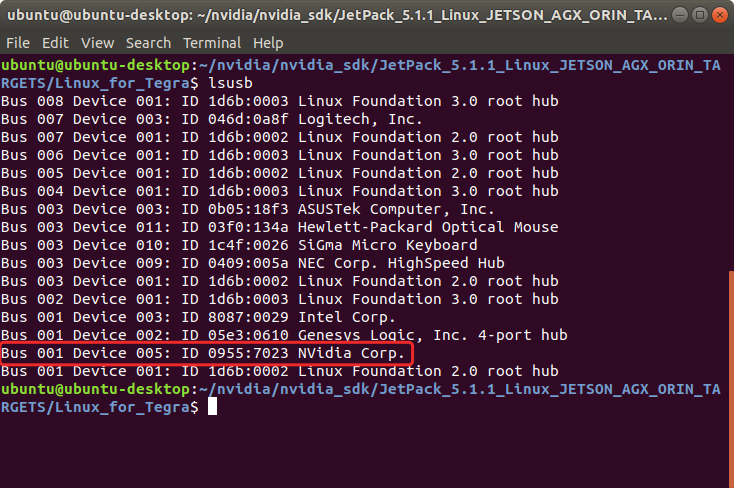
For AGX Orin, flash the Jetson OS with this script below:
sudo ./flash.sh jetson-agx-orin-devkit mmcblk0p1
For AGX Orin Industrial, flash the Jetson OS with this script below:
sudo ./flash.sh jetson-agx-orin-devkit-industrial mmcblk0p1
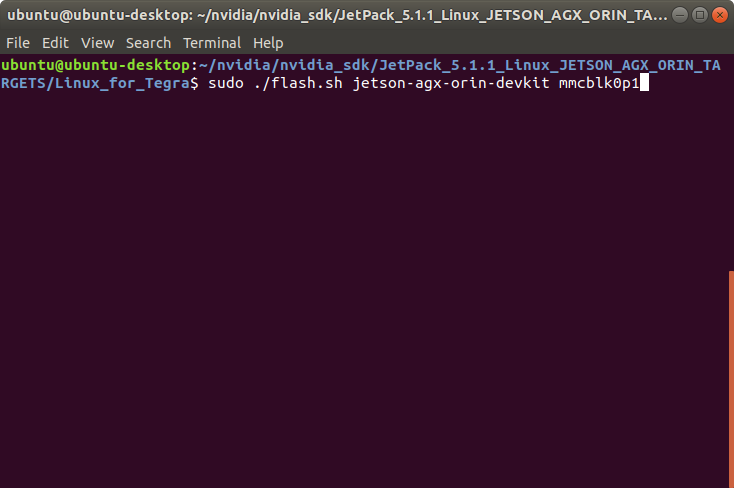
A few minutes later …
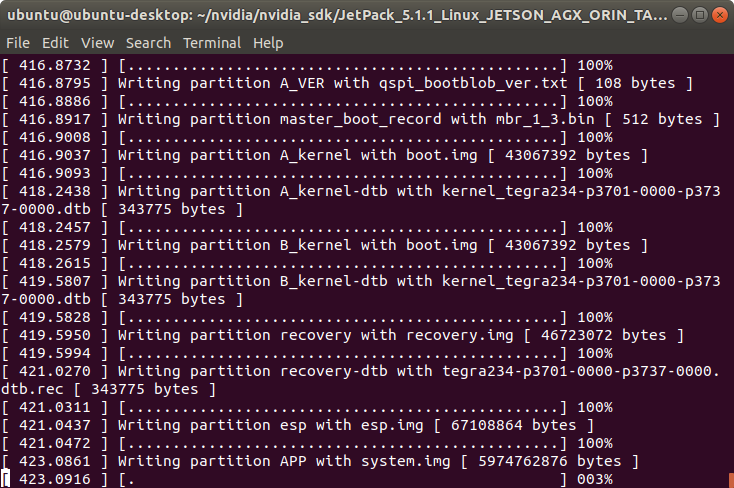
At the end of the script, the device will reboot. Complete your Ubuntu installation wizard (if you have not created a user with tools/l4t_create_default_user.sh script file) from the DSBOARD-AGXMAX (language, keyboard type, location, username & password etc.).
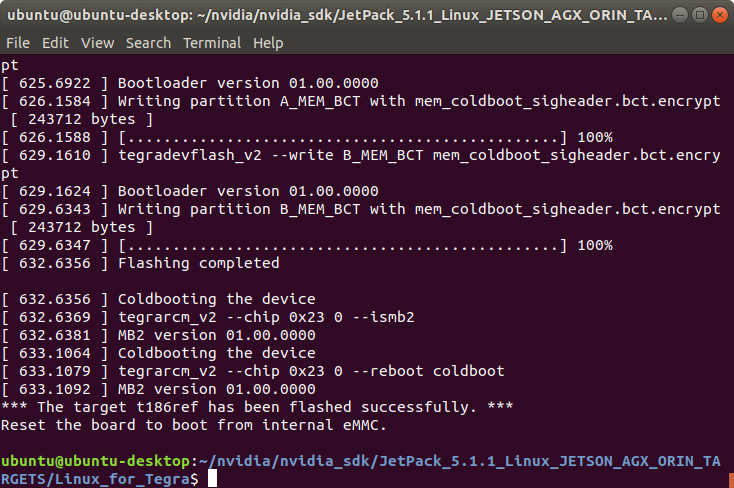
Jetson SDK Components Installation
[Optional] Delete LibreOffice & ThunderBird packages (if you don’t need) and remove the unnecessary packages to increase the free space. To do this, type these commands to the DSBOARD-AGXMAX side:
sudo apt remove -y libreoffice* thunderbird*
sudo apt autoremove -y
sudo apt clean
Connect the DSBOARD-AGXMAX to the Internet.
Open the NVIDIA SDK Manager. Select the correct JetPack version for Target Operating System and “Jetson AGX Orin modules” for Target Hardware (The “Host Machine” components are not required. Additional SDKs (DeepStream) are optional).
Then, continue to Step 2.
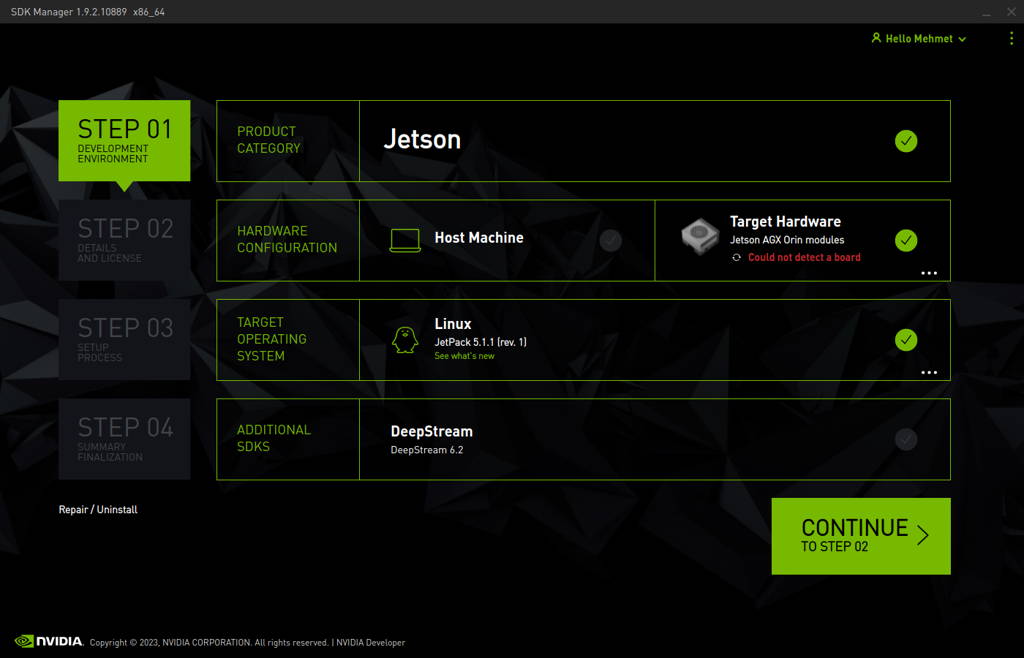
Unselect the "Jetson Linux" and choose “Jetson Runtime Components” (“Jetson SDK Components” are optional. It depends on your use case).
Accept the terms & conditions and continue to Step 3.
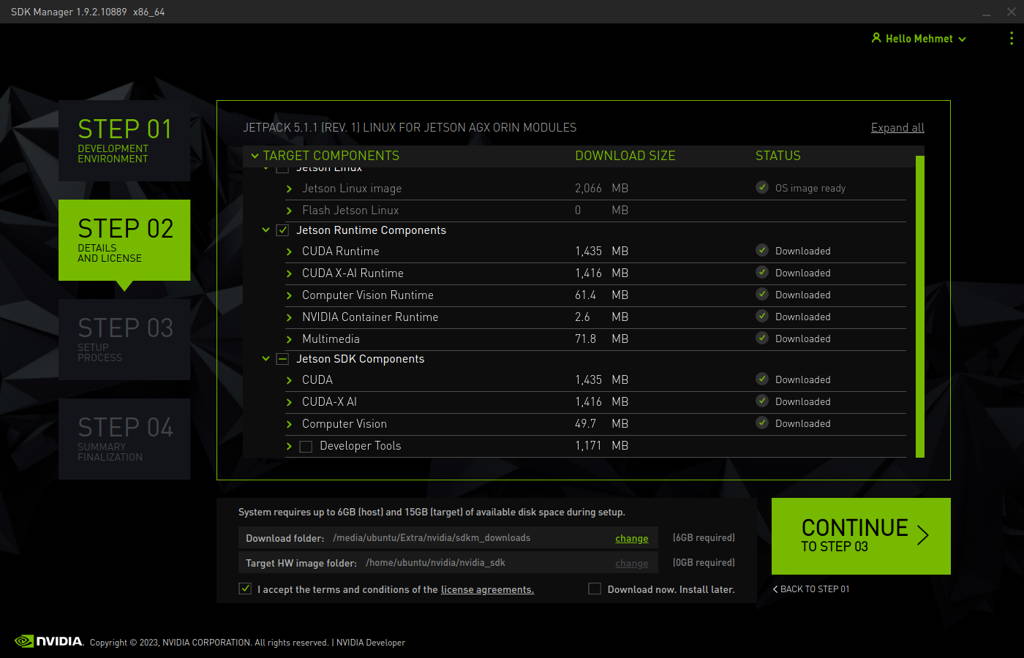
The SDK Manager will ask the username’s password. Fill it and continue.
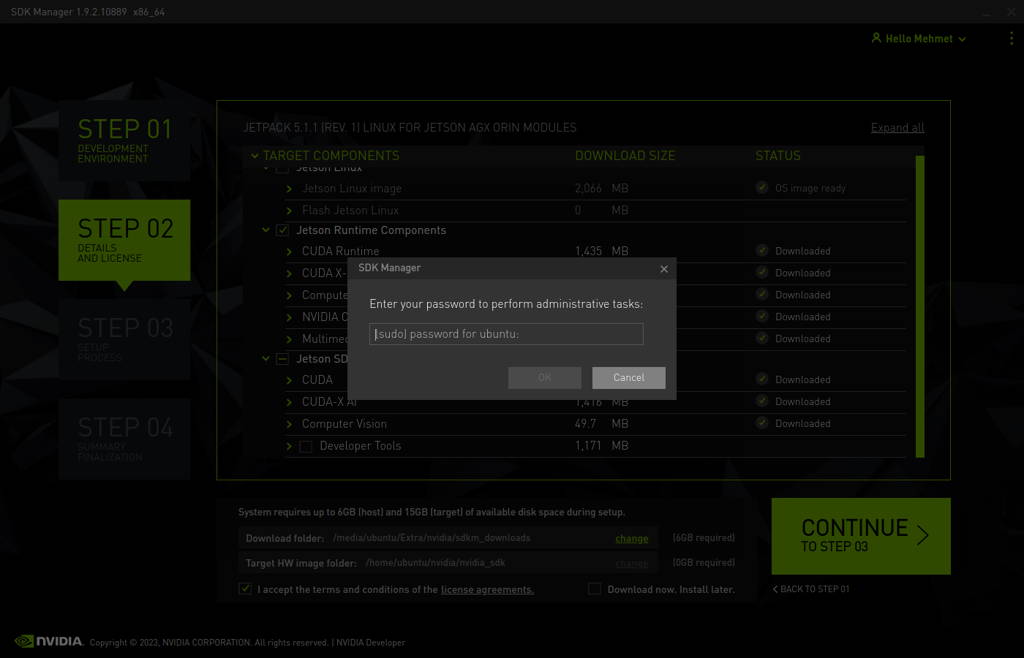
Type the IP address, username and password of Jetson AGX Orin module and install the SDK Components.
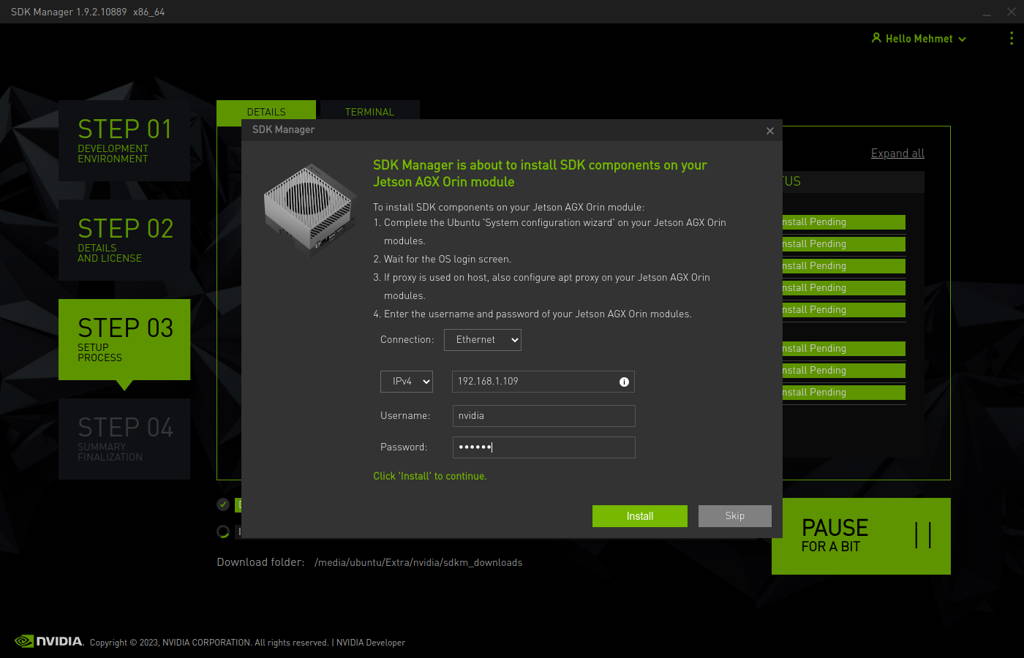
At the end of the installation, the DSBOARD-AGXMAX becomes ready.
To avoid kernel update with "apt upgrade" or "apt-get upgrade" commands, please follow this guide on the Jetson module.
Attention: If you will have unmet dependencies after the SDK components installed, please open a terminal from the Jetson side and type the following command below. This will fix the problem.
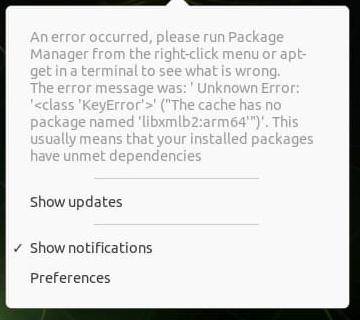
sudo apt install -y libxmlb2 ubuntu-advantage-desktop-daemon libfwupdplugin5 libpciaccess-dev ubuntu-pro-client*
Thank you for reading our blog post.


