JetPack-6.x Installation for DSBOARD-ORNX
WHAT YOU WILL LEARN?
2- Installing the Jetson OS
3- Installing the Jetson SDK Components
In this tutorial, we will install JetPack-6 for DSBOARD-ORNX. First, we will include our BSP files in Jetson OS image. Then, we will install the Jetson OS into the DSBOARD-ORNX. Finally, we will install the Jetson SDK components into it.
This tutorial is compatible for all types of Jetson Orin NX and Orin Nano modules. Only the BSP archive differs.
Including the Kernel Files in Jetson OS Image
Open the NVIDIA SDK Manager. Select the correct JetPack version for Target Operating System and select the correct module for your installation (“Jetson Orin Nano modules” or “Jetson Orin NX modules”). The “Host Machine” components are not required.
Then, continue to Step 2.
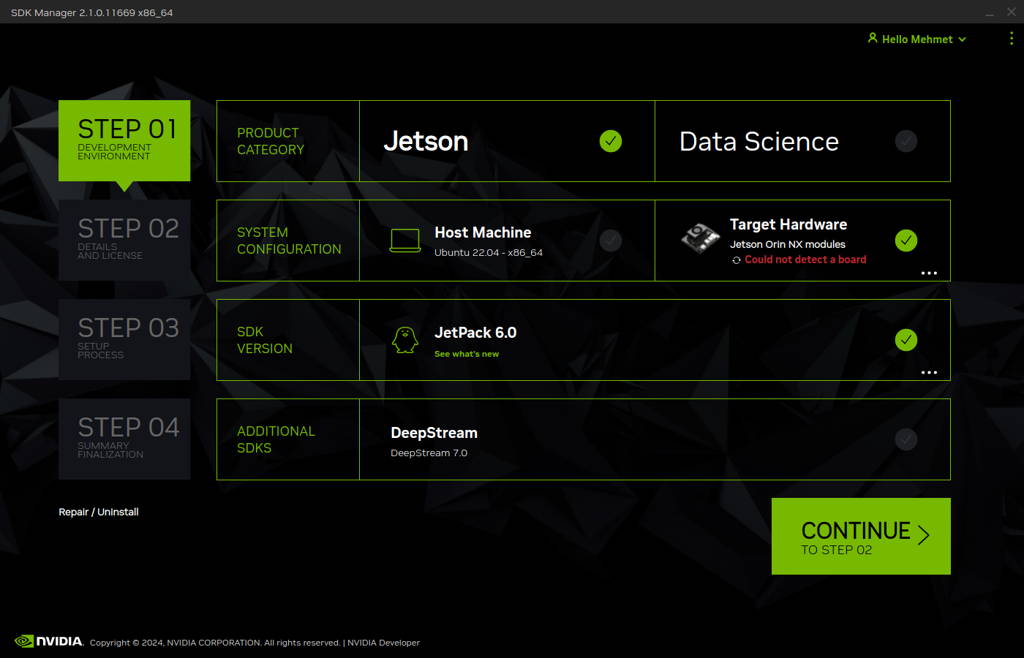
Choose only “Jetson Linux”, accept the terms & conditions and continue to Step 3.
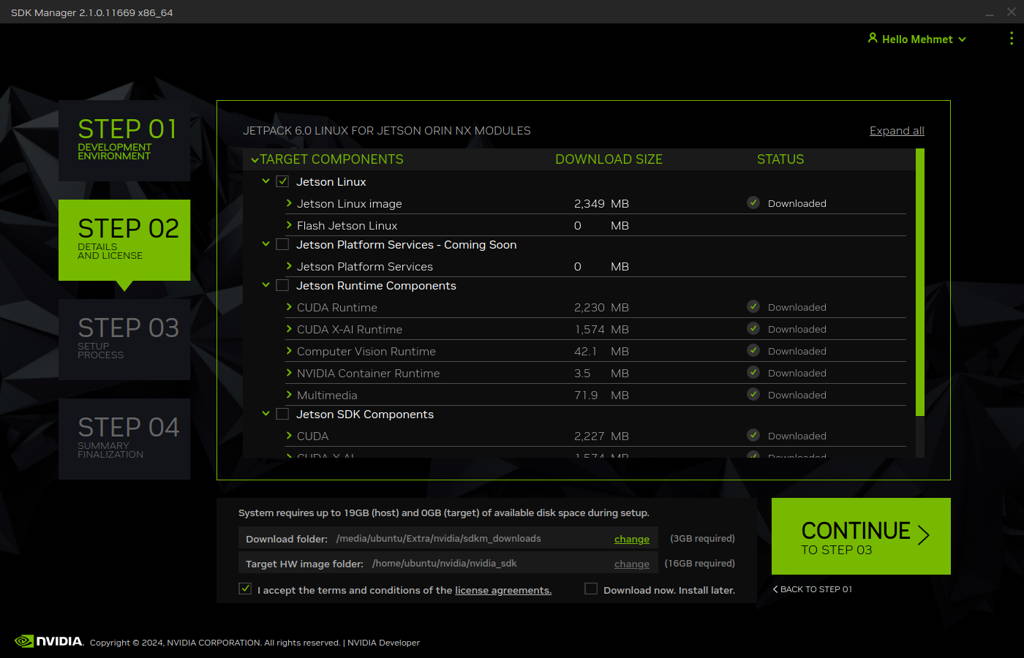
The SDK Manager will ask the username’s password. Fill it and continue.
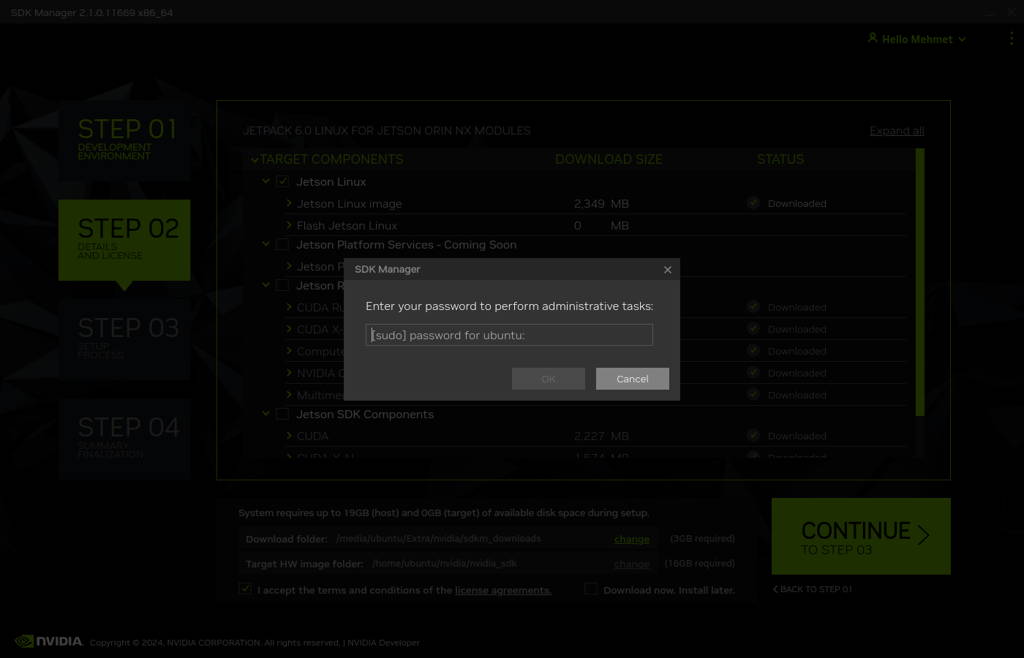
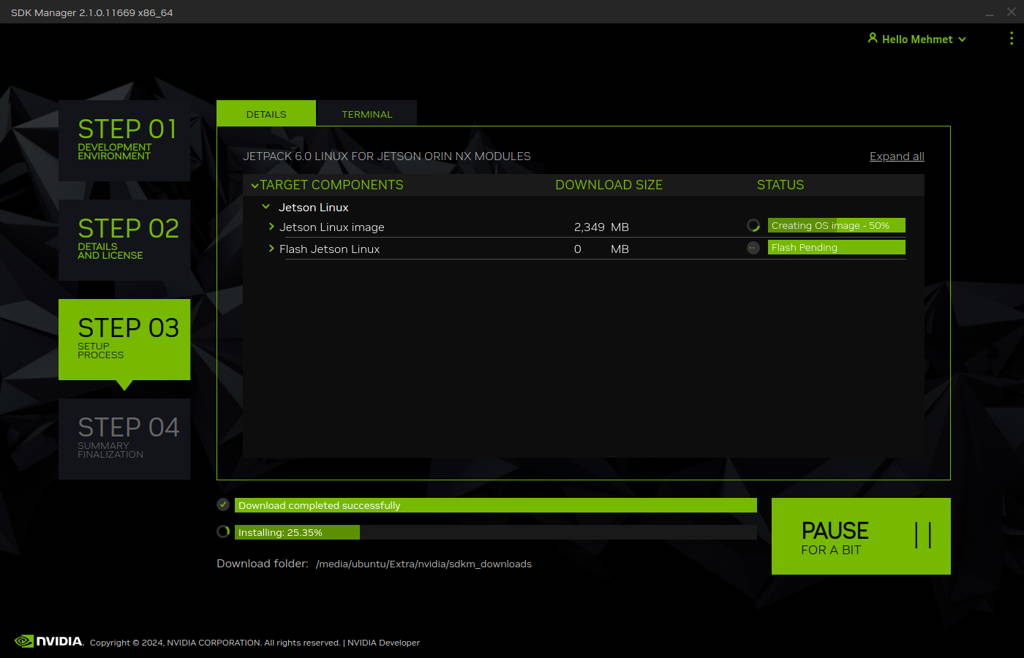
After the Jetson OS has created, the SDK Manager asks the Jetson module’s flashing style. Just skip it and exit from the SDK Manager.
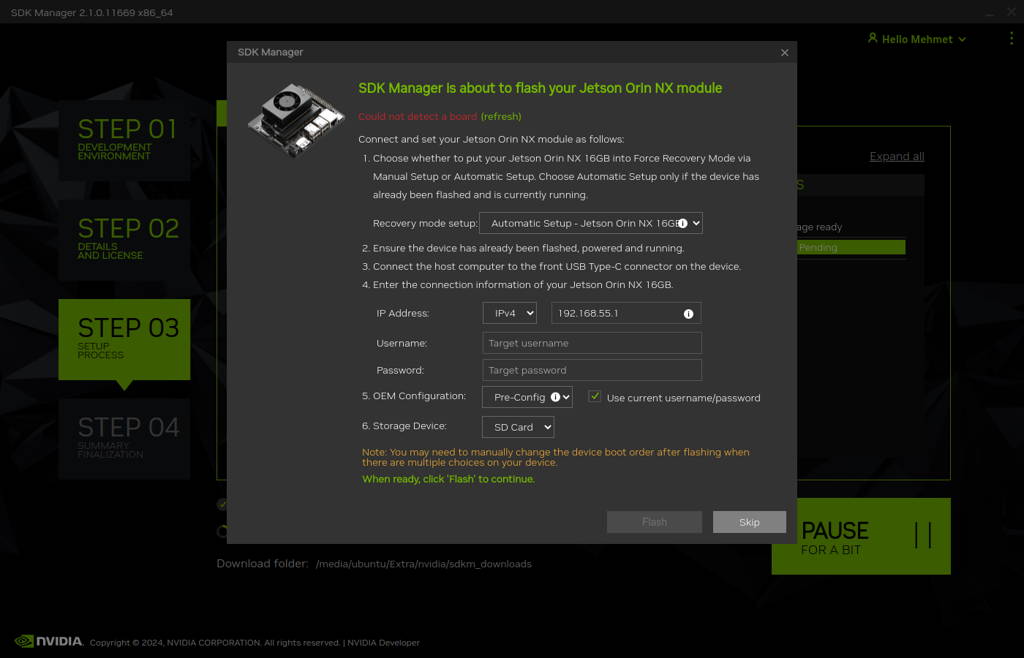

Open the target HW image folder.
For JetPack-6.0
Orin NX: ~/nvidia/nvidia_sdk/JetPack_6.0_Linux_JETSON_ORIN_NX_TARGETS/Orin Nano: ~/nvidia/nvidia_sdk/JetPack_6.0_Linux_JETSON_ORIN_NANO_TARGETS/
For JetPack-6.1
Orin NX: ~/nvidia/nvidia_sdk/JetPack_6.1_Linux_JETSON_ORIN_NX_TARGETS/
Orin Nano: ~/nvidia/nvidia_sdk/JetPack_6.1_Linux_JETSON_ORIN_NANO_TARGETS/
For JetPack-6.2
Orin NX: ~/nvidia/nvidia_sdk/JetPack_6.2_Linux_JETSON_ORIN_NX_TARGETS/
Orin Nano: ~/nvidia/nvidia_sdk/JetPack_6.2_Linux_JETSON_ORIN_NANO_TARGETS/
For JetPack-6.2.1
Orin NX: ~/nvidia/nvidia_sdk/JetPack_6.2.1_Linux_JETSON_ORIN_NX_TARGETS/
Orin Nano: ~/nvidia/nvidia_sdk/JetPack_6.2.1_Linux_JETSON_ORIN_NANO_TARGETS/
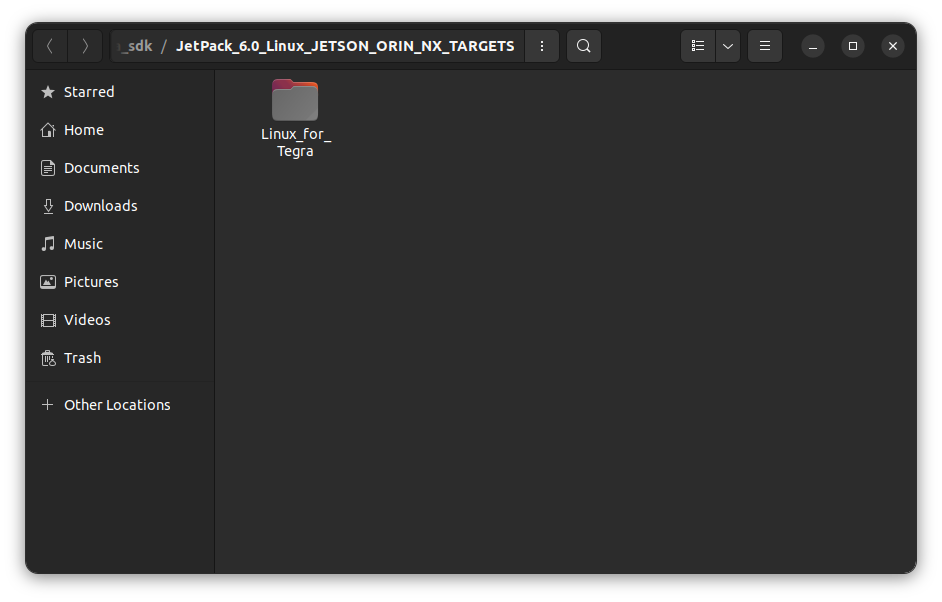
For JetPack-6.0:
Download the BSP files from GitHub link and extract it (Orin NX, Orin Nano).
For JetPack-6.1:
Download the BSP files from GitHub link and extract it (Orin NX, Orin Nano).
For JetPack-6.2:
Download the BSP files from GitHub link and extract it (Orin NX, Orin Nano).
For JetPack-6.2.1:
Download the BSP files from GitHub link and extract it (Orin NX, Orin Nano).
Hint: The following steps have done for Orin NX, but they are the same for the other Jetson module types (only the BSP files are different).
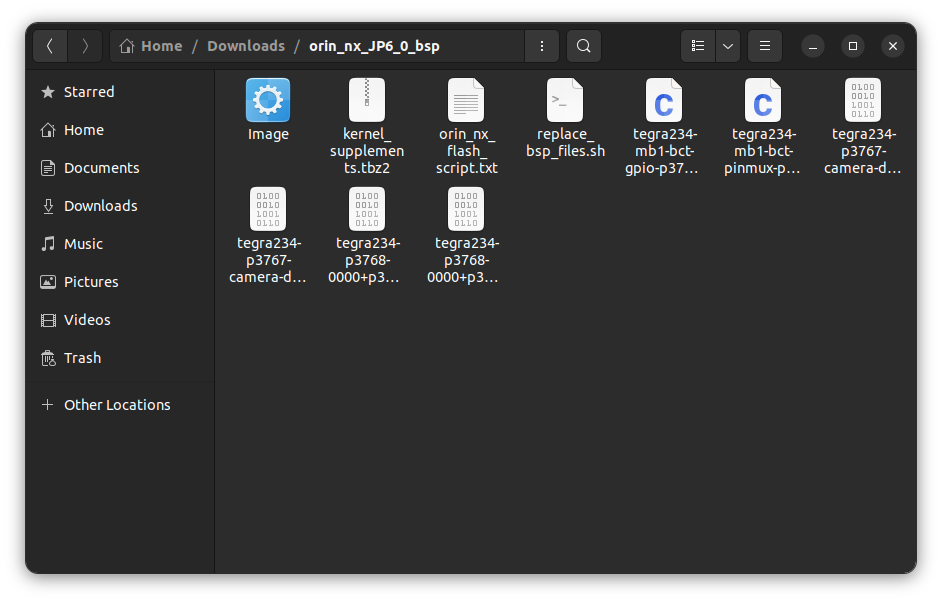
Copy all files to the target HW image folder.
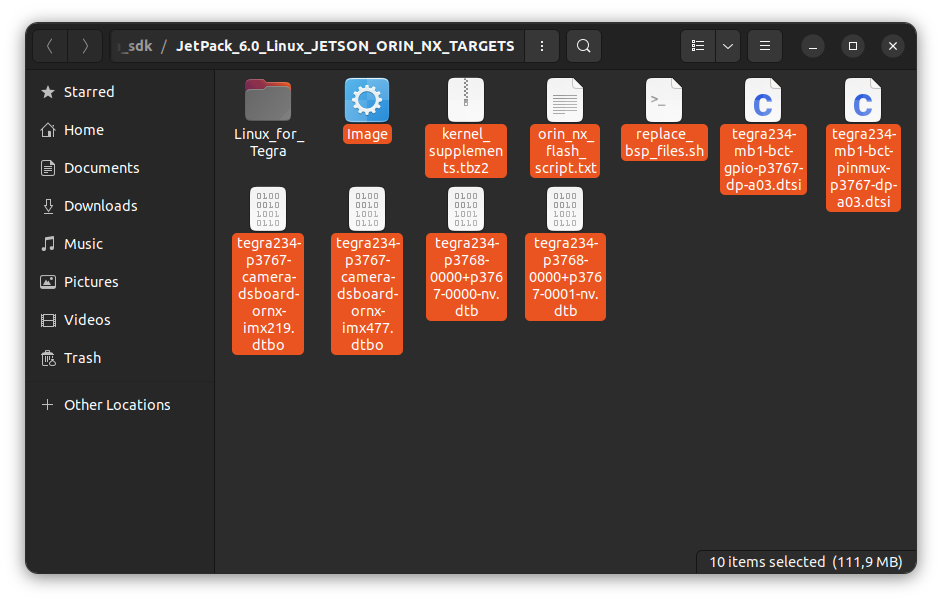
Open a Terminal in the “Linux_for_Tegra” folder.
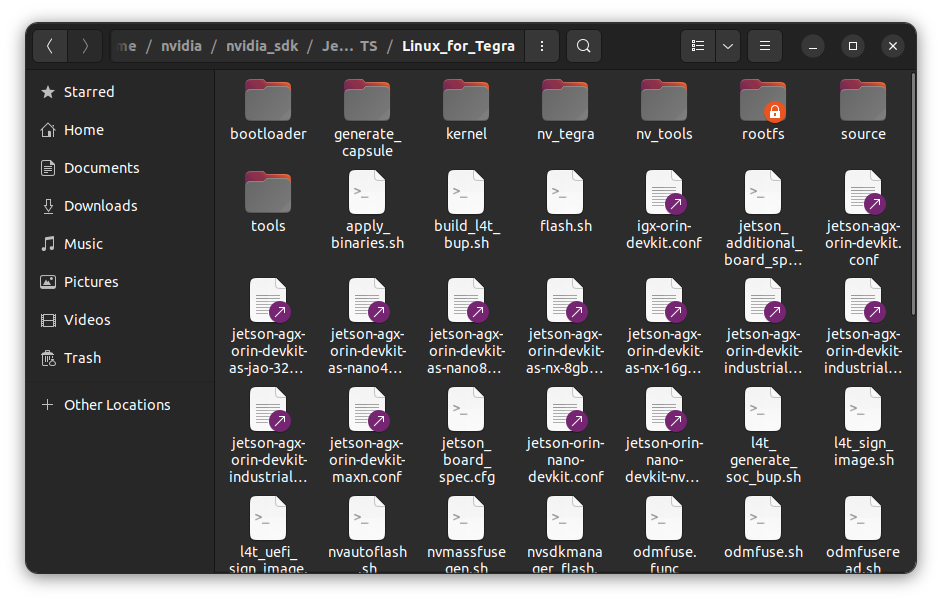
Create the system binaries with these commands below:
sudo ./tools/l4t_flash_prerequisites.sh
sudo ./apply_binaries.sh
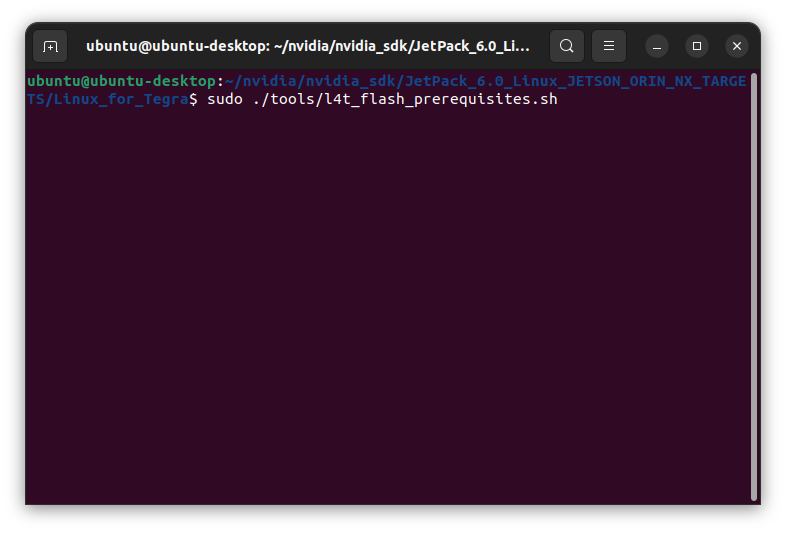
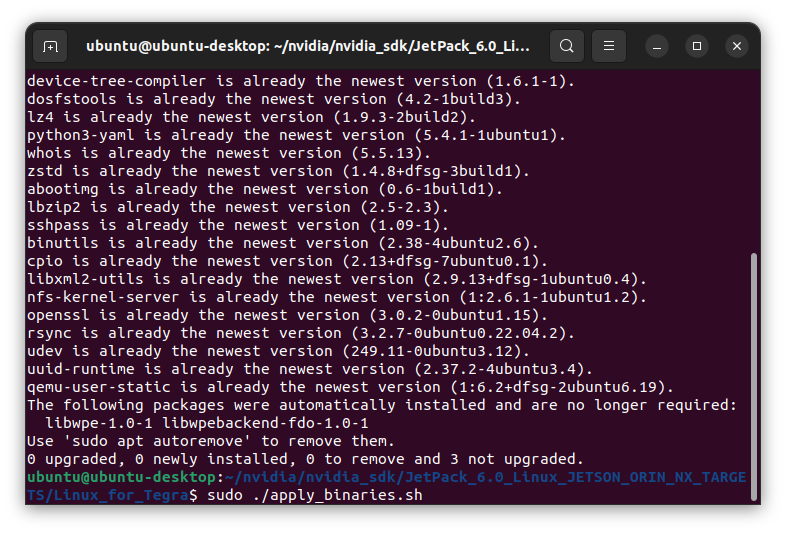
Apply the new BSP files and interface configurations with the following commands below:
cd ..
sudo ./replace_bsp_files.sh
cd Linux_for_Tegra/
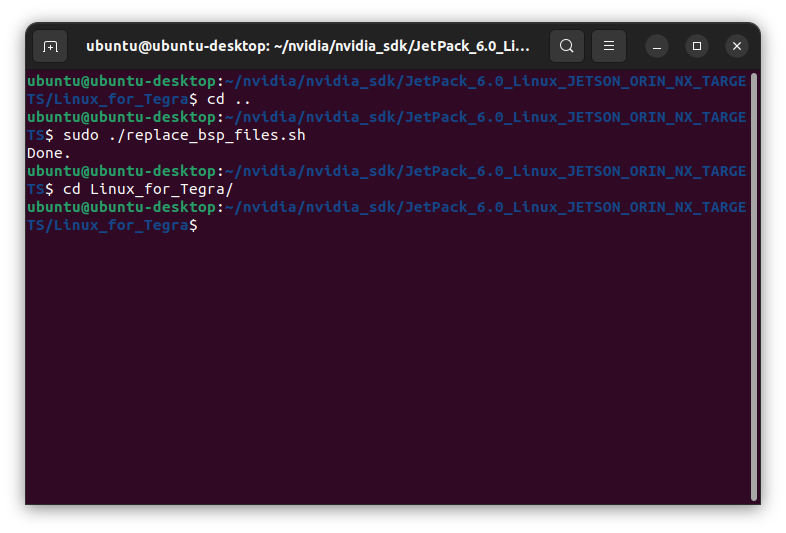
Hint: If you want to configure your username-password & hostname with default settings, you can create user without the Ubuntu installation wizard. To do this, the user generation command structure should be:
sudo tools/l4t_create_default_user.sh -u {USERNAME} -p {PASSWORD} -a -n {HOSTNAME} --accept-license
For example (username:"forecr", password:"forecr", device-name:"forecr-desktop"):
sudo tools/l4t_create_default_user.sh -u forecr -p forecr -a -n forecr-desktop --accept-license
Jetson OS Installation
Connect the recovery USB (between installer PC & DSBOARD-ORNX's recovery USB) and power connection of your DSBOARD-ORNX.
While the DSBOARD-ORNX's power connector plugged in,
• press reset & recovery buttons together
• release reset button
• release the recovery button after 3 seconds later. This will set it to Recovery mode.
Attention: To be able to get more stable USB connection, please do not connect the Jetson via a USB hub or docking station to the host PC. Use a USB cable to the host PC directly.
Then, type “lsusb” and check the device connected in Recovery mode.
• "0955:7323 NVidia Corp." for Orin NX 16GB
• "0955:7423 NVidia Corp." for Orin NX 8GB
• "0955:7523 NVidia Corp." for Orin Nano 8GB
• "0955:7623 NVidia Corp." for Orin Nano 4GB
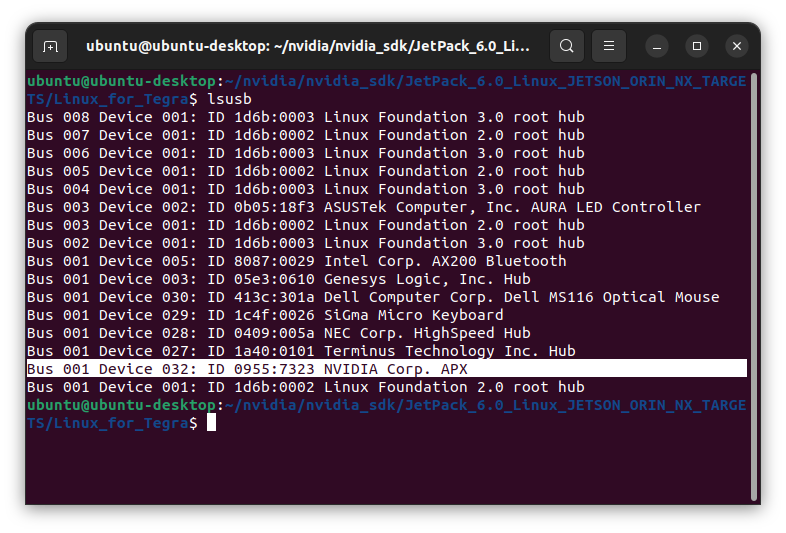
Flash the Jetson OS with this command below:
sudo ./tools/kernel_flash/l4t_initrd_flash.sh --external-device nvme0n1p1 -c tools/kernel_flash/flash_l4t_external.xml -p "-c bootloader/generic/cfg/flash_t234_qspi.xml" --showlogs --network usb0 jetson-orin-nano-devkit internal
If you want to flash with Super Configuration (since JetPack-6.2), you can flash it with:
sudo ./tools/kernel_flash/l4t_initrd_flash.sh --external-device nvme0n1p1 -c tools/kernel_flash/flash_l4t_external.xml -p "-c bootloader/generic/cfg/flash_t234_qspi.xml" --showlogs --network usb0 jetson-orin-nano-devkit-super internal
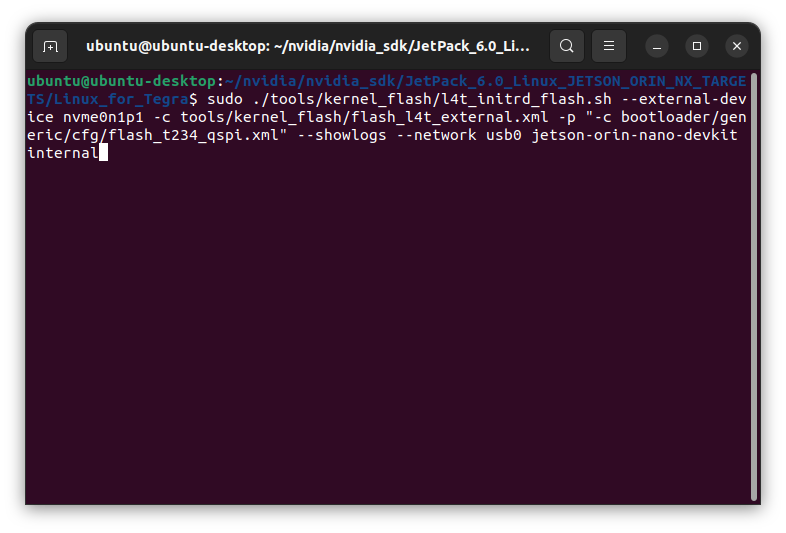
At the end of the script, the device will reboot. Complete your Ubuntu installation wizard (if you have not created a user with tools/l4t_create_default_user.sh script file) from the DSBOARD-ORNX (language, keyboard type, location, username & password etc.).
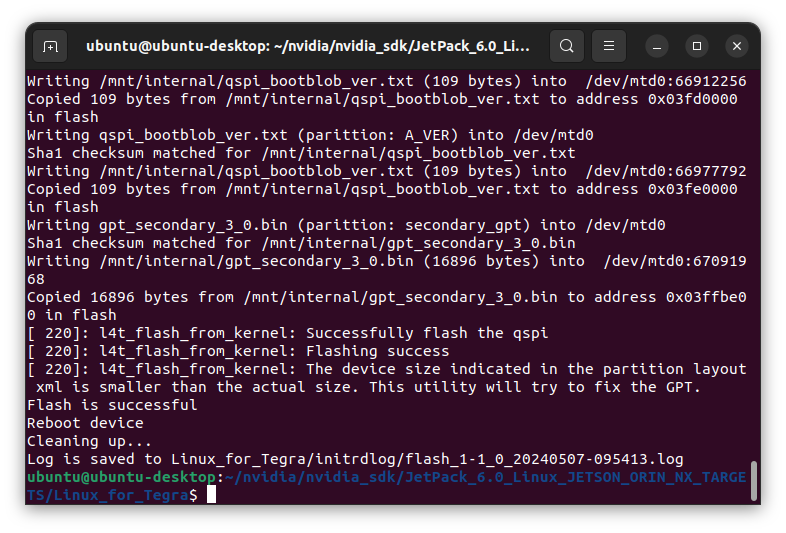
Jetson SDK Components Installation
Connect the DSBOARD-ORNX to the Ethernet. Then, open the NVIDIA SDK Manager. Select the correct JetPack version for Target Operating System and select the correct module for your installation (“Jetson Orin Nano modules” or “Jetson Orin NX modules”). The “Host Machine” components are not required. (Additional SDKs (DeepStream) are optional).
Then, continue to Step 2.
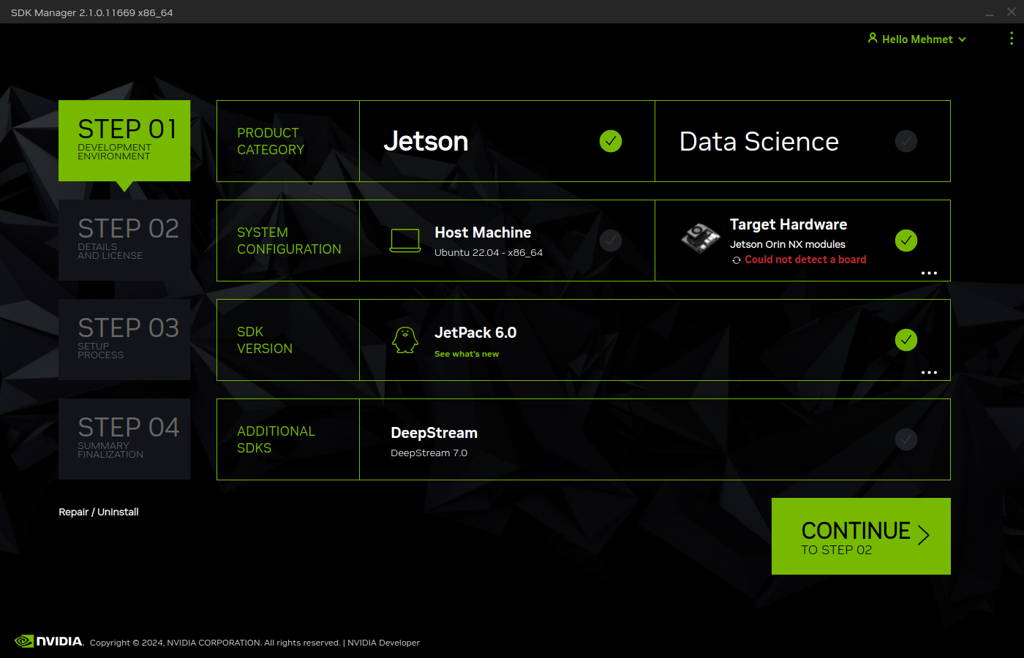
Choose at least “Jetson Runtime Components” (“Jetson SDK Components” are optional. It depends on your use case), accept the terms & conditions and continue to Step 3.
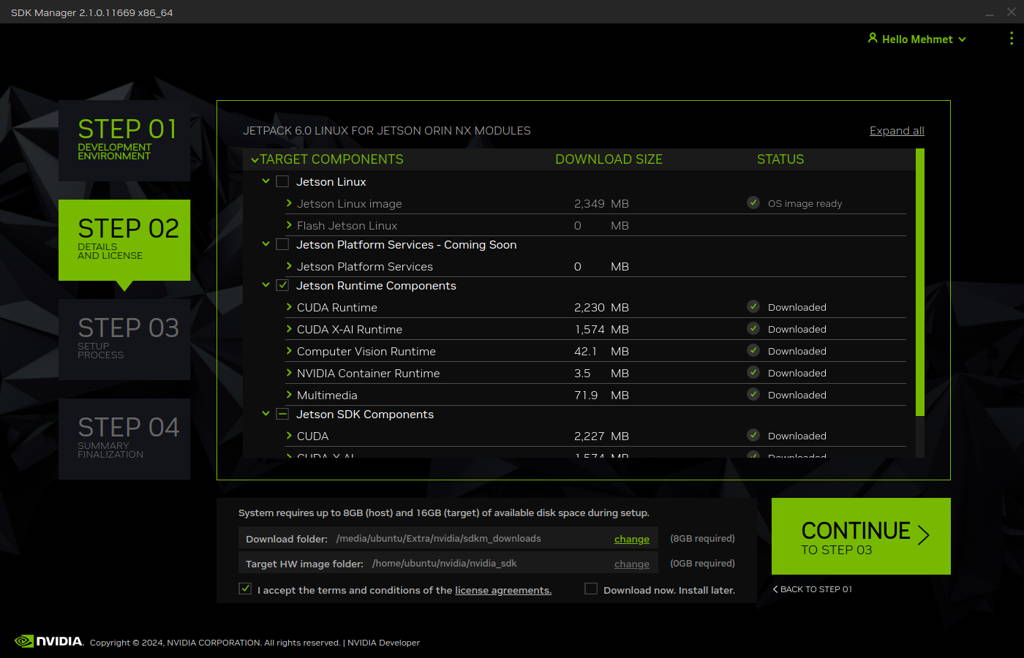
The SDK Manager will ask the username’s password. Fill it and continue.
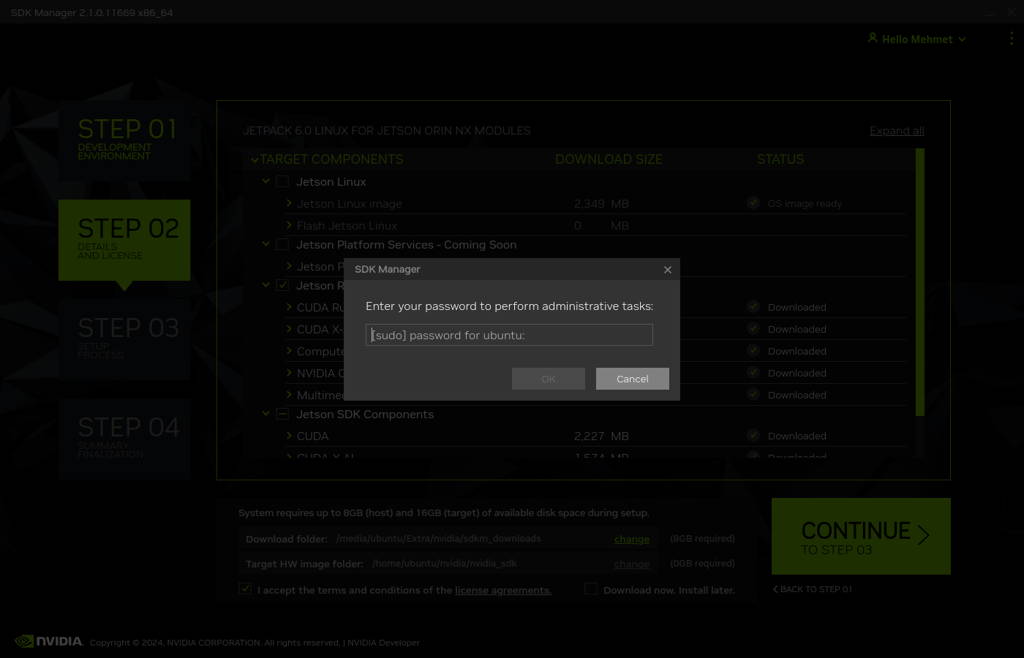
Type the IP address, username and password of Jetson Orin module and install the SDK Components.
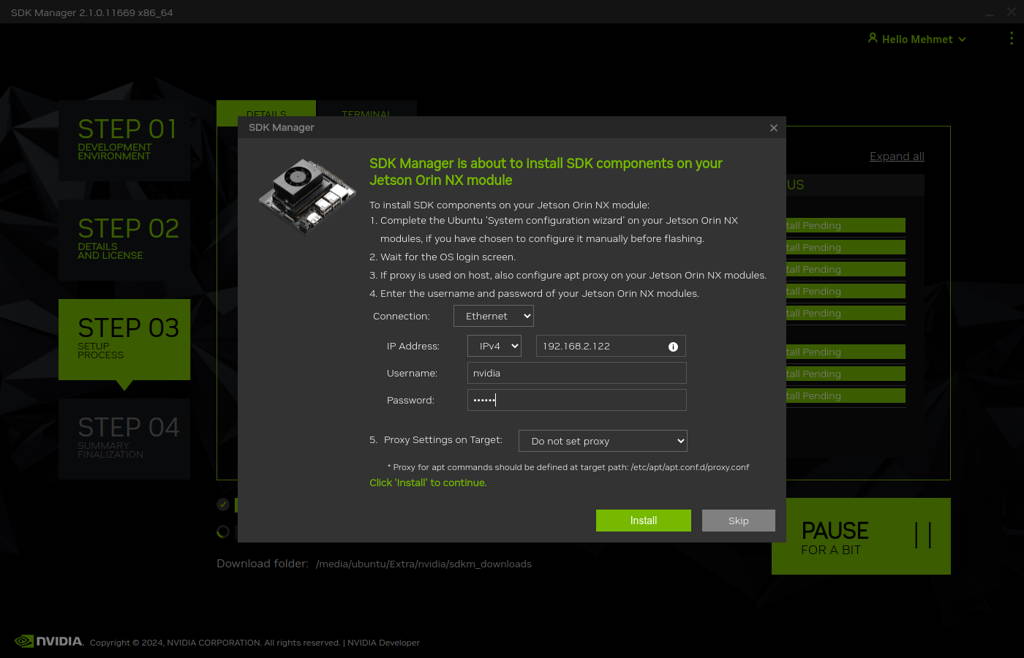
At the end of the installation, the DSBOARD-ORNX becomes ready.
To avoid kernel update with "apt upgrade" or "apt-get upgrade" commands, please follow this guide on the Jetson module.
Thank you for reading our blog post.


